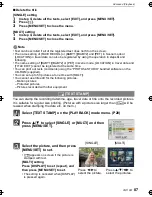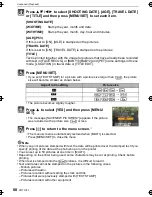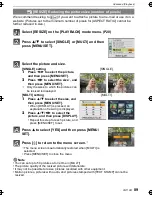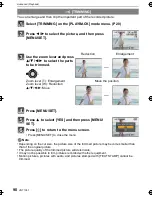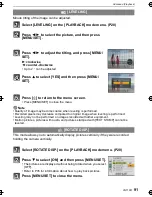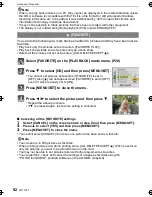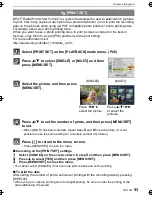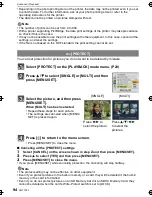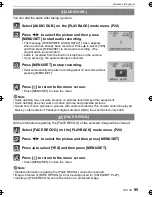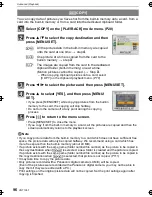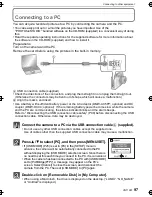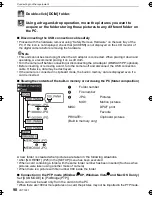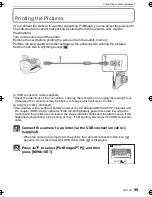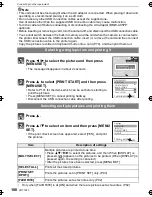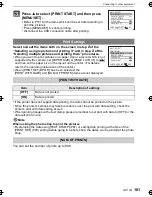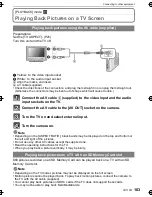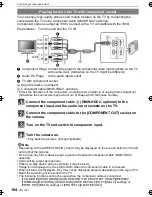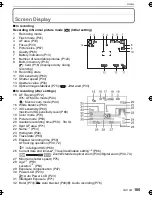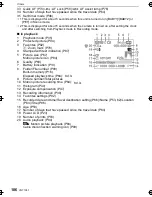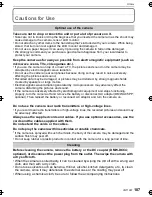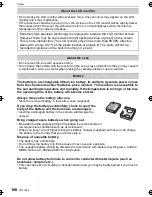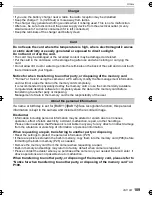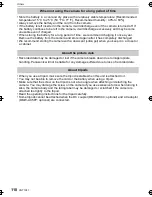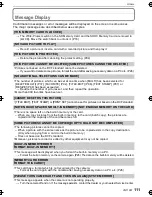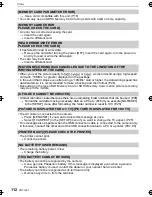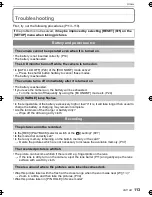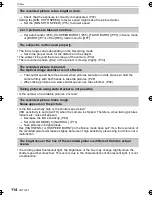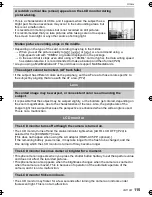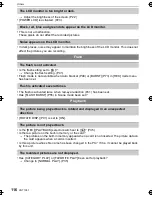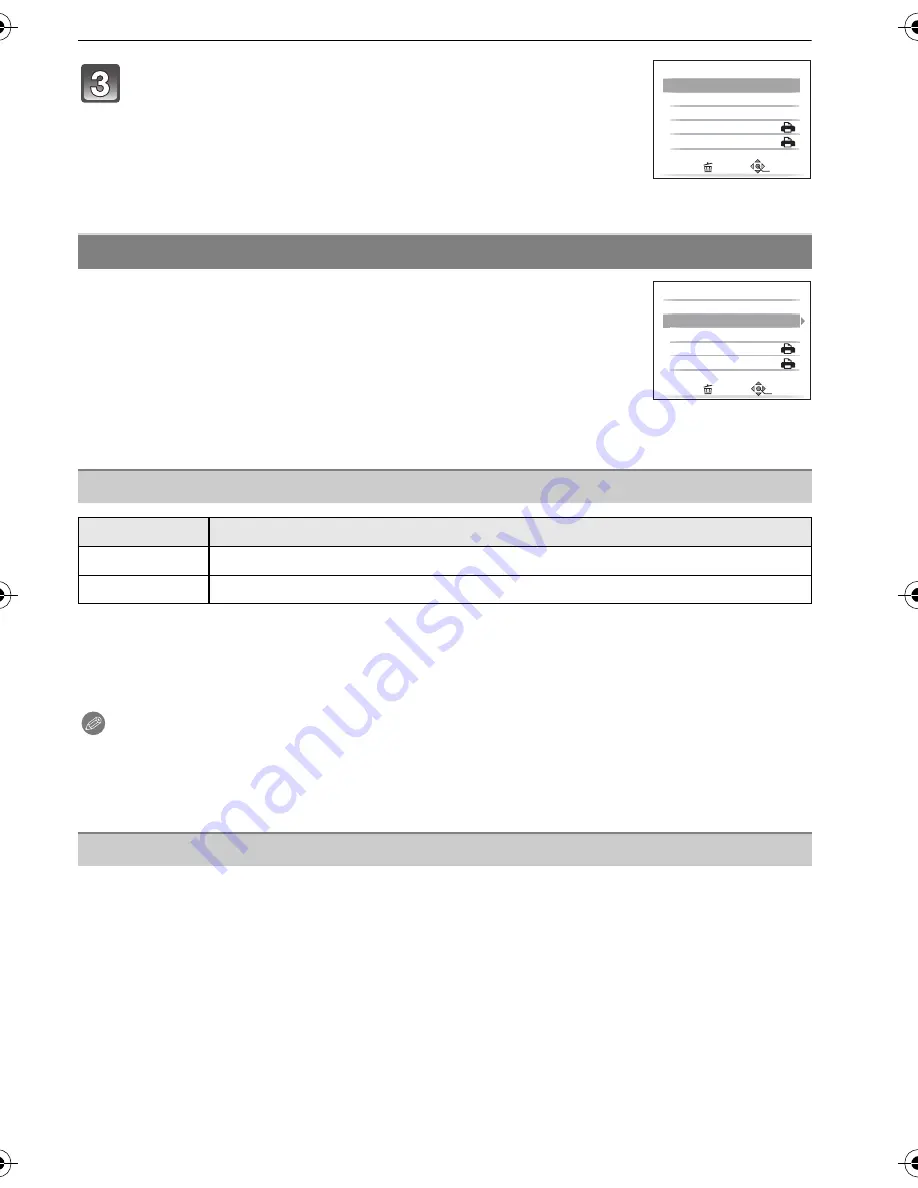
101
VQT1X57
Connecting to other equipment
Select and set the items both on the screen in step
2
of the
“Selecting a single picture and printing it” and in step
3
of the
“Selecting multiple pictures and printing them” procedures.
•
When you want to print pictures on a paper size or a layout which is not
supported by the camera, set [PAPER SIZE] or [PAGE LAYOUT] to [
{
]
and then set the paper size or the layout on the printer. (For details,
refer to the operating instructions of the printer.)
•
When [PRINT SET (DPOF)] has been selected, the
[PRINT WITH DATE] and [NUM. OF PRINTS] items are not displayed.
•
If the printer does not support date printing, the date cannot be printed on the picture.
•
Since the printer’s settings may take precedence over the print with date setting, check the
printer’s print with date setting as well.
•
When printing images with a text stamp, please remember to set print with date to [OFF] or the
date will print on top.
Note
When asking the photo shop to print the pictures
•
By stamping the date using [TEXT STAMP] (P87) or setting date printing at the time of the
[PRINT SET] (P93) setting before going to a photo shop, the dates can be printed at the photo
shop.
You can set the number of prints up to 999.
Press
3
to select [PRINT START] and then press
[MENU/SET].
•
Refer to P101 for the items which can be set before starting to
print the pictures.
•
Press [MENU/SET] to cancel printing.
•
Disconnect the USB connection cable after printing.
Print Settings
[PRINT WITH DATE]
Item
Description of settings
[OFF]
Date is not printed.
[ON]
Date is printed.
[NUM. OF PRINTS]
OFF
1
PRINT START
PRINT WITH DATE
NUM. OF PRINTS
PAPER SIZE
PAGE LAYOUT
MULTI SELECT
CANCEL SELECT
SET
OFF
1
CANCEL
SELECT
EXIT
PRINT START
PRINT WITH DATE
NUM. OF PRINTS
PAPER SIZE
PAGE LAYOUT
MULTI SELECT
DMC-FX48P_PC~VQT1X57_eng.book 101 ページ 2008年12月26日 金曜日 午後6時25分