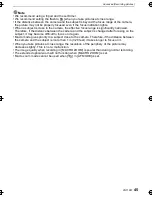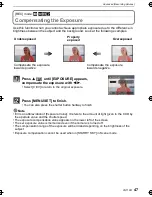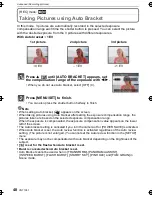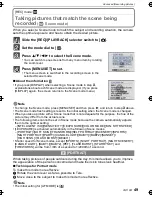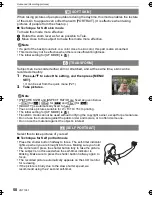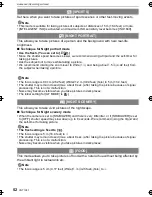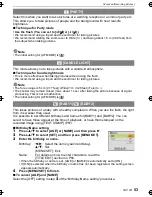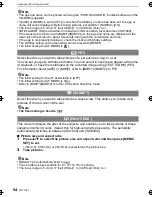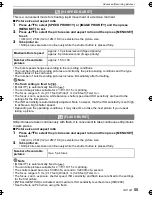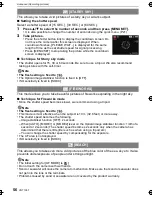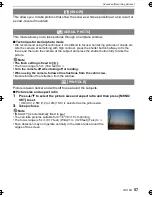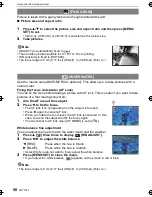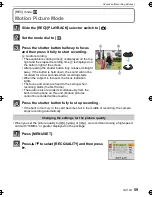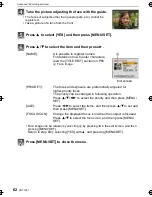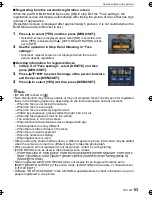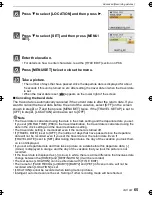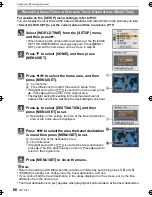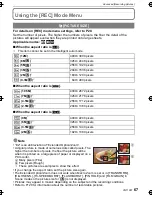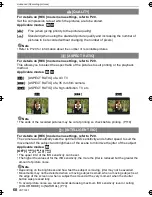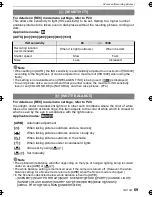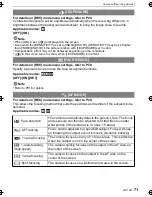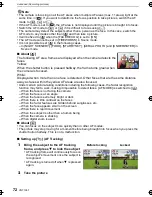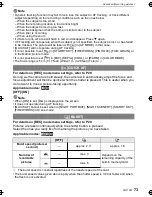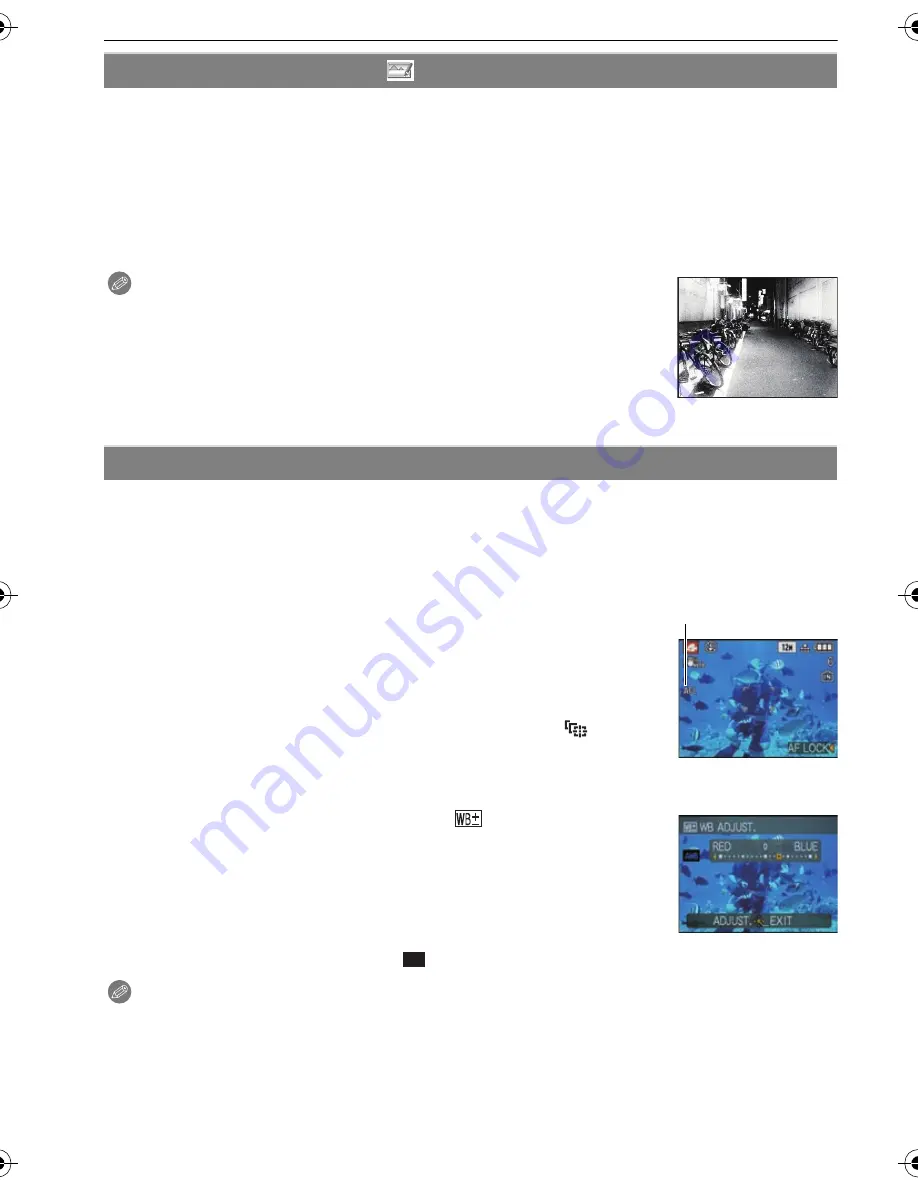
VQT1X57
58
Advanced (Recording pictures)
Picture is taken with a grainy texture as though blasted with sand.
∫
Picture size and aspect ratio
1
Press
3
/
4
to select the picture size and aspect ratio and then press [MENU/
SET] to set.
•
3M (4:3), 2.5M (3:2) or 2M (16:9) is selected as the picture size.
2
Take pictures.
Note
•
[QUALITY] is automatically fixed to [
›
].
•
You can take pictures suitable for 4
qk
6
q
/10
k
15 cm printing.
•
ISO sensitivity is fixed to [ISO1600].
•
The focus range is 5 cm (0.17 feet) (Wide)/1 m (3.28 feet) (Tele) to
¶
.
Use the marine case (DMW-MCFX40; optional). This allows you to take pictures with a
natural color.
Fixing the focus underwater (AF Lock)
You can fix the focus before taking a picture with AF lock. This is useful if you want to take
pictures of a fast moving subject etc.
1
Aim the AF area at the subject.
2
Press
2
to fix the focus.
•
The AF lock icon
A
appears when the subject is focused.
•
Press
2
again to cancel AF lock.
•
When you rotate the zoom lever, the AF lock is canceled. In this
case, focus on the subject and fix the focus again.
•
You cannot set to AF lock when [AF MODE] is set to [
].
White balance fine adjustment
You can adjust the hue to match the water depth and the weather.
1
Press
3
[
È
] three times to display
[WB ADJUST.].
2
Press
2
/
1
to adjust the white balance.
•
Select [0] if you do not want to finely adjust the white balance.
3
Press [MENU/SET] to close the menu.
•
If you adjust the white balance, [
] appears on the screen in red or blue.
Note
[FILM GRAIN]
<
[UNDERWATER]
2
[RED]:
Press when the hue is bluish.
1
[BLUE]:
Press when the hue is reddish.
•
The focus range is 5 cm (0.17 feet) (Wide)/1 m (3.28 feet) (Tele) to
¶
.
A
AWB
DMC-FX48P_PC~VQT1X57_eng.book 58 ページ 2008年12月26日 金曜日 午後6時25分