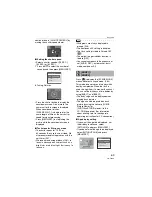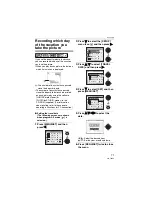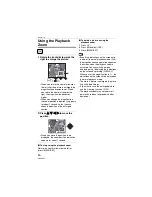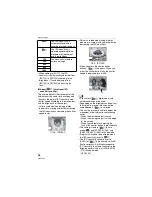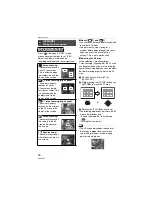Menu Settings
82
VQT0X92
Menu Settings
Using the [REC] Mode
Menu
Increase the variety of pictures you can
take by setting color effect, picture
adjustment etc.
• Set the mode dial to the desired recording
mode.
• Menu items differ depending on the mode
selected with the mode dial (P6). This
page describes how to set [AUDIO REC.]
in program AE mode [
]. (Refer to P83 to
101 for each menu item.)
• Select [RESET] in the [SETUP] menu to
return the menu settings to the initial
settings at the time of purchase. (P30)
1
Press [MENU/SET].
2
Press
/
to select the menu
item.
• Press
at
to switch to the next
menu screen.
3
Press
, press
/
to select the
setting and then press
[MENU/SET].
4
Press [MENU/SET] to close the
menu.
• You can also press the shutter
button halfway to close the menu.
w
About the menu screen items
• There are 5 menu screens (1/5, 2/5, 3/5,
4/5 and 5/5).
• You can switch menu screens from any
menu item by rotating the front dial.
EXIT
MENU
REC
1
/
5
AUTO
AUTO
SENSITIVITY
WB ADJUST.
ASPECT RATIO
W.BALANCE
10
10
EXIT
MENU
SELECT
REC
2
/
5
OFF
METERING MODE
CONT.AF
AF MODE
OFF
SELECT
AUDIO REC.
QUALITY
PICT.SIZE
REC
2
/
5
OFF
METERING MODE
CONT.AF
AF MODE
OFF
QUALITY
OFF
ON
AUDIO REC.
SELECT
SET
MENU
SET
MENU
REC
1
/
5
AUTO
AUTO
SENSITIVITY
WB ADJUST.
PICT.SIZE
ASPECT RATIO
10
10
EXIT
MENU
SELECT
W.BALANCE
EXIT
MENU
SELECT
REC
2
/
5
OFF
METERING MODE
CONT.AF
AF MODE
OFF
AUDIO REC.
QUALITY
EXIT
MENU
SELECT
REC
3
/
5
OFF
OFF
Focus/AE
OFF
COL.EFFECT
D.ZOOM
AF ASSIST LAMP
FOCUS/AE LOCK
DIRECT EX.COMP.
ON
EXIT
MENU
SELECT
REC
4
/
5
FLIP ANIM.
CONVERSION
EXT.FLASH
EX.FLASH BURST
PICT.ADJ.
OFF
OFF
PRESET
REC
MENU
CLOCK SET
SELECT
EXIT
5
/
5