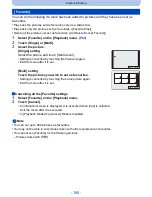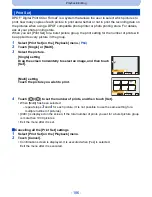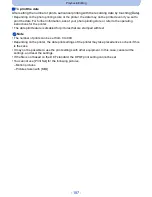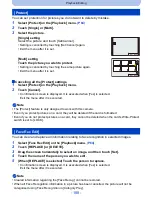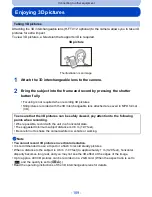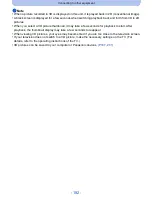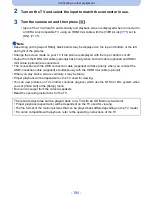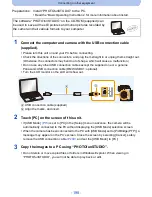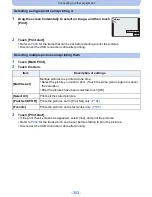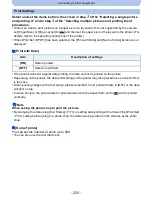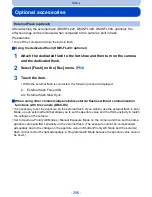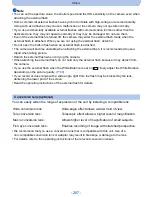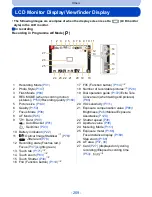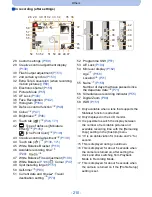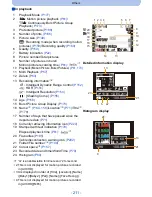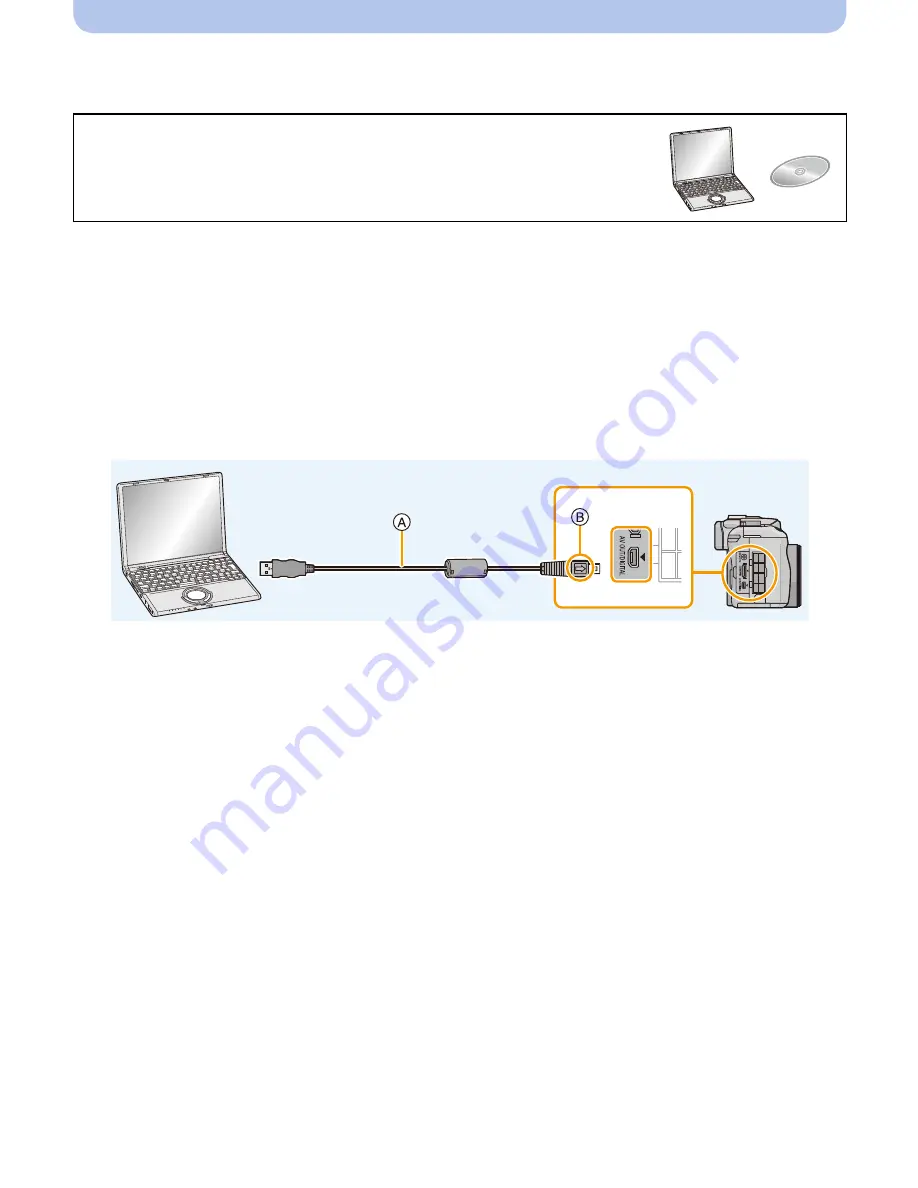
- 198 -
Connecting to other equipment
1
Connect the computer and camera with the USB connection cable
(supplied).
•
Please turn this unit on and your PC before connecting.
•
Check the directions of the connectors, and plug them straight in or unplug them straight out.
(Otherwise, the connectors may bend out of shape, which will cause a malfunction.)
•
Do not use any other USB connection cables except the supplied one or a genuine
Panasonic USB connection cable (DMW-USBC1: optional).
•
Turn the LCD monitor so the LCD will show out.
A
USB connection cable (supplied)
B
Align the marks, and insert.
2
Touch [PC] on the screen of this unit.
•
If [USB Mode]
(P73)
is set to [PC] in the [Setup] menu in advance, the camera will be
automatically connected to the PC without displaying the [USB Mode] selection screen.
•
When the camera has been connected to the PC with [USB Mode] set to [PictBridge(PTP)], a
message may appear on the PC’s screen. Close the screen by selecting [Cancel], safely
remove the USB connection cable
(P200)
, and set the [USB Mode] to [PC].
3
Copy the images to a PC using “PHOTOfunSTUDIO”.
•
Do not delete or move copied files or folders in Windows Explorer. When viewing in
“PHOTOfunSTUDIO”, you will not be able to play back or edit.
Preparations: Install “PHOTOfunSTUDIO” to the PC.
•
Read the “Basic Operating Instructions” for more information about install.
The software “PHOTOfunSTUDIO” on the CD-ROM (supplied) can
be used to save all the still pictures and motion pictures recorded by
the camera in their various formats to your computer.
Summary of Contents for DMC-G5W
Page 3: ...3 ENG VQT4H04 ...