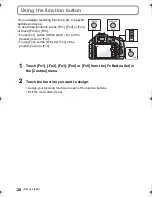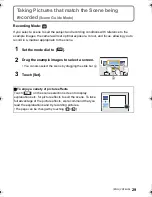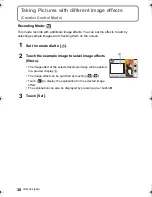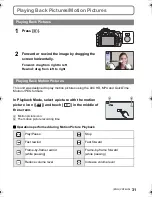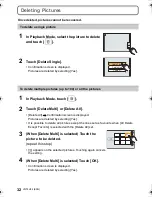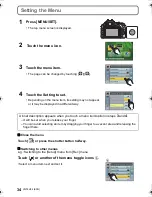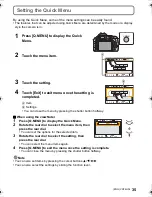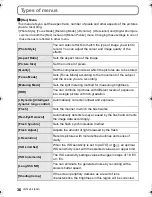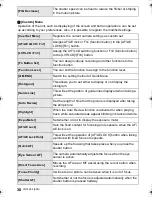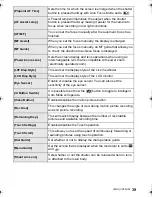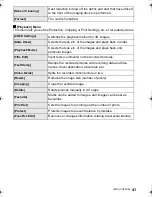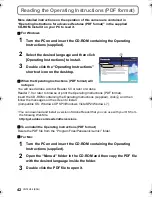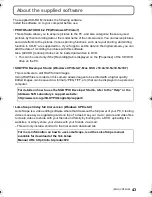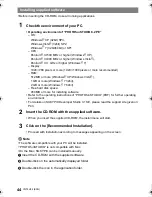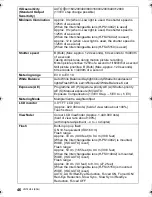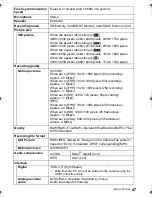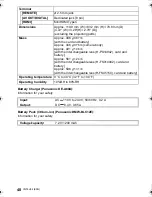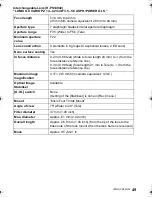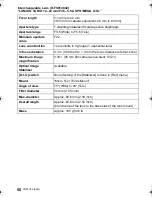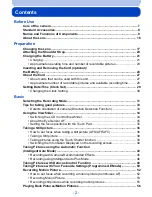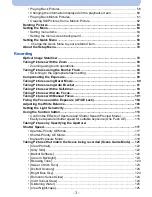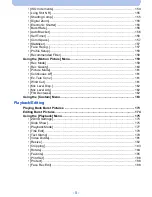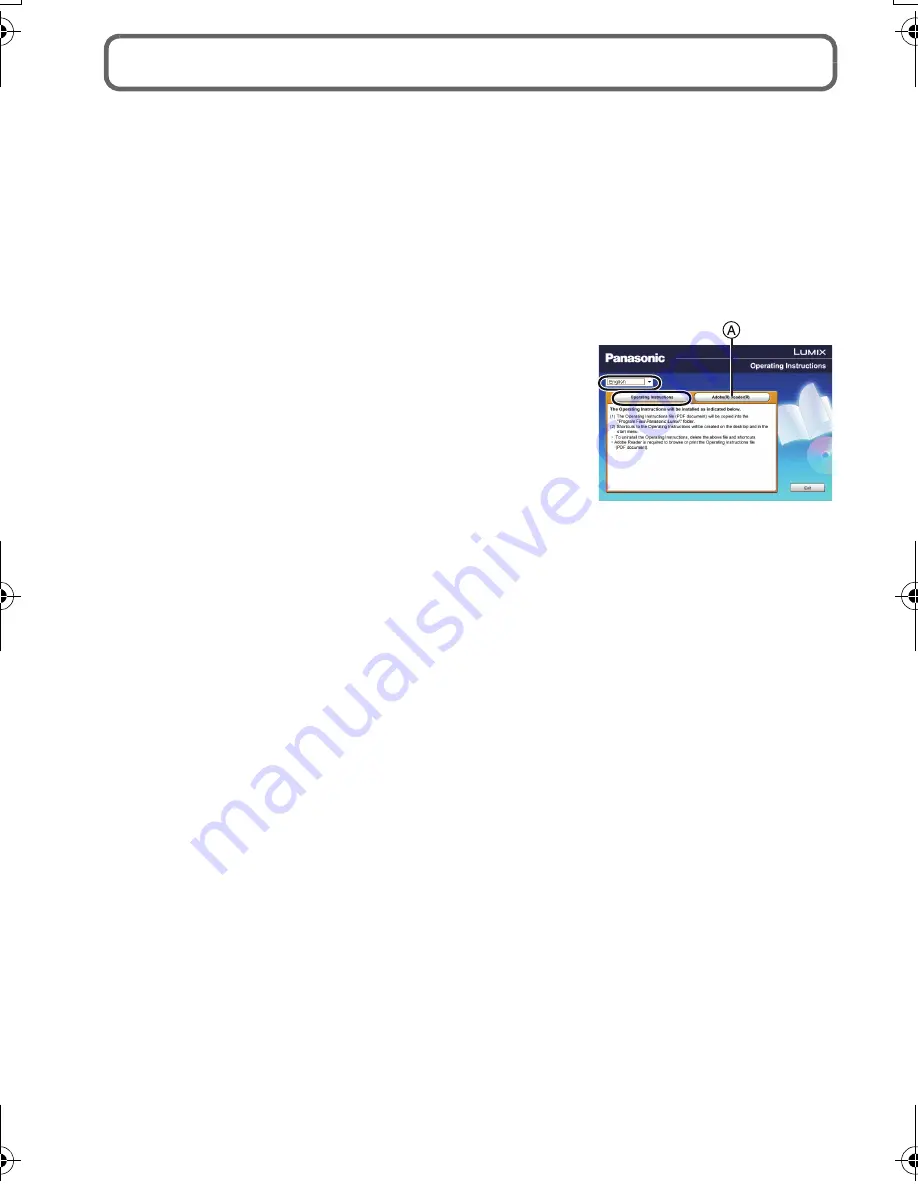
VQT4H04 (ENG)
42
Reading the Operating Instructions (PDF format)
More detailed instructions on the operation of this camera are contained in
“Operating Instructions for advanced features (PDF format)” in the supplied
CD-ROM. Install it on your PC to read it.
∫
For Windows
1
Turn the PC on and insert the CD-ROM containing the Operating
Instructions (supplied).
2
Select the desired language and then click
[Operating Instructions] to install.
3
Double click the “Operating Instructions”
shortcut icon on the desktop.
∫
When the Operating Instructions (PDF format) will
not open
You will need Adobe Acrobat Reader 5.0 or later or Adobe
Reader 7.0 or later to browse or print the Operating Instructions (PDF format).
Insert the CD-ROM containing the Operating Instructions (supplied), click
A
and then
follow the messages on the screen to install.
(Compatible OS: Windows XP SP3/Windows Vista SP2/Windows 7)
•
You can download and install a version of Adobe Reader that you can use with your OS from
the following Web Site.
http://get.adobe.com/reader/otherversions
∫
To uninstall the Operating Instructions (PDF format)
Delete the PDF file from the “Program Files\Panasonic\Lumix\” folder.
∫
For Mac
1
Turn the PC on and insert the CD-ROM containing the Operating
Instructions (supplied).
2
Open the “Manual” folder in the CD-ROM and then copy the PDF file
with the desired language inside the folder.
3
Double click the PDF file to open it.
DMC-G5X&G5K&G5W&G5EB_VQT4H04_eng.book 42 ページ 2012年6月22日 金曜日 午前8時57分
Summary of Contents for DMC-G5W
Page 3: ...3 ENG VQT4H04 ...