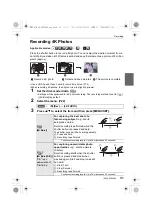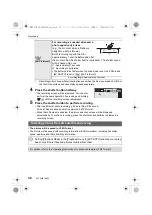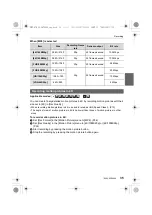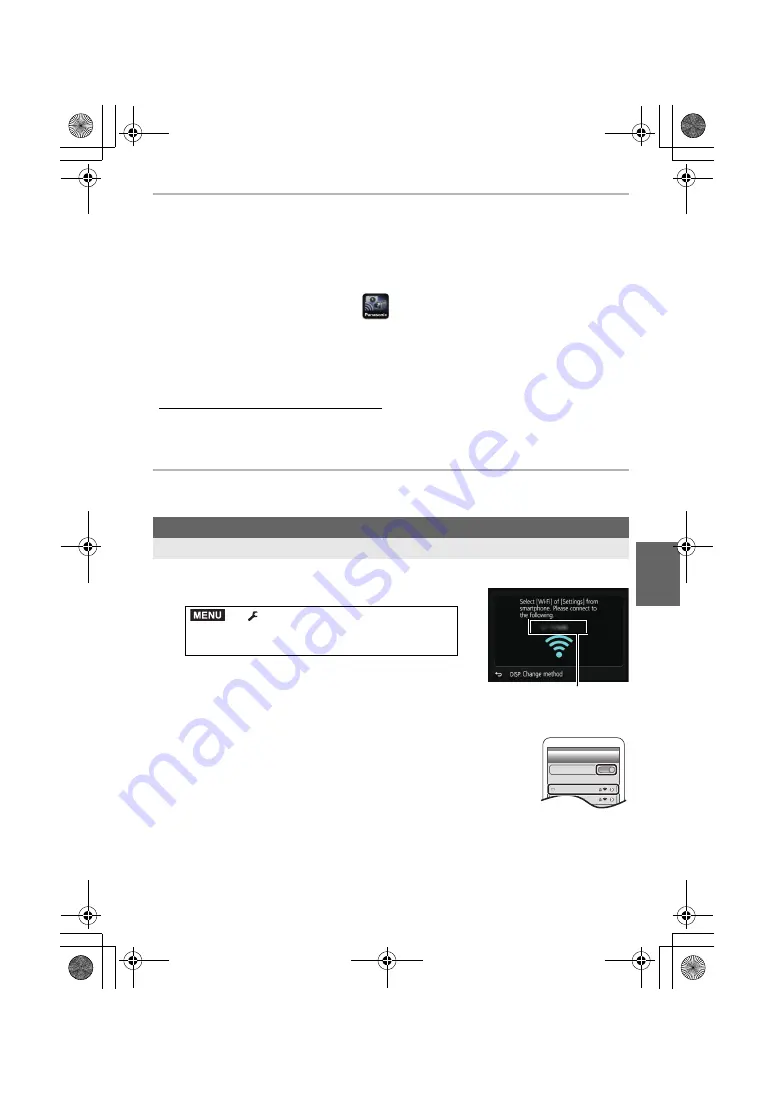
41
Wi-Fi
(ENG) SQT0999
• Use the latest version.
• Supported OSs are current as of May 2015 and are subject to change.
• Read the [Help] in the “Image App” menu for further details on how to operate.
• The service may not be able to be used properly depending on the type of smartphone being used.
For information on the “Image App”, refer to the support site below.
http://panasonic.jp/support/global/cs/dsc/
(This Site is English only.)
• When downloading the app on a mobile network, high packet communication fees may be
incurred depending on the details of your contract.
Connecting to a smartphone/tablet
You can easily set up a direct connection to your smartphone without entering a password.
1
Select the menu on the camera. (P22)
• The information required for connecting the smartphone to
this unit (SSID) is displayed.
A
SSID
• You can also display the information by pressing [Wi-Fi] on
the camera.
2
Turn on the Wi-Fi function in the setting menu of the
smartphone.
3
Select the SSID displayed on the screen of the camera.
4
On the smartphone, start “Image App”.
• The connection confirmation screen is displayed on the camera.
Select [Yes]. (Only when connecting for the first time)
When [Wi-Fi Password] is set to the default setting [OFF], third parties may intercept
Wi-Fi radio waves and collect the content of communications. Set [Wi-Fi Password] to
[ON] to enable the password.
• For details, refer to the “Operating Instructions for advanced features (PDF format)”.
1
Connect the smartphone to a network.
2
(Android) Select “Google Play
TM
Store”.
(iOS)
Select “App Store
SM
”.
3
Enter “Panasonic Image App” or “LUMIX” into the search box.
4
Select “Panasonic Image App”
and install it.
For both iOS devices (iPhone/iPod touch/iPad) and Android devices
Connecting without entering the password
>
[Setup]
>
[Wi-Fi]
>
[Wi-Fi
Function]
>
[New Connection]
>
[Remote
Shooting & View]
A
MENU
Wi-Fi
0123456789ABC
DMC-G7W_SG-SQT0999_eng.book 41 ページ 2015年7月8日 水曜日 午前8時27分