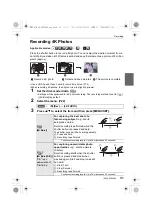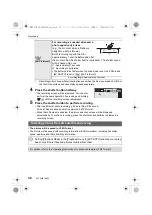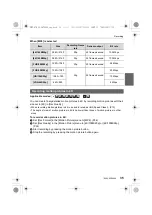43
Wi-Fi
(ENG) SQT0999
1
Connect to a smartphone. (P41)
2
Operate the smartphone.
• The function can be assigned to the top, bottom, left or right according to your preference.
• Pictures in RAW format, AVCHD motion pictures, MP4 motion pictures with a [Rec Quality] size
of [4K], and 4K burst files cannot be saved.
• 3D pictures (MPO format) will be saved as 2D pictures (JPEG format).
1
Connect to a smartphone. (P41)
2
Operate the smartphone.
• The function can be assigned to the top, bottom, left or right according to your preference.
You can send location information acquired with a smartphone to the camera.
After
sending the information, you can also write it on images stored in the camera.
1
Start recording location
information
2
Start recording images
3
Finish recording the location
information
4
Sending and writing location
information
Saving images stored in the camera
1
Select [
].
2
Touch and hold an image, and drag it to save it.
Sending images in the camera to an SNS
1
Select [
].
2
Touch and hold an image, and drag it to send it to an SNS, etc.
• The image is sent to a web service such as an SNS.
Adding location information to images stored in the camera from a
smartphone/tablet
GPS
DMC-G7W_SG-SQT0999_eng.book 43 ページ 2015年7月8日 水曜日 午前8時27分