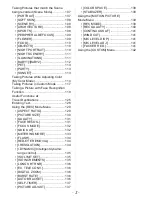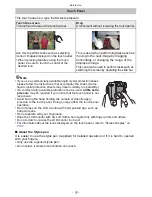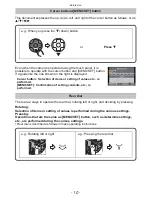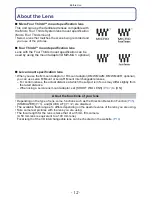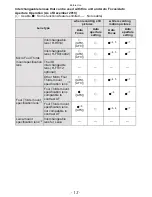- 2 -
Contents
Before Use
Standard Accessories ...............................5
Names and Functions of Components......6
About the Lens ........................................12
Preparation
Attaching/Detaching the Lens .................15
Attaching the Shoulder Strap ..................17
Charging the Battery ...............................18
• Approximate operating time and
number of recordable pictures ..........21
Inserting and Removing the
Card (optional)/the Battery ......................24
About the Card ........................................25
• About cards that can be used
with this unit ......................................25
• Approximate number of recordable
pictures and operating time ..............26
Setting Date/Time (Clock Set).................28
Basic
Selecting the [REC] Mode.......................30
Taking a Still picture................................32
• How to set focus when taking
a still picture (AFS/AFC) ...................32
• Taking Pictures with Your Favorite
Settings (Program AE Mode)............34
• Taking pictures using the
Touch Shutter function......................37
Playing Back Pictures .............................38
• Changing the information displayed
on the playback screen.....................39
Recording Motion Picture........................43
• How to set focus when recording
a motion picture (Continuous AF) .....43
• Recording Motion Picture..................44
Playing Back Motion Pictures..................46
Taking Pictures using the
Automatic Function
(Intelligent Auto Mode) ............................48
Deleting Pictures .....................................53
Setting the Menu .....................................55
• Setting menu items ...........................56
Setting the Quick Menu ...........................58
About the Setup Menu.............................60
Recording
Switching the display
of the LCD Monitor ..................................67
• Switching the Information Displayed
on the recording screen ....................67
Taking Pictures with the Zoom ................69
• Using the Optical Zoom/Using
the Extended Tele Conversion (EX)/
Using the Digital Zoom......................69
Taking Pictures using
the Built-in Flash......................................71
• Switching to the appropriate
flash setting .......................................71
Optical Image Stabilizer ..........................76
Compensating the Exposure ...................78
Taking Pictures using Burst Mode...........79
Taking Pictures using Auto Bracket ........81
Taking Pictures with the Self-timer..........83
Setting the Method used to Focus
(AF Mode) ...............................................85
Taking Pictures with Manual Focus.........91
Adjusting the White Balance ...................93
Setting the Light Sensitivity .....................98
Taking Pictures by Specifying the
Aperture/Shutter Speed.........................100
• Aperture-priority AE.........................100
• Shutter-priority AE ...........................100
Taking Picture by Setting the Exposure
Manually ................................................102
Using the function button.......................104
• Fixing the Focus and the Exposure
(AF/AE Lock)...................................105
• Confirm the Effects of Aperture and
Shutter Speed (Preview Mode).......106