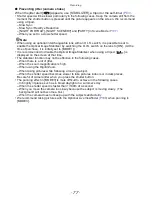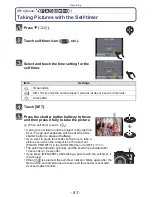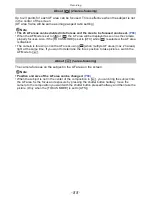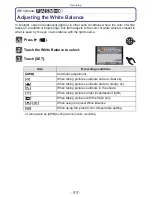- 89 -
Recording
∫
When operating the touch panel
When selecting [
š
], [
Ø
]
Position and size of the AF area can be changed.
1
Touch the subject.
•
AF area setting screen is displayed.
•
When you touch outside the AF area
frame
A
, it will display the AF area setting screen, but
the AF area will not be set.
•
The AF area returns to the center when [Q.MENU/Fn]
is pressed.
2
Touch the slide bar to change the size
of AF area frame.
•
It can be changed to 4 different sizes.
3
Touch [SET].
•
AF area with the same function as [
Ø
] is displayed in
the touched position, when the [
š
] is selected. Setting
of the AF area is cleared when [
] is touched.
When selecting [
]
The 23 AF areas can be divided into 9 areas and the area to be focused can be set.
Touch the screen to display the AF area setting
screen, and select the AF area frame as shown in the
figure on the right.
•
After releasing your finger from the touch panel for a while,
AF area frame will disappear, and only [
i
] display (center
point of selected AF area frame) will remain on the screen.
•
Setting of the AF area frame is canceled when [
] is
touched.
Setting up
position of the AF area/changing size of the AF area
A