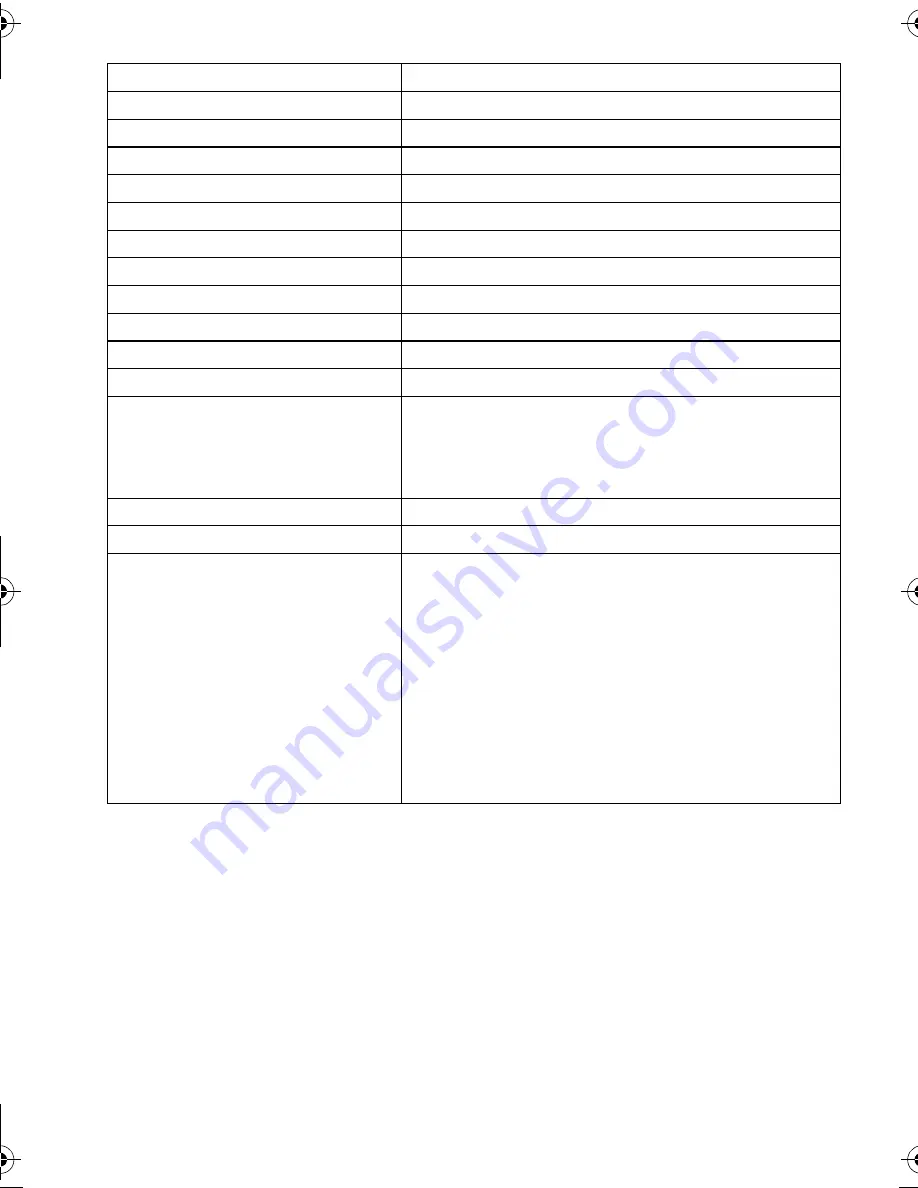
VQT3Q87 (ENG)
10
∫
Optional Accessories
Some optional accessories may not be available in some countries.
¢
1 The AC Adaptor (optional) can only be used with the designated Panasonic DC Coupler
(optional). The AC adaptor (optional) cannot be used by itself.
¢
2 The interchangeble lens (H-H014) is not used.
¢
3 When the interchangeble lens (H-H014) is used
¢
4 When the interchangeble lens (H-FS014042) is used
¢
5 If you are using other than the interchangeable lens (H-H014, H-FS014042), please use the
optional accessaries compatible with that lens.
¢
6 Use if the attached lens is in contact with the tripod pedestal.
Lithum Ion Battery
DMW-BLE9
AC Adaptor
¢
1
DMW-AC8
DC Coupler
¢
1
DMW-DCC11
Zoom Lever
DMW-ZL1
¢
2
MC Protector
DMW-LMC46
¢
3
, DMW-LMC52
¢
4
ND Filter
DMW-LND46
¢
3
, DMW-LND52
¢
4
PL Filter (Circular Type)
DMW-LPL46
¢
3
, DMW-LPL52
¢
4
Lens Cap
DMW-LFC46
¢
3
, DMW-LFC52
¢
4
Lens Rear Cap
DMW-LRC1
¢
5
Body Cap
DMW-BDC1
Tripod Adaptor
¢
6
DMW-TA1
HDMI mini Cable
RP-CDHM15, RP-CDHM30
Interchangeable Lens
H-VS014140, H-FS014042, H-FS014045, H-FS045200,
H-F007014, H-ES045, H-H020, H-F008, H-H014,
H-FS100300
(Read P15 for information about other lenses that can
be used.)
The 3D Interchangeable Lens
H-FT012
Mount Adaptor
DMW-MA1, DMW-MA2M, DMW-MA3R
Class 10 64 GB SDXC Memory Card
Class 10 32 GB SDHC Memory Card
Class 10 16 GB SDHC Memory Card
Class 10 8 GB SDHC Memory Card
Class 10 4 GB SDHC Memory Card
Class 6 32 GB SDHC Memory Card
Class 6 16 GB SDHC Memory Card
Class 6 8 GB SDHC Memory Card
Class 6 4 GB SDHC Memory Card
Class 4 16 GB SDHC Memory Card
Class 4 8 GB SDHC Memory Card
Class 4 4 GB SDHC Memory Card
Class 4 2 GB SD Memory Card
RP-SDU64GE1K
RP-SDA32GE1K/RP-SDU32GE1K
RP-SDA16GE1K/RP-SDU16GE1K
RP-SDA08GE1K/RP-SDU08GE1K
RP-SDU04GE1K
RP-SDQ32GE1K
RP-SDQ16GE1K
RP-SDQ08GE1K
RP-SDQ04GE1K
RP-SDN16GE1A
RP-SDN08GE1A
RP-SDN04GE1A
RP-SDL02GE1K/RP-SDN02GE1A
DMC-GF3C&GF3K&GF3W&GF3EB-VQT3Q87_eng.book 10 ページ 2011年6月1日 水曜日 午後2時4分











































