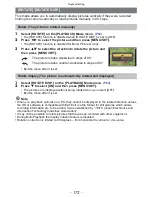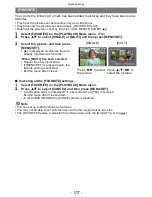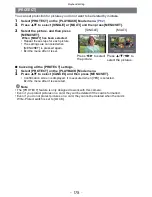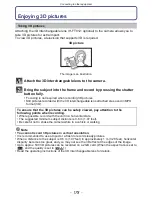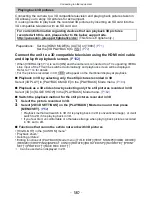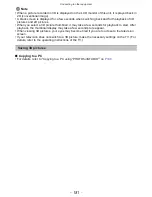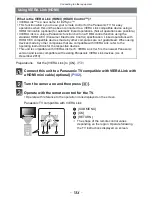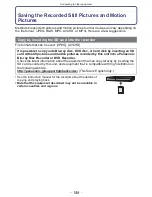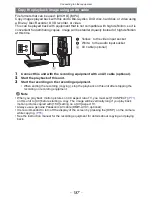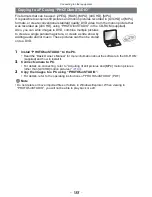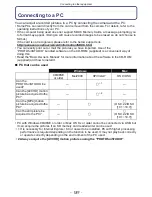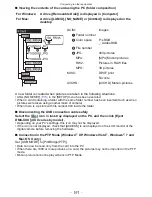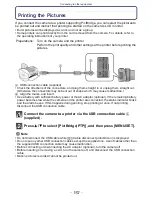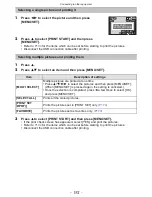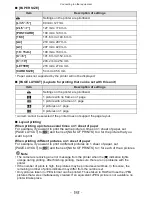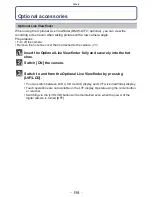- 181 -
Connecting to other equipment
Note
•
When a picture recorded in 3D is displayed on the LCD monitor of this unit, it is played back in
2D (conventional image).
•
A black screen is displayed for a few seconds when switching back and forth playback of 3D
pictures and 2D pictures.
•
When you select a 3D picture thumbnail, it may take a few seconds for playback to start. After
playback, the thumbnail display may take a few seconds to reappear.
•
When viewing 3D pictures, your eyes may become tired if you are too close to the television
screen.
•
If your television does not switch to a 3D picture, make the necessary settings on the TV. (For
details, refer to the operating instructions of the TV.)
∫
Copying to a PC
•
For details, refer to
“
Copying to a PC using “PHOTOfunSTUDIO”
”
on
P188
.
Saving 3D pictures