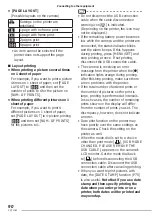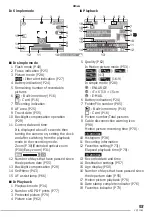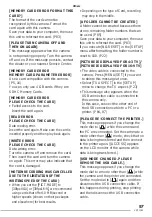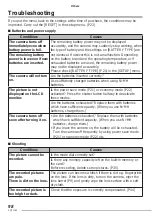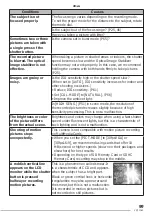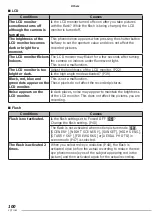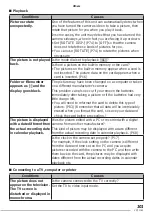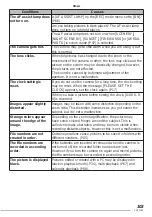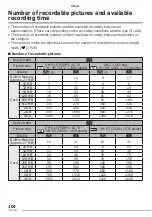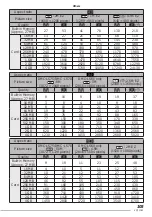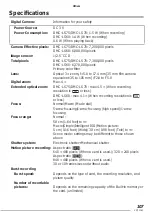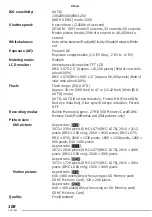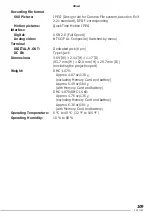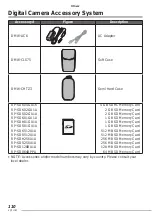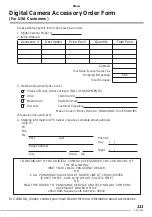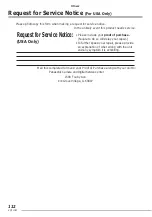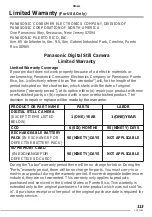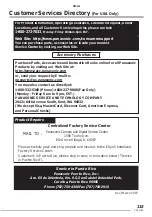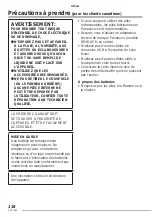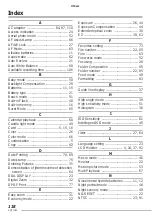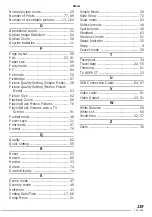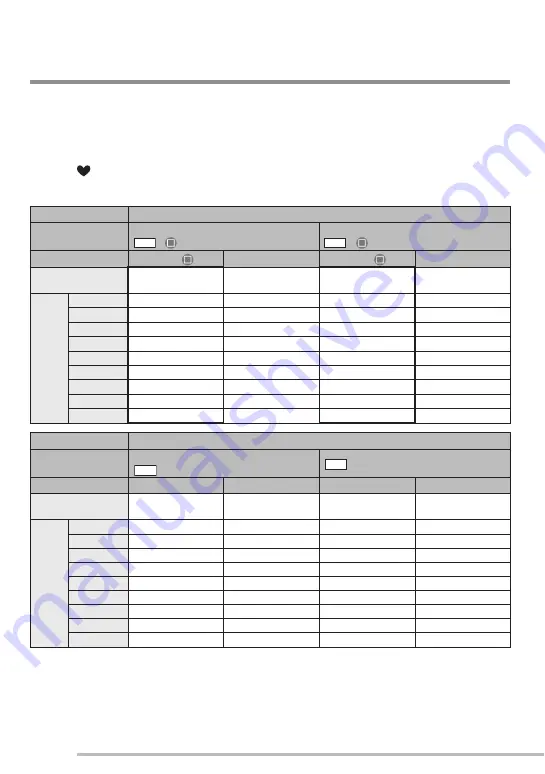
104
VQT1C63
Others
Number of recordable pictures and available
recording time
• The number of recordable pictures and the available recording time are an
approximation. (These vary depending on the recording conditions and the type of card.)
• The number of recordable pictures and the available recording time vary depending on
the subjects.
• The numbers inside the thick black line are the number of recordable pictures in simple
mode [
]. (P28)
■
Number of recordable pictures
Aspect ratio
h
Picture size
DMC-LS75/DMC-LS70
/
: 7M (3072 × 2304 pixels)
DMC-LS60 only
/
: 6M (2816 × 2112 pixels)
Quality
G
/
H
G
/
H
Built-in Memory
(Approx. 27 MB)
7
14
8
17
Card
16 MB
3
7
4
8
32 MB
7
16
9
19
64 MB
16
34
20
40
128 MB
35
69
41
82
256 MB
68
135
81
160
512 MB
135
270
160
320
1 GB
270
540
320
640
2 GB
550
1090
660
1270
4 GB
1090
2150
1290
2510
Aspect ratio
h
Picture size
DMC-LS75/DMC-LS70
: 5M EZ (2560 × 1920 pixels)
: 3M EZ (2048 × 1536 pixels)
Quality
G
H
G
H
Built-in Memory
(Approx. 27 MB)
10
21
16
33
Card
16 MB
5
10
8
16
32 MB
11
23
18
36
64 MB
24
48
38
75
128 MB
50
99
78
150
256 MB
98
190
150
290
512 MB
195
380
300
590
1 GB
390
770
600
1180
2 GB
790
1530
1220
2360
4 GB
1560
3010
2410
4640
5
M
3
M
7
M
6
M