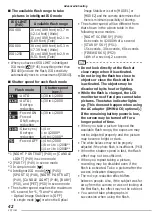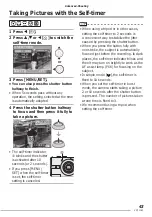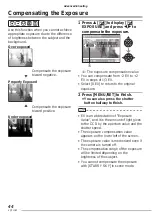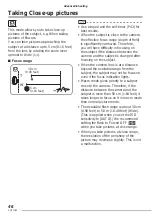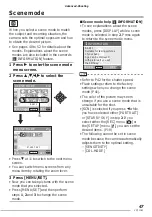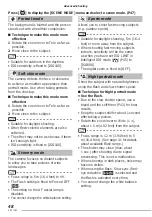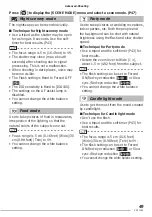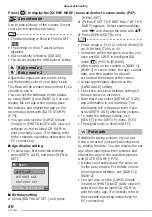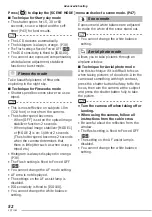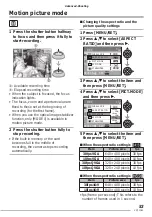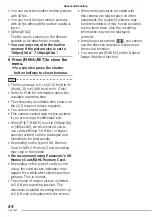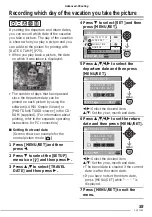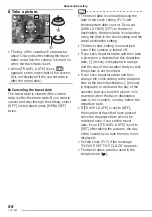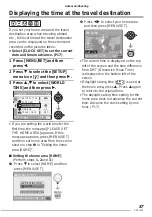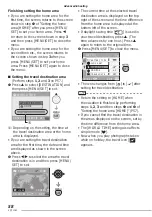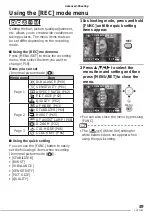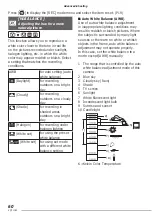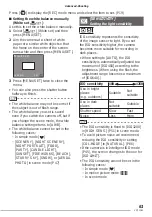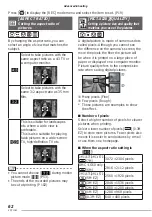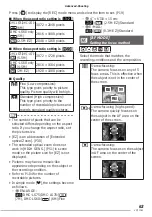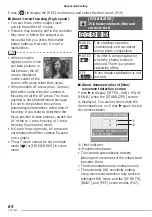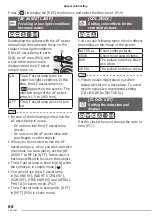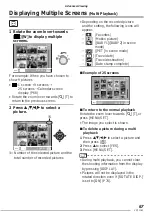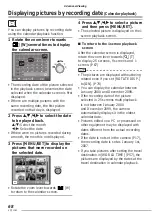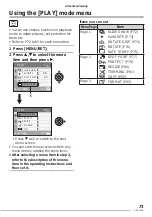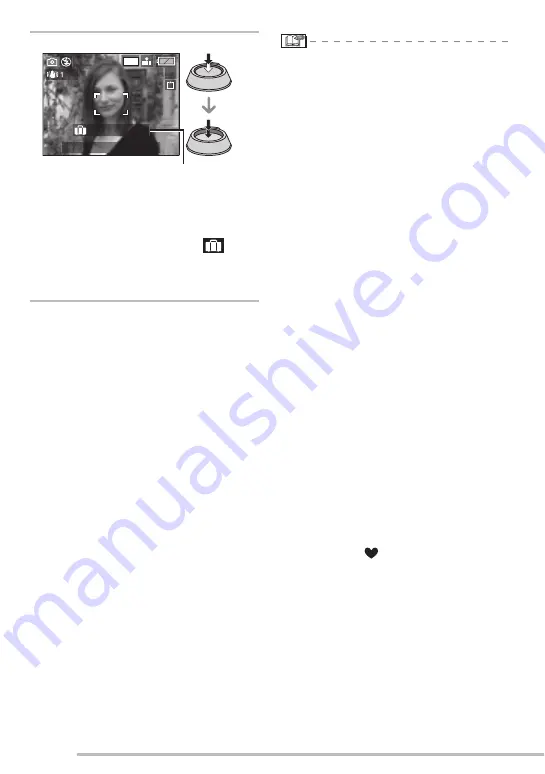
56
VQT1C63
Advanced-Shooting
8 Take a picture.
• The day of the vacation
A
appears for
about 5 seconds after setting the travel
dates and when the camera is turned on
when the travel date is set.
• When [TRAVEL DATE] is set, [
]
appears on the lower right of the screen.
(It is not displayed if the current date is
after the return date.)
■
Canceling the travel date
The travel date is cleared if the current
date is after the return date. If you want to
cancel part way through the setting, select
[OFF] in step
4 and press [MENU/SET]
twice.
• The travel date is calculated using the
date in the clock setting (P17) and
the departure date you set. If you set
[WORLD TIME] (P57) to the travel
destination, the travel date is calculated
using the date in the clock setting and the
travel destination setting.
• The travel date setting is memorized
even if the camera is turned off.
• If you set a departure date and then take
a picture on a date before this departure
date, [-] (minus) is displayed in orange
and the day of the vacation that you took
the picture is not recorded.
• If you set a departure date and then
change the clock setting to the date and
time at the travel destination, [-] (minus)
is displayed in white and the day of the
vacation that you took the picture on is
recorded when the travel destination
date is, for example, one day before the
departure date.
• If [TRAVEL DATE] is set to [OFF],
the number of days that have passed
since the departure date will not be
recorded even if you set the travel
date. Even if [TRAVEL DATE] is set to
[SET] after taking the pictures, the day
of the vacation you took them on is not
displayed.
• Set the clock (P17) if the message
“PLEASE SET THE CLOCK” appears.
• The travel dates are also used in the
simple mode [
].
19
7
M
:
.
.
A
10 00 DEC 1 2007
1ST DAY