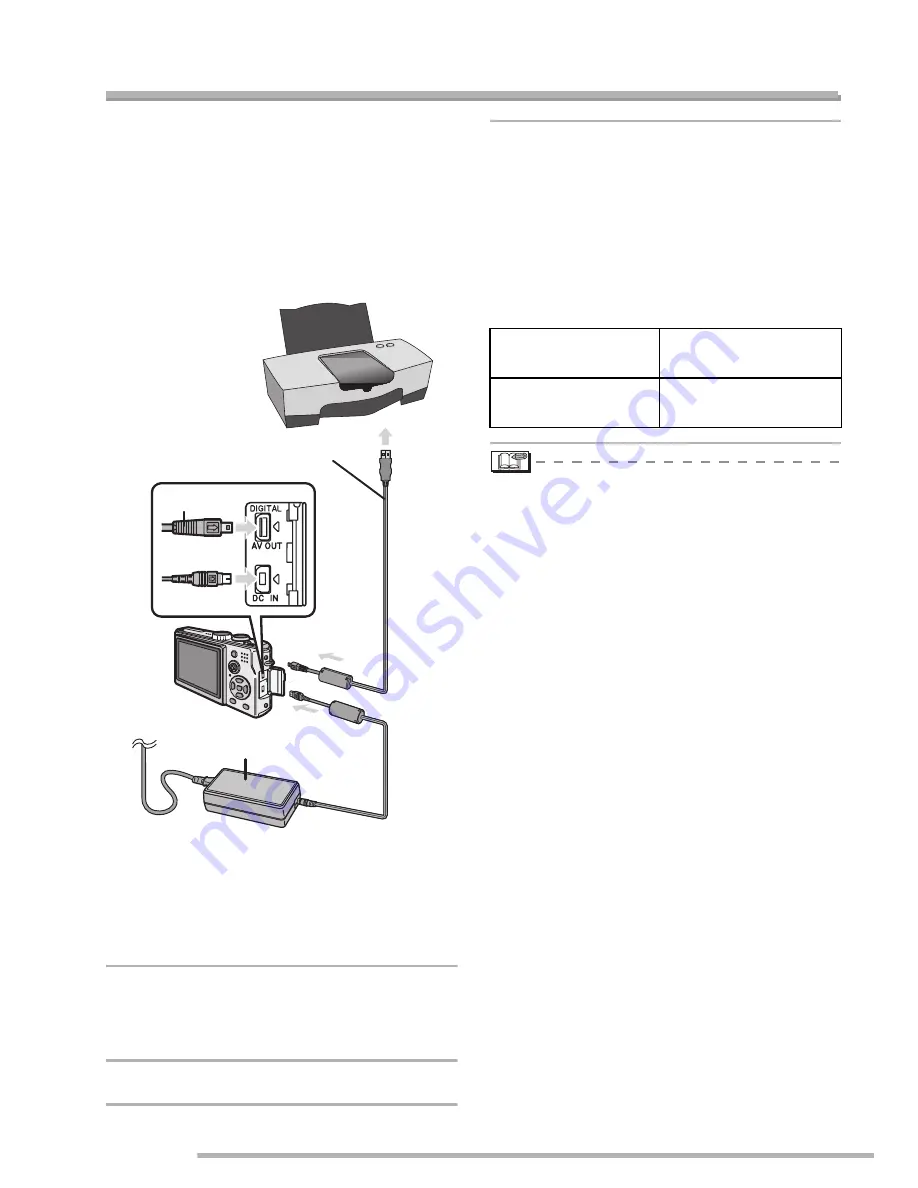
Connecting to a PC or Printer
108
VQT0S19
Connecting to a PictBridge-compliant Printer
By connecting the camera directly to a
printer supporting PictBridge via the USB
connection cable (supplied), you can select
the pictures to be printed or start printing
on the LCD monitor.
Make the necessary settings on your
printer beforehand. (Read your printer’s
operating instructions.)
A
: USB connection cable (supplied)
B
: AC adaptor (DMW-AC5; optional)
• Make sure this unit is off before
connecting or disconnecting the AC
adaptor (DMW-AC5, optional).
1
Turn the camera on and then set
the USB mode to [PictBridge
(PTP)]. (P105)
2
Turn on the printer.
3
Connect the camera to a printer
via the USB connection cable
A
(supplied).
• Connect the USB connection cable with
the [
f
] mark facing the [
w
] mark on
the [DIGITAL] socket.
• Hold
C
and then insert or pull the USB
connection cable straight.
• If the remaining battery power becomes
low during communication, the alarm
beeps. In this case, stop the
communication immediately.
• It may take time to print some pictures.
Therefore, we recommend using a battery
with sufficient power (P14) or the AC
adaptor (DMW-AC5; optional) when you
connect to a printer.
• Disconnect the USB connection cable
after printing.
• Do not use any other USB connection
cables except the supplied one.
• If you also want to print your baby’s age
(added with the [BABY] (P65) scene
mode), use [LUMIX Simple Viewer] or
[PHOTOfunSTUDIO] (on the included
CD-ROM). (For details, refer to the
separate operating instructions for PC
connection.)
A
C
B
When the DPOF
Print is set. (P95)
Select [DPOF
PICTURE]. (P110)
When the DPOF
Print is not set.
Select [SINGLE
PICTURE]. (P109)
Summary of Contents for DMC-LX1K - Lumix Digital Camera
Page 134: ...Others 134 VQT0S19 MEMO ...
Page 135: ...Others 135 VQT0S19 MEMO ...















































