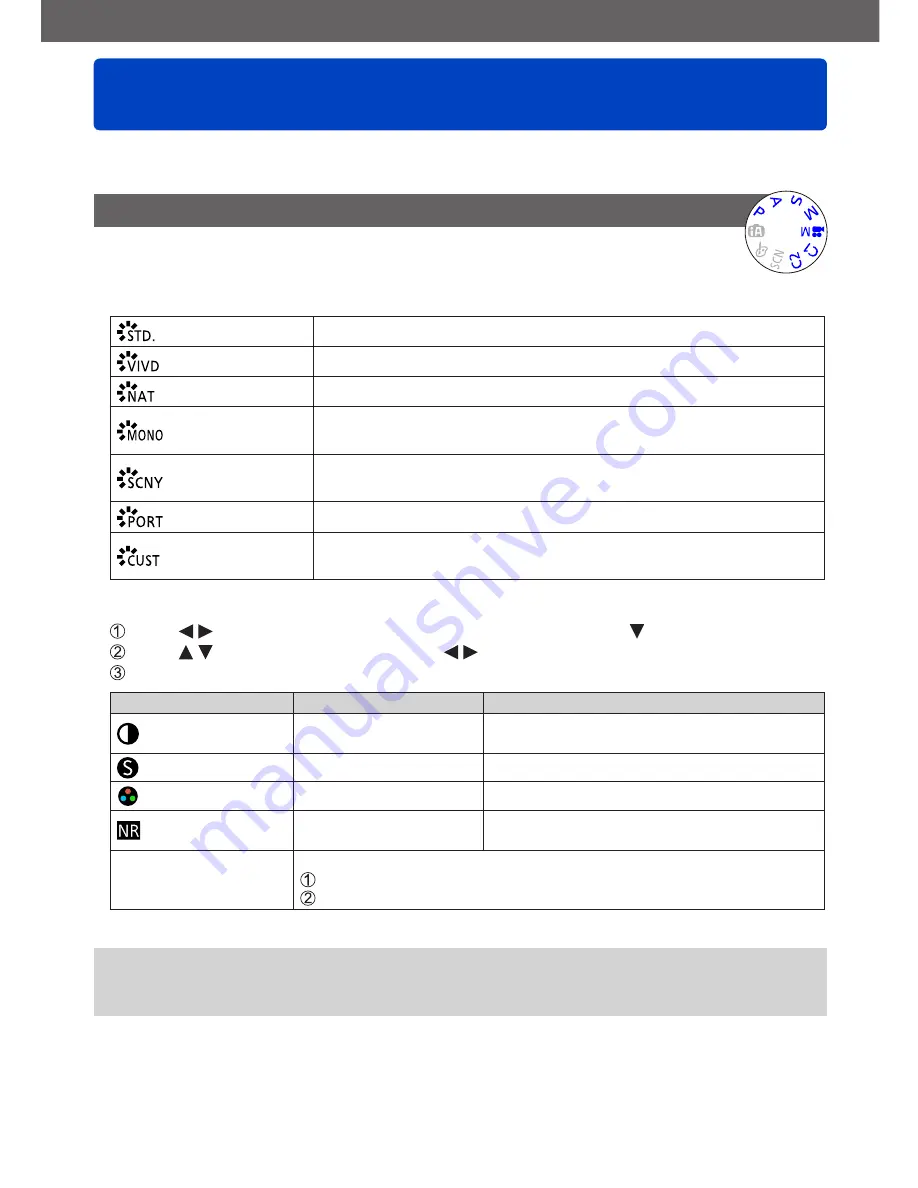
Application (Record)
Using the [Rec] menu
- 134 -
VQT4J11
You can perform settings such as Picture size and flash.
•For the setting procedures of the menu.
(→25)
[Photo Style]
You can adjust the colors and picture quality according to the concept of the
picture that you want to create.
■
Settings
[Standard]
Standard setting.
[Vivid]
Setting with slightly high contrast and saturation.
[Natural]
Setting with slightly low contrast.
[Monochrome]
Setting that creates a picture using monochrome shades of
gray only, such as black and white.
[Scenery]
Setting that creates a picture using vivid colors for the blue
sky and green.
[Portrait]
Setting that produces the look of a healthy complexion.
[Custom]
Setting for using colors and picture quality that were
registered in advance.
■
Adjusting the picture quality and registering a custom setting
Press to select the photo style to be adjusted, and press
Press to select an item and press to adjust.
Press [MENU/SET]
Settings
Settings and results
–
+
[Contrast]
Difference between light
and dark in a picture
Low
High
[Sharpness]
Picture contour
Soft
Sharp
[Saturation]
*
Color change
Quiet impression
Vivid impression
[Noise Reduction]
Noise reduction
Priority on resolution
Priority on noise
reduction
[Custom setting]
You can register the setting for the adjusted picture quality to [Custom].
Select [Custom setting] and press [MENU/SET]
Select [Yes] and press [MENU/SET]
*
When [Monochrome] is selected, the color tone is changed.
●
The settings of the adjusted picture quality will be stored in memory even when the
camera is turned off.
●
When the picture quality is adjusted, [+] will be displayed in the icon.
















































