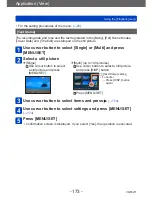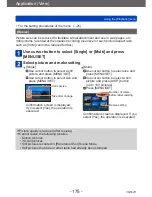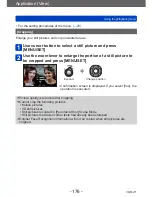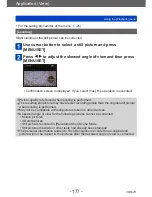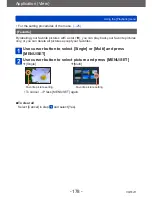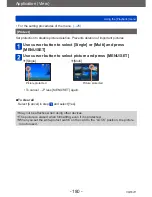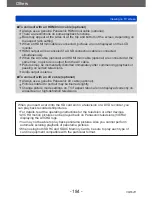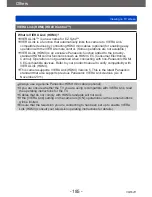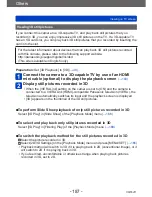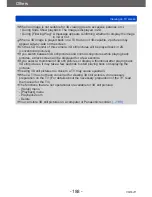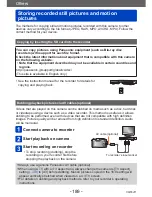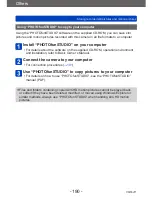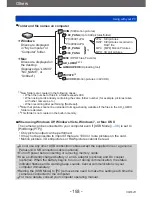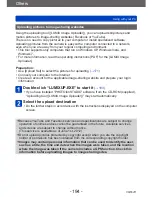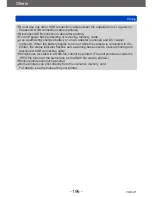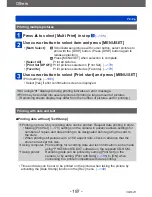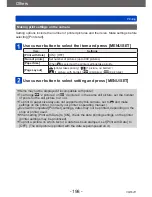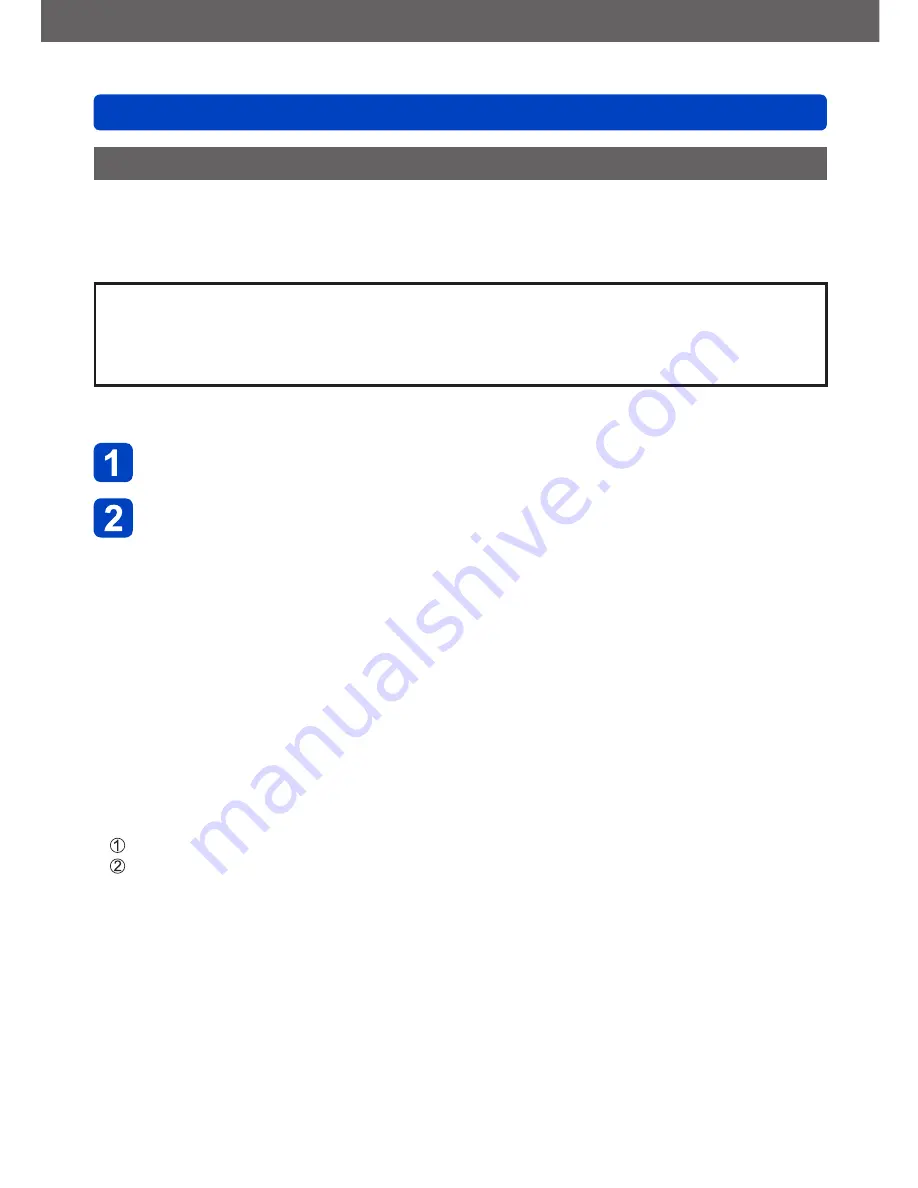
Others
Viewing on TV screen
- 187 -
VQT4J11
Viewing 3D still pictures
If you connect this camera to a 3D-capable TV, and play back still pictures that you
recorded in 3D, you can enjoy impressive 3D still pictures on the TV. If a 3D-capable TV
has an SD card slot, you can play back 3D still pictures that you recorded by inserting the
card into the slot.
For the latest information about devices that can play back 3D still pictures recorded
with this camera, please refer to the following support website.
http://panasonic.jp/support/global/cs/dsc/
(This site is available in English only.)
Preparation:
Set [3D Playback] to [3D]
(→40)
.
Connect the camera to a 3D-capable TV by use of an HDMI
mini cable (optional) to display the playback screen
(→183)
Display still pictures recorded in 3D
•When the [VIERA Link] setting on the camera is set to [ON] and the camera is
connected to a VIERA Link (HDMI)-compatible Panasonic television (VIERA), the
television automatically switches its input and the playback screen is displayed.
•[3D] appears on the thumbnail of the 3D still pictures.
■
To perform Slide Show playback of only still pictures recorded in 3D
Select [3D Play] in [Slide Show] of the [Playback Mode] menu
(→166)
■
To select and play back only still pictures recorded in 3D
Select [3D Play] in [Filtering Play] of the [Playback Mode] menu
(→168)
■
To switch the playback method for the still pictures recorded in 3D
Select the picture recorded in 3D
Select [2D/3D Settings] on the [Playback Mode] menu and press [MENU/SET]
(→165)
•Playback method will switch to 3D if it is playing back in 2D (conventional image), or it
will switch to 2D if it is playing back in 3D.
•If you feel tired, uncomfortable or otherwise strange when playing back pictures
recorded in 3D, set to 2D.