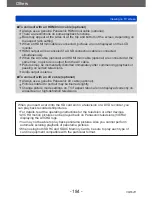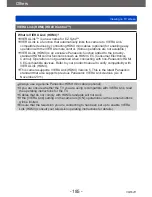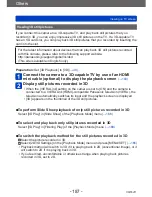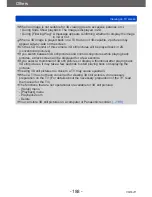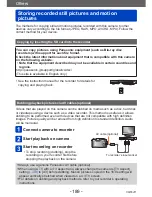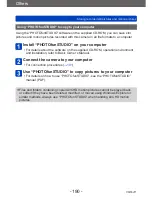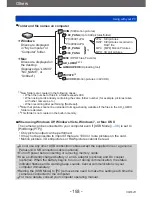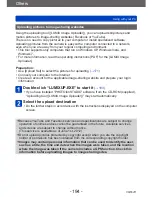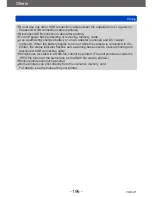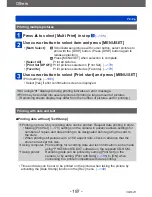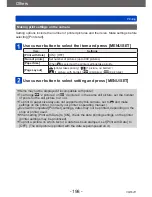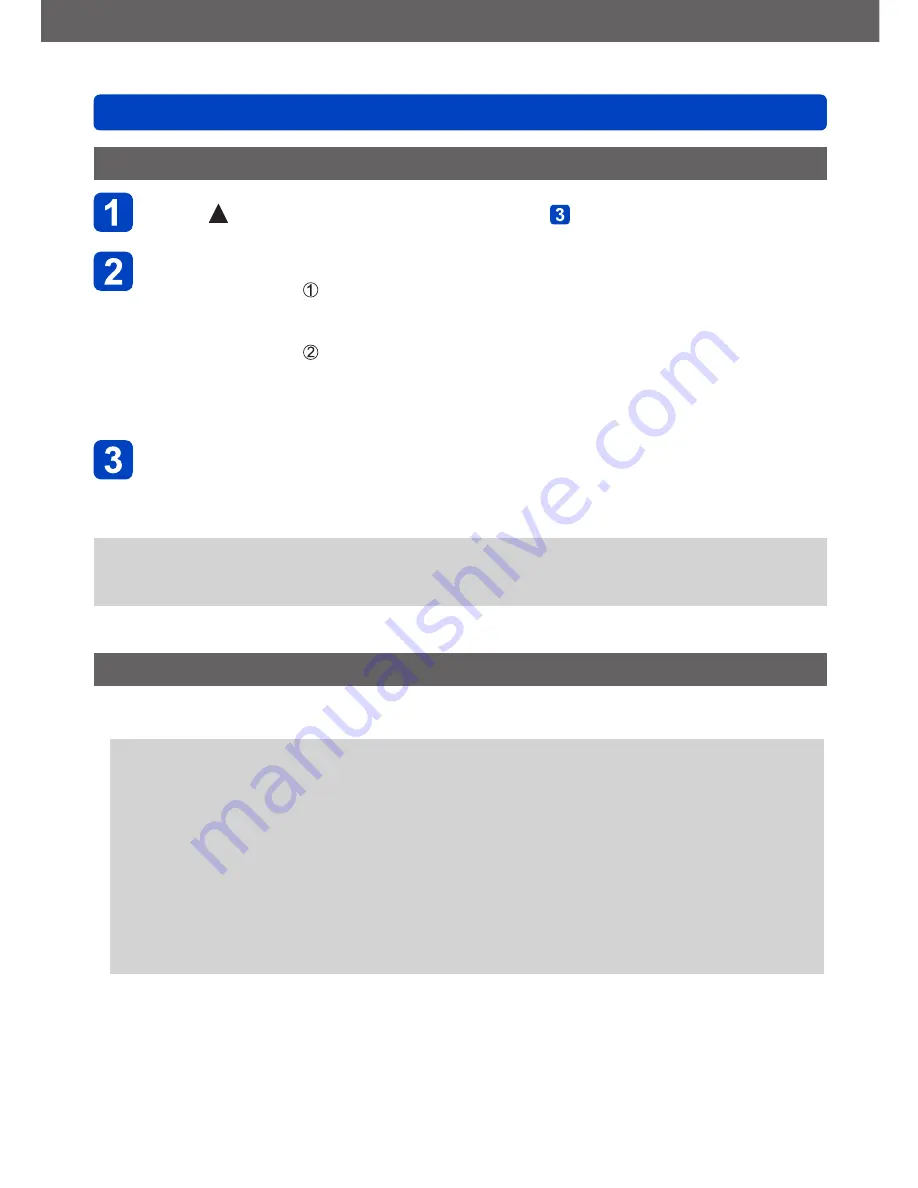
Others
Printing
- 197 -
VQT4J11
Printing multiple pictures
Press to select [Multi Print] in step
(→195)
Use cursor button to select item and press [MENU/SET]
•
[Multi Select]
: Scroll between pictures with cursor button, select pictures to
print with the [DISP.] button. (Press [DISP.] button again to
release selection.)
Press [MENU/SET] when selection is complete.
•
[Select All]
:
Print all pictures.
•
[Print Set (DPOF)]
:
Print pictures selected in [Print Set].
(→179)
•
[Favorite]
:
Print pictures selected as [Favorite].
(→178)
Use cursor button to select [Print start] and press [MENU/SET]
(Print settings
(→198)
)
•Select [Yes] if print confirmation screen is displayed.
●
An orange “
●
” displayed during printing indicates an error message.
●
Print may be divided into several pictures if printing a large amount of pictures.
(Remaining sheets display may differ from the number of pictures set for printing.)
Printing with date and text
■
Printing date without [Text Stamp]
●
Printing in store: Only recording date can be printed. Request date printing in store.
•Making [Print Set]
(→179)
settings on the camera in advance allows settings for
numbers of copies and date printing to be designated before giving the card to
the store.
•When printing still pictures with a 16:9 aspect ratio, check in advance that the
store can accept this size.
●
Using computer: Print settings for recording date and text information can be made
using “PHOTOfunSTUDIO” software on the supplied CD-ROM.
●
Using printer: Recording date can be printed by setting [Print Set] on the
camera, or by setting [Print with Date]
(→198)
to [ON] when
connecting to a printer compatible with date printing.
•Time and date can be set to be printed on the picture when taking the picture by
activating the [Date Stamp] function in the [Rec] menu.
(→149)