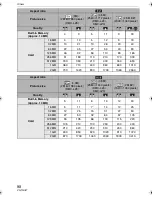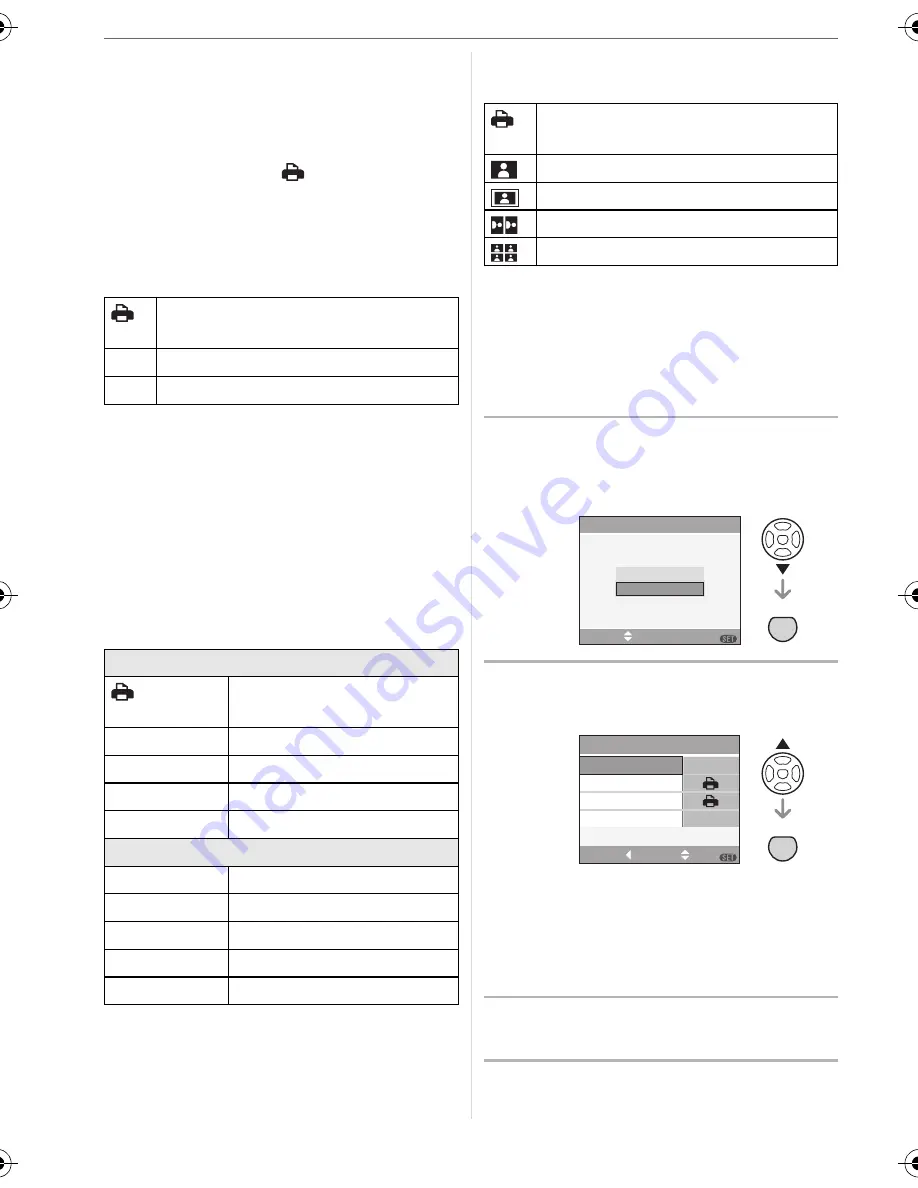
Connecting to other equipment
84
VQT0U87
• Items not supported by the printer are
displayed in gray and cannot be selected.
• When you want to print pictures in a paper
size or a layout which is not supported by
the camera, set [PAPER SIZE] or
[PAGE LAYOUT] to [
] and then set the
paper size or the layout on the printer. (For
details, refer to the operating instructions
of the printer.)
• [PRINT WITH DATE]
• If the printer does not support date
printing, the date cannot be printed on the
picture.
• [NUM. OF PRINTS]
Set the number of prints.
• [PAPER SIZE]
(Paper sizes that can be set with this unit)
The paper sizes are displayed on pages
1/2 and 2/2. Press
4
to select.
¢
These items cannot be displayed when
the printer does not support the paper
sizes.
• [PAGE LAYOUT]
(Layouts that can be set with this unit)
• An item cannot be selected if the printer
does not support the page layout.
∫
DPOF picture
• Set the DPOF print setting on the
camera in advance. (P72)
1
Press
4
to select
[DPOF PICTURE] and then press
[MENU/SET].
2
Press
3
to select [PRINT START]
and then press [MENU/SET].
• You cannot select [PRINT START]
when the DPOF print setting is not set.
Select [DPOF SET] and then set the
DPOF print setting. (P72)
• Press [MENU/SET] to cancel printing.
3
Disconnect the USB connection
cable after printing.
Settings on the printer are
prioritized.
OFF Date is not printed.
ON
Date is printed.
1/2
Settings on the printer are
prioritized.
L/3.5
qk
5
q
89 mm
k
127 mm
2L/5
q
k
7
q
127 mm
k
178 mm
POSTCARD
100 mm
k
148 mm
A4
210 mm
k
297 mm
2/2
¢
CARD SIZE
54 mm
k
85.6 mm
10
k
15cm
100 mm
k
150 mm
4
q
k
6
q
101.6 mm
k
152.4 mm
8
q
k
10
q
203.2 mm
k
254 mm
LETTER
216 mm
k
279.4 mm
Settings on the printer are
prioritized.
1 page with no frame is printed.
1 page with a frame is printed.
2 pages are printed.
4 pages are printed.
SELECT
SET
DPOF PICTURE
SINGLE PICTURE
PictBridge
MENU
MENU
SET
MENU
MENU
SET
DPOF SET
PAPER SIZE
PAGE LAYOUT
PRINT START
DPOF
SELECT
CANCEL
SET
MENU
VQT0U87ENG.book 84 ページ 2005年12月27日 火曜日 午後7時12分