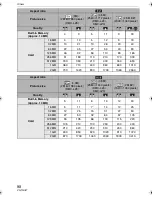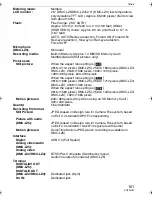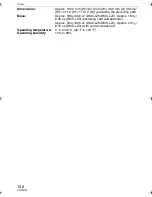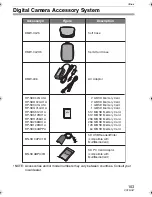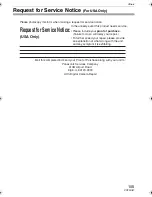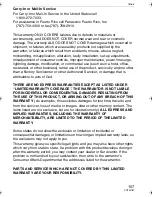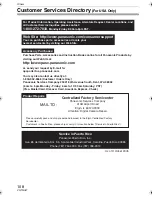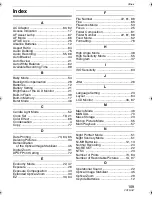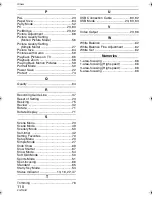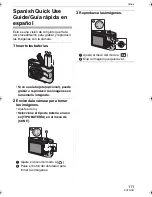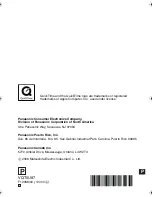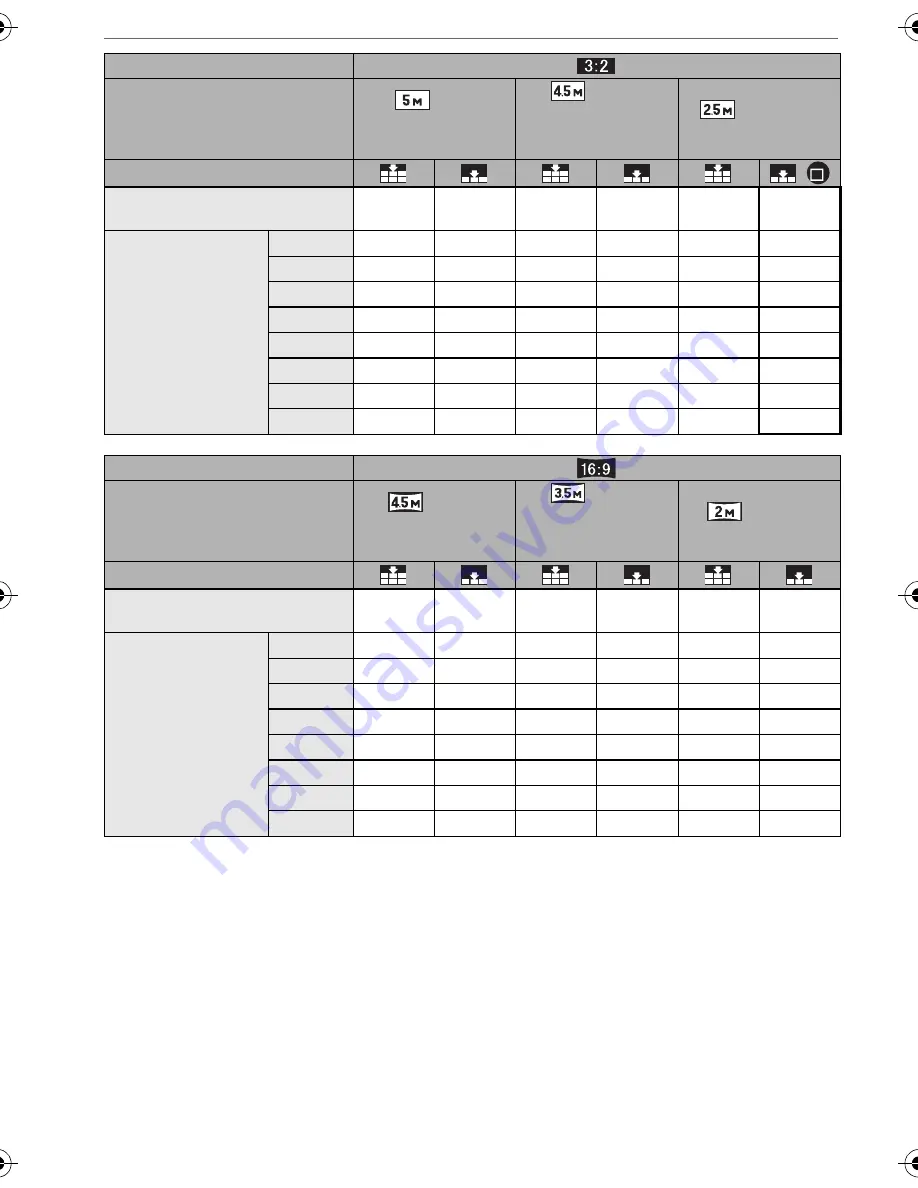
Others
98
VQT0U87
Aspect ratio
Picture size
(5M):
(2816
k
1880 pixels)
(DMC-LZ5)
(4.5M):
(2560
k
1712 pixels)
(DMC-LZ4/
DMC-LZ3)
(2.5M EZ):
(2048
k
1360 pixels)
Quality
/
Built-in Memory
(Approx. 14 MB)
4
9
5
11
9
18
Card
16 MB
4
10
5
12
9
18
32 MB
10
21
13
26
20
40
64 MB
22
45
27
54
43
83
128 MB
46
92
56
110
88
165
256 MB
91
180
110
210
170
330
512 MB
180
350
210
430
340
650
1 GB
360
710
440
860
680
1310
2 GB
730
1420
890
1700
1360
2560
Aspect ratio
Picture size
(4.5M):
(2816
k
1584 pixels)
(DMC-LZ5)
(3.5M):
(2560
k
1440 pixels)
(DMC-LZ4/
DMC-LZ3)
(2M EZ):
(1920
k
1080 pixels)
Quality
Built-in Memory
(Approx. 14 MB)
5
11
6
14
12
24
Card
16 MB
5
11
7
14
12
25
32 MB
12
25
15
31
27
53
64 MB
27
53
32
64
57
105
128 MB
55
105
66
130
115
220
256 MB
105
210
130
250
230
430
512 MB
210
420
250
510
450
860
1 GB
430
850
520
1020
910
1720
2 GB
870
1700
1040
2040
1800
3410
VQT0U87ENG.book 98 ページ 2005年12月27日 火曜日 午後7時12分