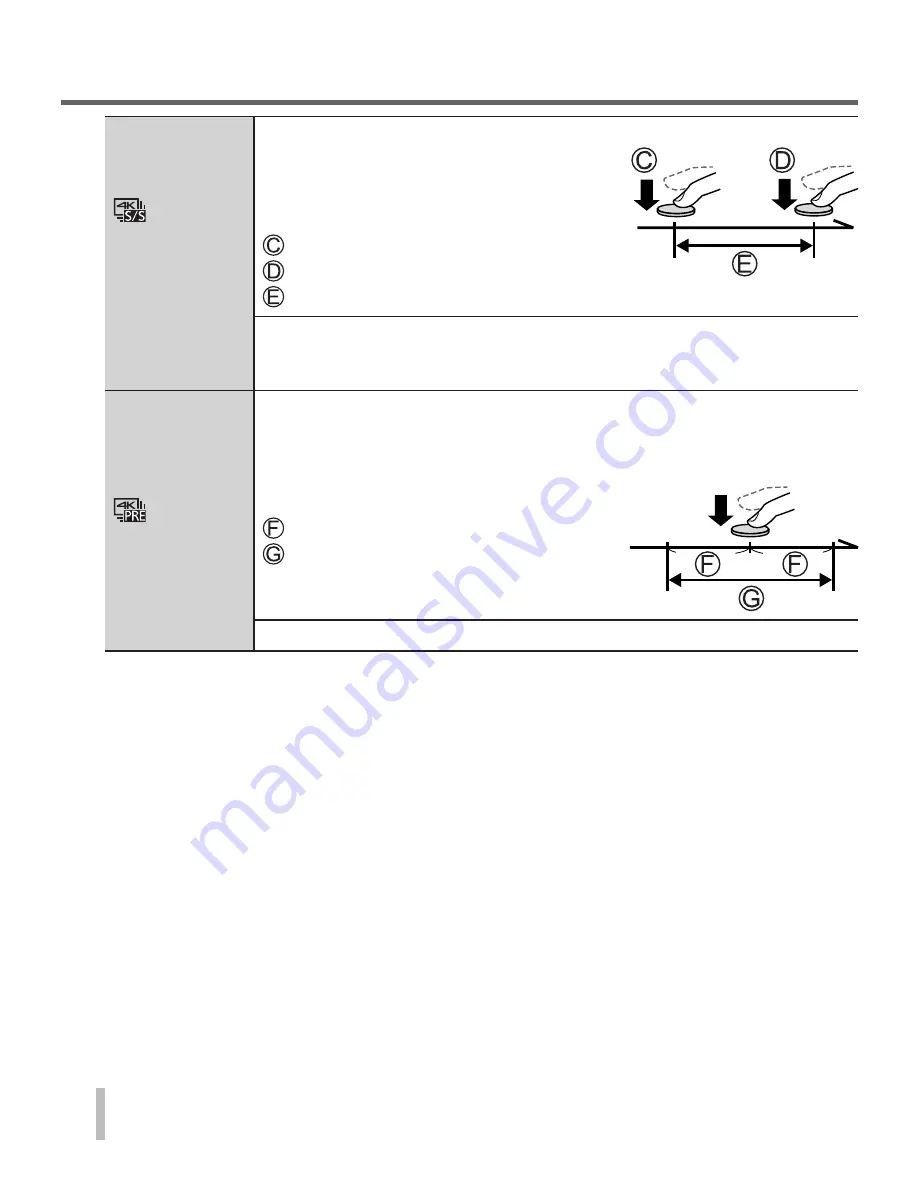
26
Recording
SQT1184 (ENG)
[4K Burst(S/S)]
“S/S” is an
abbreviation of
“Start/Stop”.
For capturing unpredictable photo opportunities
Burst recording starts when the shutter
button is pressed and stops when pressed
again. Start and stop tones will be heard.
• Audio recording: Available
Start (First)
Stop (Second)
Recording is performed
Continuous recording length:
Same as when recording motion pictures with their file size set to [4K]
in [MP4] (→33)
[4K Pre-Burst]
For recording as needed whenever a photo opportunity arises
Burst recording is performed for approximately 1 second before and
after the moment that the shutter button is pressed. The shutter sound
will be heard only once.
• Audio recording: None
Approximately 1 second
Recording is performed
Recording length: Approximately 2 seconds
Audio is not played back when you perform playback with the camera.
3
Record a 4K photo
• When you perform 4K burst photo recording, a 4K burst file will be saved in
the MP4 format.
• When [Auto Review] is enabled, the picture selection screen will be
displayed automatically.
• When using [Light Composition] (→37), it is recommended to use a tripod or
use a smartphone instead of the shutter and do remote recording (→42) to
control camera shaking.
















































