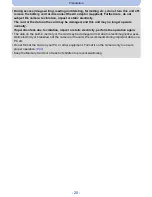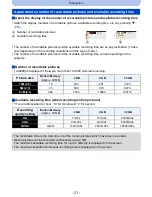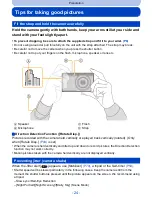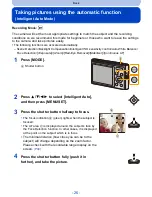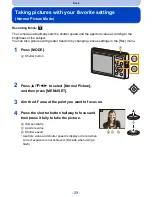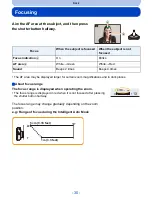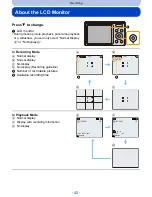- 33 -
Basic
•
When recording to the built-in memory, [Rec Quality] is fixed to [QVGA].
•
The available recording time displayed on the screen may not decrease regularly.
•
Depending on the type of the card, the card access indication may appear for a while after recording
motion pictures. This is not a malfunction.
•
When motion pictures recorded with the camera are played back on other equipment, the quality of
the picture and sound may deteriorate and it may not be possible to play them back. Also the
recording information may not be displayed correctly.
•
The screen may be blacked out momentarily, or the unit may record noise due to static electricity or
electromagnetic waves etc. depending on the environment of the motion picture recording.
•
Do not insert or remove the card during motion picture recording. (Otherwise, this unit may no longer
operate normally and the card itself may be damaged or the recorded pictures may be lost.)
•
Even if the aspect ratio setting is the same in still pictures and motion pictures, the angle of view may
change at the start of the motion picture recording.
When [Video Rec Area]
(P41)
is set to [ON], angle of view during motion picture recording is
displayed.
•
If the Extended Optical Zoom are used before pressing the motion picture button, those settings will
be cleared, so the shooting range will change dramatically.
•
The optical zoom magnification cannot be changed after starting to record motion pictures. However,
Intelligent Zoom can be used by setting [i.Zoom]
(P75)
in the [Rec] menu to [ON]. Also, the Digital
Zoom can be used by setting the [Digital Zoom]
(P75)
in the [Rec] menu to [ON]. For details about
the zoom range, refer to
P47
. If motion picture recording was started within the optical zoom area,
the zoom setting returns to the original magnification when motion picture recording is finished.
•
It will be recorded in following categories for certain Scene Modes. A motion picture recording
matching each scene will be performed for the ones not listed below.
(DMC-XS1)
•
If you end motion picture recording after a short time when using [Miniature Effect] of the Creative
Control Mode, the camera may go on recording for a certain period. Please continue to hold the
camera until the recording finishes.
•
Motion pictures cannot be recorded while in [Soft Focus] of Creative Control Mode.
Selected Scene Mode
Scene Mode while recording motion picture
[Baby1]/[Baby2]
Portrait Mode
[Night Portrait], [Night Scenery],
[Starry Sky]
Low Light Mode
[Sports], [Pet], [Photo Frame]
Normal motion picture