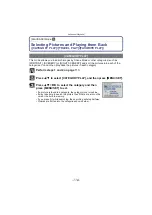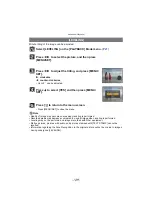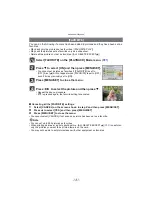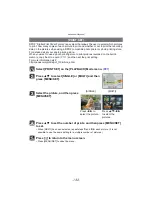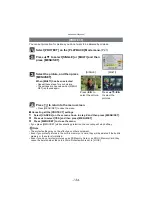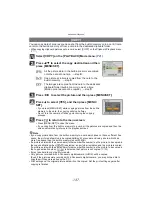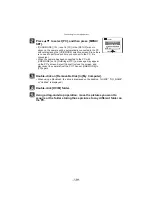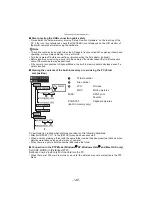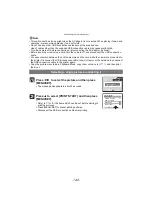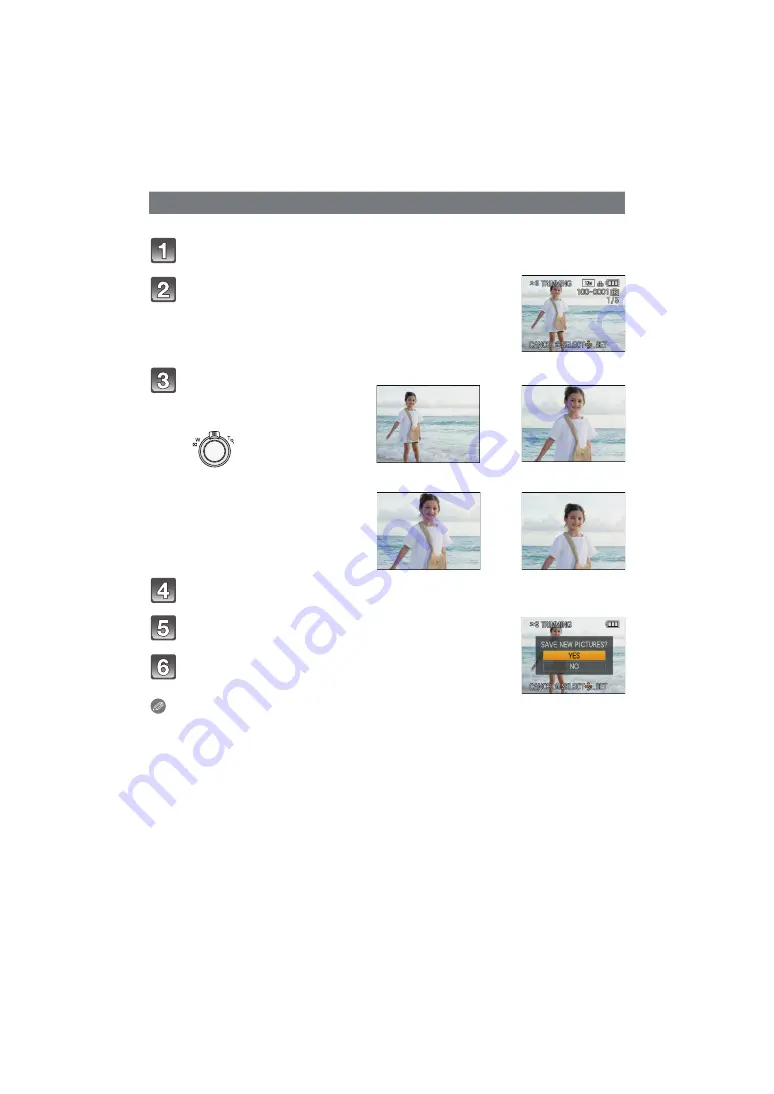
Advanced (Playback)
- 128 -
You can enlarge and then clip the important part of the recorded picture.
Select [TRIMMING] on the [PLAYBACK] Mode menu.
Press [MENU/SET].
Press
3
to select [YES] and then press [MENU/
SET].
Press [
‚
] to return to the menu screen.
• Press [MENU/SET] to close the menu.
Note
• Depending on the cut size, the picture size of the trimmed picture may become smaller than
that of the original picture.
• The picture quality of the trimmed picture will deteriorate.
• It may not be possible to trim pictures recorded with other equipment.
• Motion pictures, pictures with audio, and pictures stamped with [TEXT STAMP] cannot be
trimmed.
• Information regarding the Face Recognition in the original picture will not be copied to images
having undergone [TRIMMING].
[TRIMMING]
Press
2
/
1
to select the picture, and then press
[MENU/SET].
Use the zoom lever and press
3
/
4
/
2
/
1
to select the parts
to be trimmed.
Zoom lever (T): Enlargement
Zoom lever (W): Reduction
3
/
4
/
2
/
1
: Move
Reduction
Enlargement
()
Move the position
()