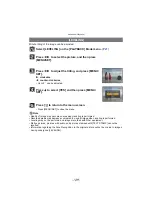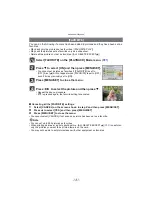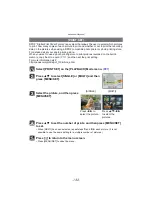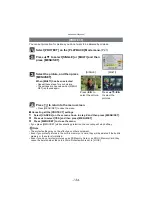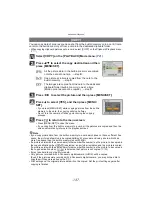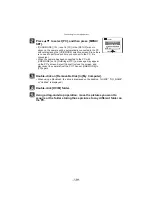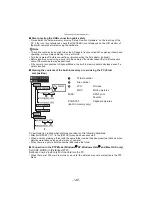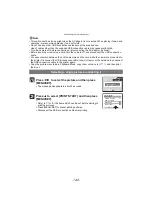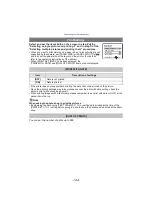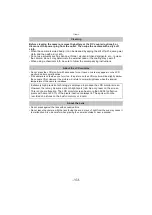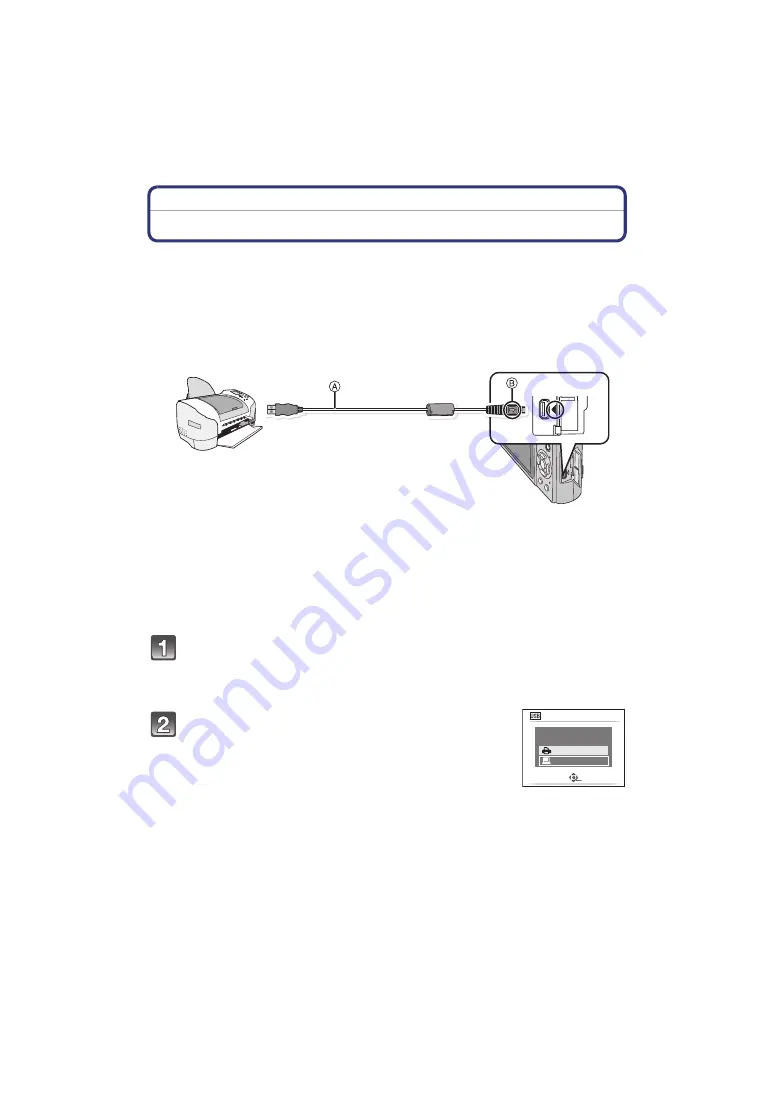
- 141 -
Connecting to other equipment
Printing the Pictures
If you connect the camera to a printer supporting PictBridge, you can select the pictures to
be printed out and instruct that printing be started from the camera’s LCD monitor.
Preparations:
Turn on the camera and the printer.
Remove the card before printing the pictures from the built-in memory.
Perform the print quality and other settings at the printer before printing the pictures.
Set the mode dial to anything except [
¨
].
A
USB connection cable (supplied)
• Check the directions of the connectors, and plug them straight in or unplug them straight out.
(Otherwise the connectors may be bent out of shape which may cause malfunction.)
B
Align the marks, and insert.
• Use a battery with sufficient battery power or the AC adaptor (optional) and DC coupler
(optional). If the remaining battery power becomes low while the camera and the printer are
connected, the status indicator blinks and the alarm beeps. If this happens during printing, stop
printing at once. If not printing, disconnect the USB connection cable.
Connect the camera to a printer via the USB connection cable
A
(supplied).
• When the camera is connected to the printer, the cable disconnect prohibit icon [
å
]
appears. Do not disconnect the USB cable while [
å
] is displayed.
Press
3
/
4
to select [PictBridge(PTP)], and then
press [MENU/SET].
モヷチヰヶヵバ ュリヨリヵモロ
USB MODE
SELECT
SET
PLEASE SELECT
THE USB MODE
PictBridge(PTP)
PC