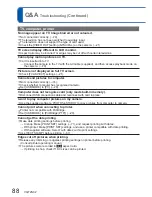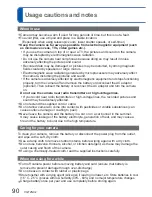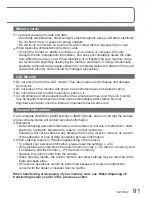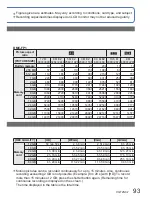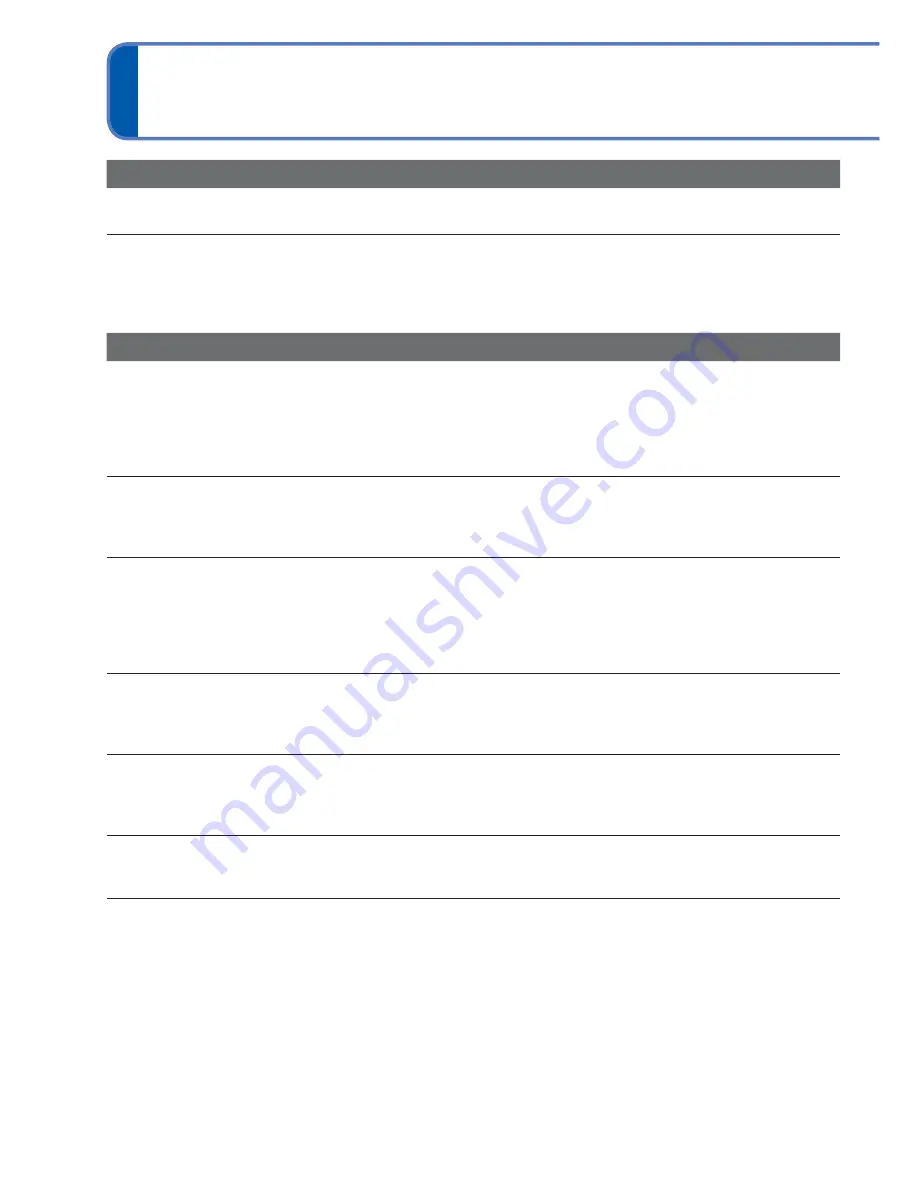
84
VQT2N02
Q&A
Troubleshooting
Battery, power
Camera does not work even if power is turned on.
●
Battery is not inserted correctly (
→
10), or needs recharging.
The power cuts off during use.
●
Battery needs recharging.
●
Camera is set to [AUTO POWER OFF]. (
→
19)
→
Press the Power button to turn the power on again.
Recording
Cannot record pictures.
●
The camera is in playback mode.
→
Press the Playback button to switch to recording mode.
●
The lens cover is closed.
→
Open the lens cover.
●
Built-in memory/card is full.
→
Free space by deleting unwanted pictures (
→
32).
Cannot record to cards.
●
Do not format cards on other equipment.
→
Please format cards with this camera. (
→
21)
●
For details about compatible cards. (
→
11)
Recording capacity is low.
●
Battery needs recharging .
→
Use a fully charged battery (not sold pre-charged). (
→
8)
→
If you leave the power on, the battery will be depleted. Turn the power off frequently by using
[AUTO POWER OFF] (
→
19) etc.
●
Please check the recording picture capacity for cards and built-in memory. (
→
92)
Recorded pictures look white.
●
Lens is dirty (fingerprints, etc.).
→
Clean lens surface with a soft, dry cloth.
●
Lens is foggy (
→
5).
Recorded pictures are too bright/too dark.
●
Pictures taken in dark locations, or bright subjects (snow, bright conditions, etc.) occupy
most of the screen. (Brightness of LCD monitor may differ from that of actual picture)
→
Adjust the exposure (
→
39).
2-3 pictures are taken when I press the shutter button just once.
●
The camera is set to use [BURST] (
→
57) or [HI-SPEED BURST] (
→
45) or [FLASH BURST] (
→
46) Scene
Modes.
Focus not aligned correctly.
●
Not set to mode appropriate for distance to subject. (Focus range varies according to recording
mode.)
●
Subject outside of focus range.
●
Caused by jitter or subject movement (
→
54, 58).