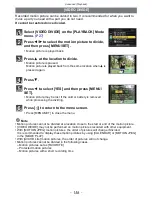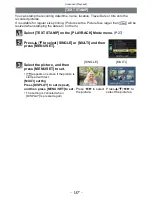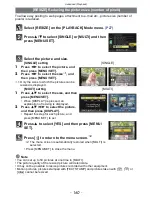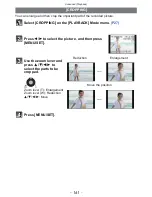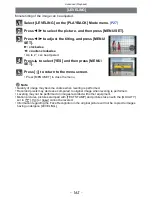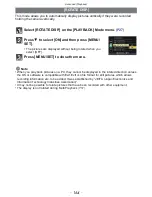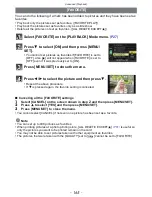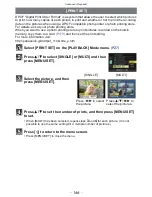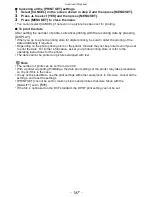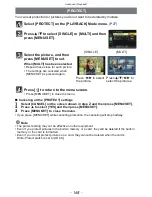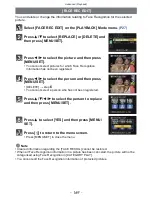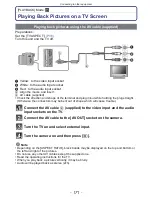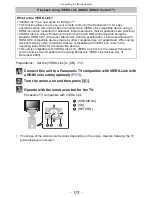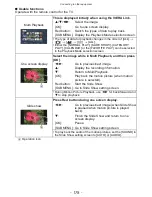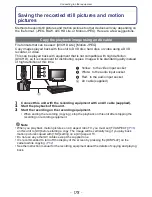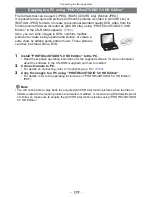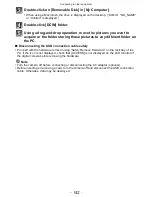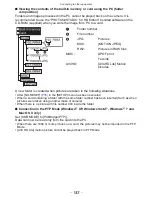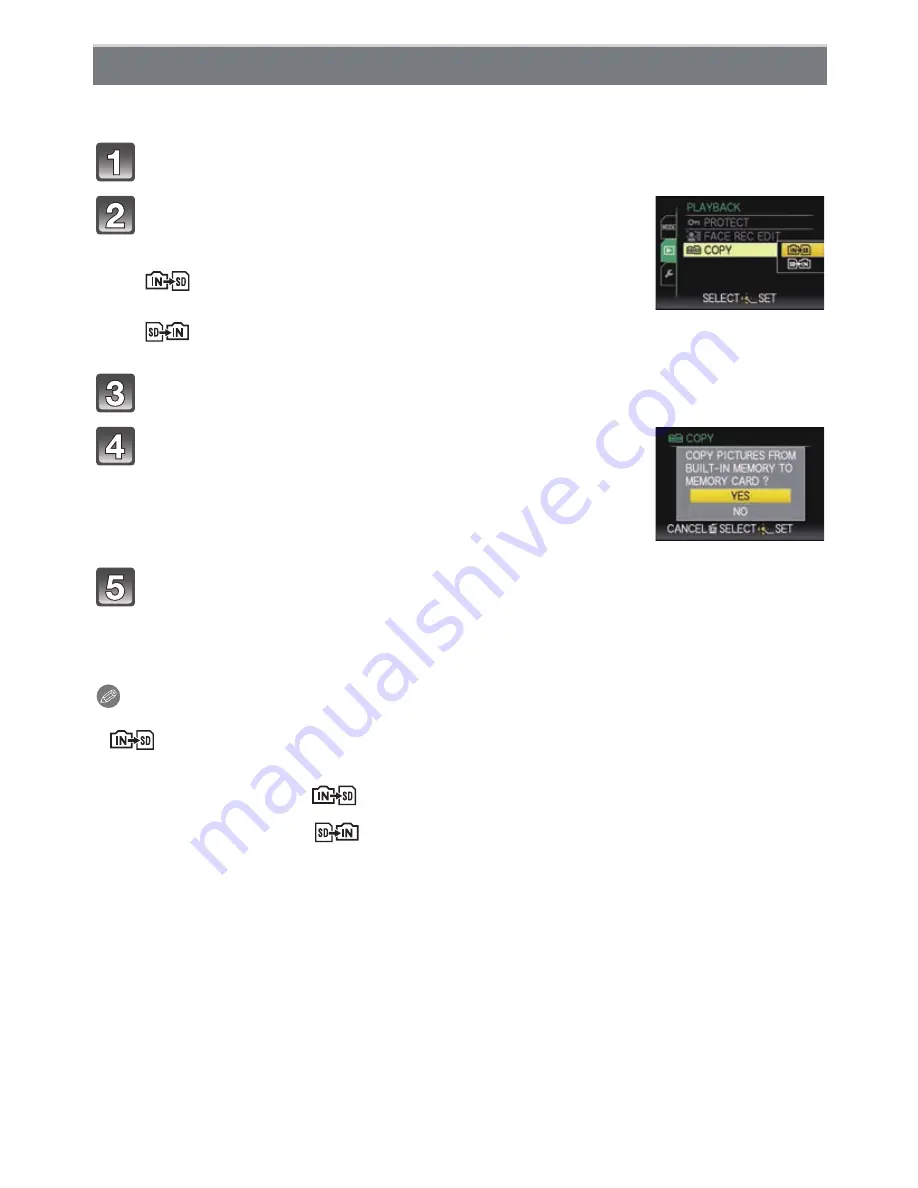
Advanced (Playback)
- 170 -
You can copy the data of the pictures you have taken from the built-in memory to a card or
from a card to the built-in memory.
Select [COPY] on the [PLAYBACK] Mode menu.
(P27)
Press
3
/
4
to select the copy destination and
then press [MENU/SET].
Press
2
/
1
to select the picture and then press [MENU/SET].
Press
3
to select [YES], and then press [MENU/
SET].
•
Pressing [MENU/SET] during copying will cancel the copy
partway through.
•
Do not turn the camera off at any point during the copying
process.
Press [
‚
] to return to the menu screen.
•
Press [MENU/SET] to close the menu.
•
If you copy from the built-in memory to a card, all the pictures are copied and then the
screen automatically returns to the playback screen.
Note
•
Image data can be copied only partway when there is not enough space in the card when
[
] is selected. We recommend using a card which has more free space than the built-in
memory (about 40 MB).
•
If a picture exists with the same name (folder number/file number) as the picture to be copied in
the copy destination when [
] is selected, a new folder is created and the picture is copied.
If a picture exists with the same name (folder number/file number) as the picture to be copied in
the copy destination when [
] is selected, that picture is not copied.
(P201)
•
It may take time to copy the picture data.
•
Only pictures recorded with a Panasonic digital camera (LUMIX) will be copied.
(Even if the pictures were recorded with a Panasonic digital camera, you may not be able to
copy them if they were edited with a PC.)
•
[PRINT SET], [PROTECT] or [FAVORITE] settings will not be copied. Perform the settings
again after copying is finished.
•
Motion picture recorded in [AVCHD Lite] cannot be copied.
[COPY]
: All the picture data in the built-in memory are copied
onto the card at one time.
>
step
4
.
: One picture at a time is copied from the card to the
built-in memory.
>
step
3
.