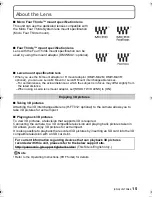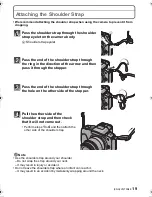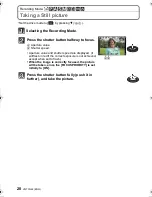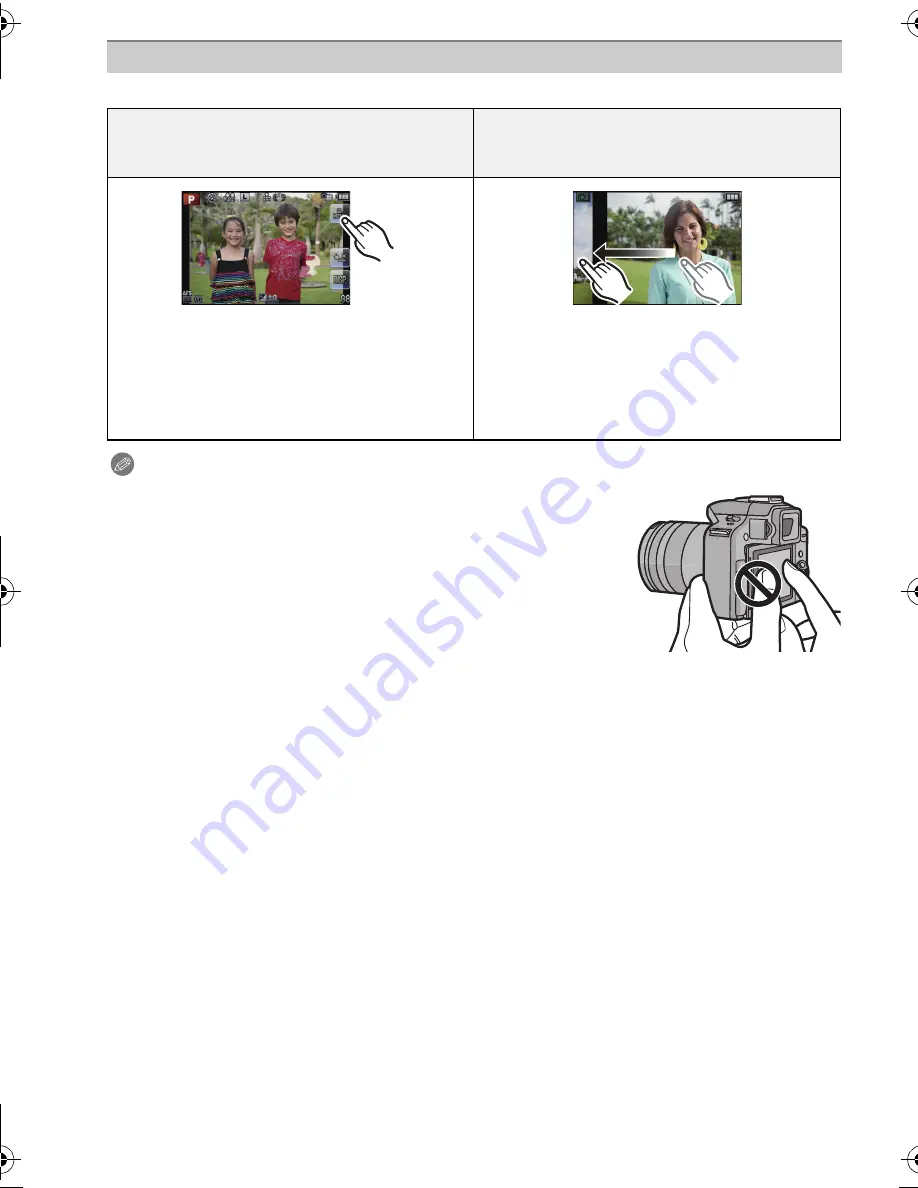
VQT3N48 (ENG)
14
This touch panel is a type that detects pressure.
Note
•
If you use a commercially available liquid crystal protection
sheet, please follow the instructions that accompany the sheet.
(Some liquid crystal protection sheets may impair visibility or
operability.)
•
If a commercially available protection sheet is used,
a little extra
pressure
may be required if you notice that the touch panel is
not responsive.
•
Avoid having the hand holding the camera accidently apply
pressure to the touch panel. Doing so may affect the touch panel
operation.
•
Do not press on the LCD monitor with hard pointed tips, such as
ball point pens.
•
Do not operate with your fingernails.
•
Wipe the LCD monitor with dry soft cloth when it gets dirty with finger prints and others.
•
Do not scratch or press the LCD monitor too hard.
∫
About the Stylus pen
It is easier to use the stylus pen (supplied) for detailed operation or if it is hard to operate
with your fingers.
•
Only use the supplied
stylus pen
.
•
Do not place it where small children can reach.
Touch Panel
Touch the screen
To touch and release the touch panel.
Drag
A movement without releasing the touch
panel.
Use this to perform tasks such as selecting
icons or images displayed on the touch
panel.
•
When selecting features using the touch
panel, be sure to touch the centre of the
desired icon.
This is used to move the AF area, operate
the slide bar, etc.
This can also be used to move to the next
image during playback, etc.
DMC-G3K&G3W&G3EB-VQT3N48_eng.book 14 ページ 2011年4月29日 金曜日 午後12時48分