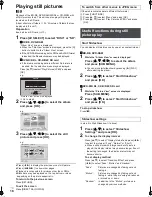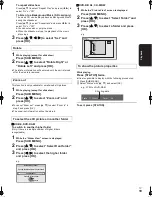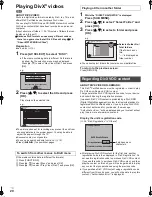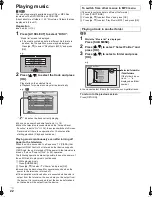G
e
tt
in
g
st
ar
te
d
RQT9334
(ENG)
7
This chart shows the different type of cards recorded with other
devices that you can use.
* Includes miniSD Card, microSD Card and microSDHC Card
The card types mentioned above will be referred to as “SD
card” in these operating instructions.
≥
MiniSD Cards, microSD Cards and
microSDHC Cards can be used, but must
be used with an adaptor card. These are
usually supplied with such cards, or
otherwise customer provided.
≥
We recommend using a Panasonic SD
card. Please confirm the latest information
on the following website.
http://panasonic.co.jp/pavc/global/cs
(This site is in English only.)
≥
This unit is compatible with SD Memory Cards that meet SD
Card Specifications FAT12 and FAT16 formats, as well as
SDHC Memory Cards in FAT32 format.
≥
When using cards from 4 GB to 32 GB, only SD cards using
the SDHC logo can be used.
≥
Useable memory is slightly less than the card capacity.
≥
If the SD card you are attempting to use was formatted on a
PC, it is possible that the card may not work properly.
≥
Keep the Memory Card out of reach of children to prevent
swallowing.
≥
When a card recorded in the AVCHD format is being played,
the video may momentarily pause, especially where one
recording ends and the next one begins. This is normal and
does not indicate a problem.
≥
To protect the card’s contents, move the record prevention
tab (on the SD card) to “LOCK”.
≥
BD-RE discs (with cartridge)
≥
2.6 GB and 5.2 GB DVD-RAM
≥
DVD-RAM that cannot be removed from cartridge
≥
3.95 GB and 4.7 GB DVD-R (Authoring)
≥
DVD-R, DVD-R DL, DVD-RW, +R, +R DL recorded on
another unit and not finalized
≥
BD-Video with a region code other than “A”
≥
DVD-Video with a region number other than “1” or “ALL”
≥
Version 1.0 DVD-RW
≥
DVD-ROM, CD-ROM, CDV, CD-G, CVD, SACD, Photo CD,
MV-Disc and PD
≥
DVD-Audio
≥
Video CD and SVCD
≥
WMA discs
≥
PAL Discs
≥
HD DVD
≥
BD-Video discs recorded at a rate of 50
fields/sec
≥
Any other disc that is not specifically supported
SD cards
Type of media
Formats
Indicated as
SD Memory Card*
(from 8 MB to 2 GB)
SDHC Memory Card
(from 4 GB to 32 GB)
≥
JPEG format
≥
AVCHD format
≥
MPEG2 format
[JPEG]
[AVCHD]
[MPEG2]
Discs that cannot be played in this
unit
ADAPTER
DMPB15P-RQT9334_eng.book 7 ページ 2009年3月28日 土曜日 午後2時39分