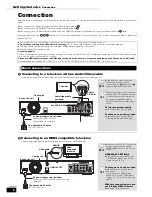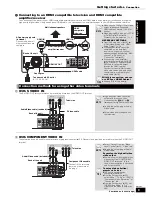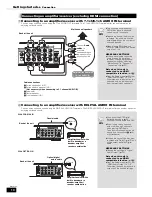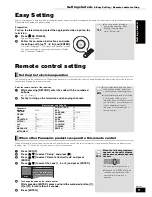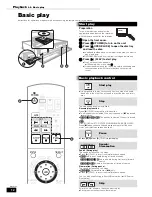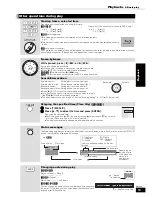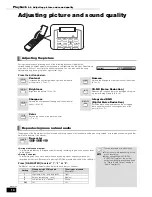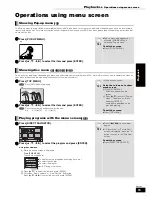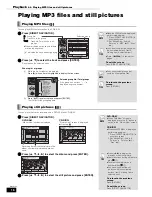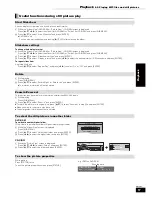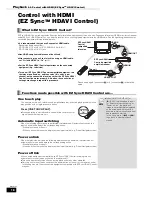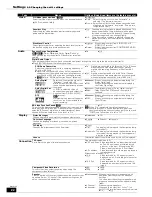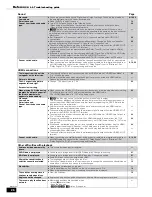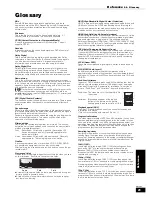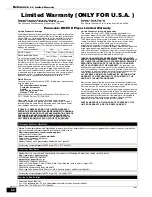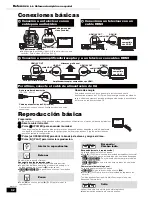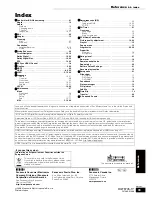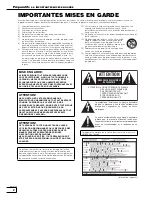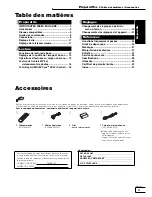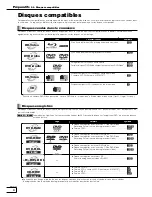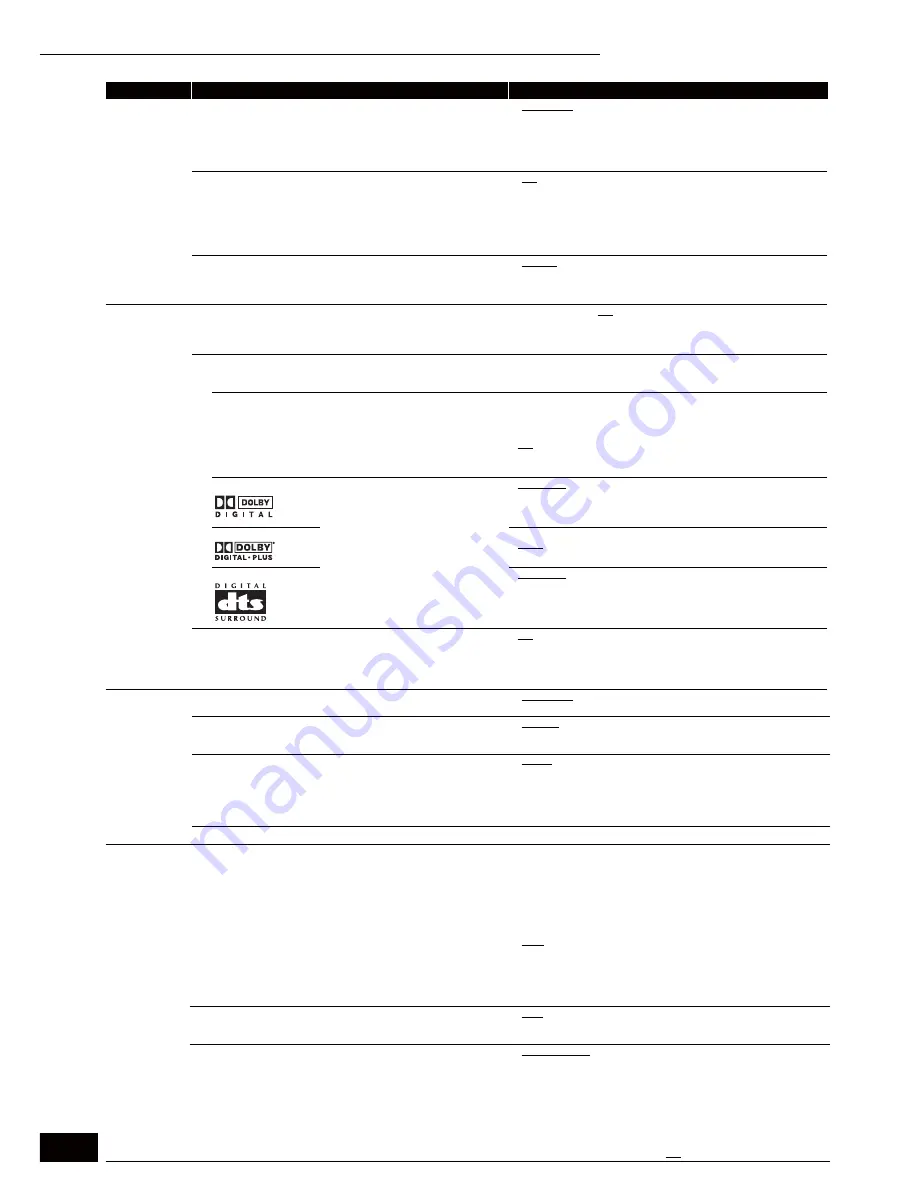
22
RQT8745
Tabs
Menus
Options (Underlined items are the factory presets.)
Video
Still Mode ( paused video )
[DVD-V]
Select the type of picture shown when you pause playback
(
➡
29, Frames and fields).
p
Automatic
p
Field:
Select if jittering occurs when “Automatic” is
selected. (The picture is coarser.)
p
Frame: Select if small text or fine patterns cannot be seen
clearly when “Automatic” is selected. (The picture
is clearer and finer.)
Seamless Play
Select the play mode between playlist chapter segments
and partially deleted titles.
p
On:
The chapters in playlists are played seamlessly. This
does not work when there are several audio types
included on the playlist. Additionally, the positioning
of chapter segments may change slightly.
p
Off:
The points where chapters in playlists change are
played accurately, but the picture may freeze for a
moment.
Black Level Control
Select lighter or darker for adjusting the black level control to
the desired setting for picture enhancement.
p
Lighter:
When video is output from VIDEO OUT or S
VIDEO OUT terminal.
p
Darker:
When video is output from COMPONENT VIDEO
OUT terminal.
Audio
Dynamic Range Compression
[BD-V] [DVD-V]
(Dolby Digital and Dolby Digital Plus only)
Change the dynamic range (
➡
29, Glossary) for late night
viewing.
p
On
p
Off
Digital Audio Output
Change the settings when you have connected equipment through this unit’s digital audio out terminal (
➡
10).
p
Press [ENTER] to show the following settings.
PCM Down Conversion
Select how to output audio with a sampling frequency of
96 kHz or 88.2 kHz.
p
Signals are converted to 48 kHz or 44.1 kHz despite the
settings across if the signals have a sampling frequency of
over 96 kHz or 88.2 kHz, or the disc has copy protection.
p
[BD-V]
Refer to “BD-Video Function Sound” (
➡
below).
p
On:
Signals are converted to 48 kHz or 44.1 kHz. (Choose
when the connected equipment cannot process
signals with sampling frequency of 96 kHz or 88.2
kHz.)
p
Off:
Signals are output as 96 kHz or 88.2 kHz. (Choose
when the connected equipment can process signals
with sampling frequency of 96 kHz or 88.2 kHz.)
Dolby Digital
Select how to output the signal. If
“Bitstream” is selected, the
bitstream is output from the unit and
the connected equipment decodes
the signal.
If “PCM” is selected, this unit
decodes the signal and output it as
2 channel from DIGITAL AUDIO
OUT terminal.
[Note]
Not making the proper settings may
result in noise, or some trouble for
digital recording.
p
Bitstream: When connecting to equipment displaying the
Dolby Digital logo.
p
PCM:
When connecting to equipment not displaying
the Dolby Digital logo.
Dolby Digital Plus
p
Bitstream: The bitstream signal of Dolby Digital is output.
p
PCM:
Dolby Digital Plus PCM sound is output in 2
channels.
DTS
p
Bitstream: When connecting to equipment displaying the
DTS logo.
p
PCM:
When connecting to equipment not displaying
the DTS logo.
BD-Video Function Sound
[BD-V]
This will set the operation sounds you hear from the menu, etc.
while playing a BD-Video disc. Please note that if you have
selected “Bitstream” digital audio output (
➡
above), these
sounds will not be heard even if this is set to “On”.
p
On
p
Off
[Note]
:When “On” is selected, sampling frequency is
converted to 48kHz. Sound is output at higher than
48kHz sampling frequency only when both this item and
“PCM Down Conversion” are set to “Off”.
Display
Status Messages
Choose whether to show status messages automatically.
p
Automatic
p
Off
On-screen Language
Choose the language for these menus and on-screen
messages.
p
English
p
Español
p
Français
FL Display
Changes the brightness of the unit’s display.
p
Bright
p
Dim:
The display is dimmed and the illumination lamp
is turned off.
p
Automatic: The display is dimmed and the illumination lamp
is turned off during playback, and reappears if
a button is pressed.
License
Information about the software used by this unit is displayed.
Connection
TV Aspect
Set to match the type of television connected.
Regular aspect television (4:3)
p
4:3 Pan & Scan: Video recorded for a widescreen is played
as Pan & Scan (unless prohibited by the
producer of the disc). When playing BD-
Video, video is output as “4:3 Letterbox”.
p
4:3 Letterbox:
Video recorded for a widescreen is played in
the letterbox style.
Widescreen television(16:9)
p
16:9:
Video recorded for 4:3 aspect screen is
displayed as a 4:3 ratio image in the center
of the screen.
p
16:9 Full:
Video recorded for 4:3 aspect screen is
displayed as a horizontally stretched 16:9
image.
Component Video Resolution
This sets the video output resolution when using the
component video terminal.
p
480i
p
480p
p
720p
p
1080i
Speaker
You can set the unit to output the best possible sound for your
speakers. Select “2 Channel” if the speaker settings can be
set on the connected equipment.
p
Multi-channel: When using three or more speakers with
equipment that cannot set the speaker
settings.
You can adjust the settings for speaker size,
presence, channel balance and audio-delay
(
➡
23).
p
2 Channel:
When using two speakers.
p
Attenuator:
When audio is output from 2ch or 7.1ch
AUDIO OUT terminals and sound is distorted.
p
On
p
Off
Settings
Changing the unit’s settings