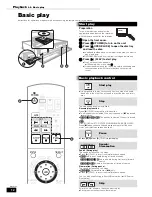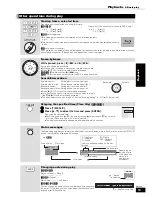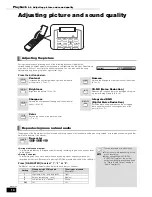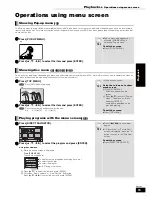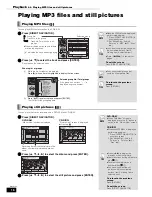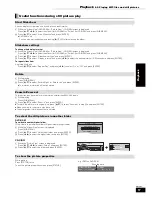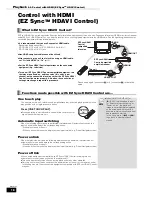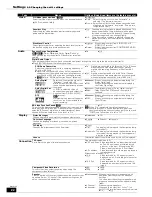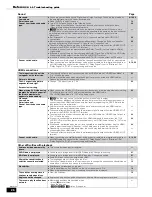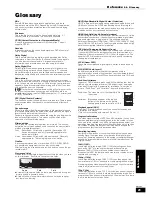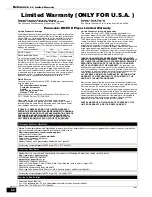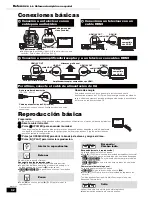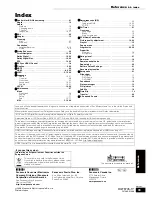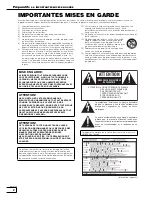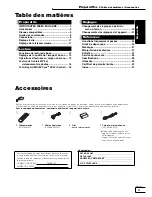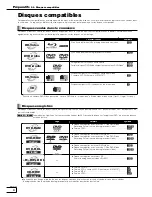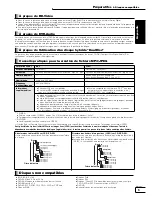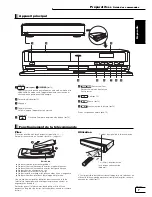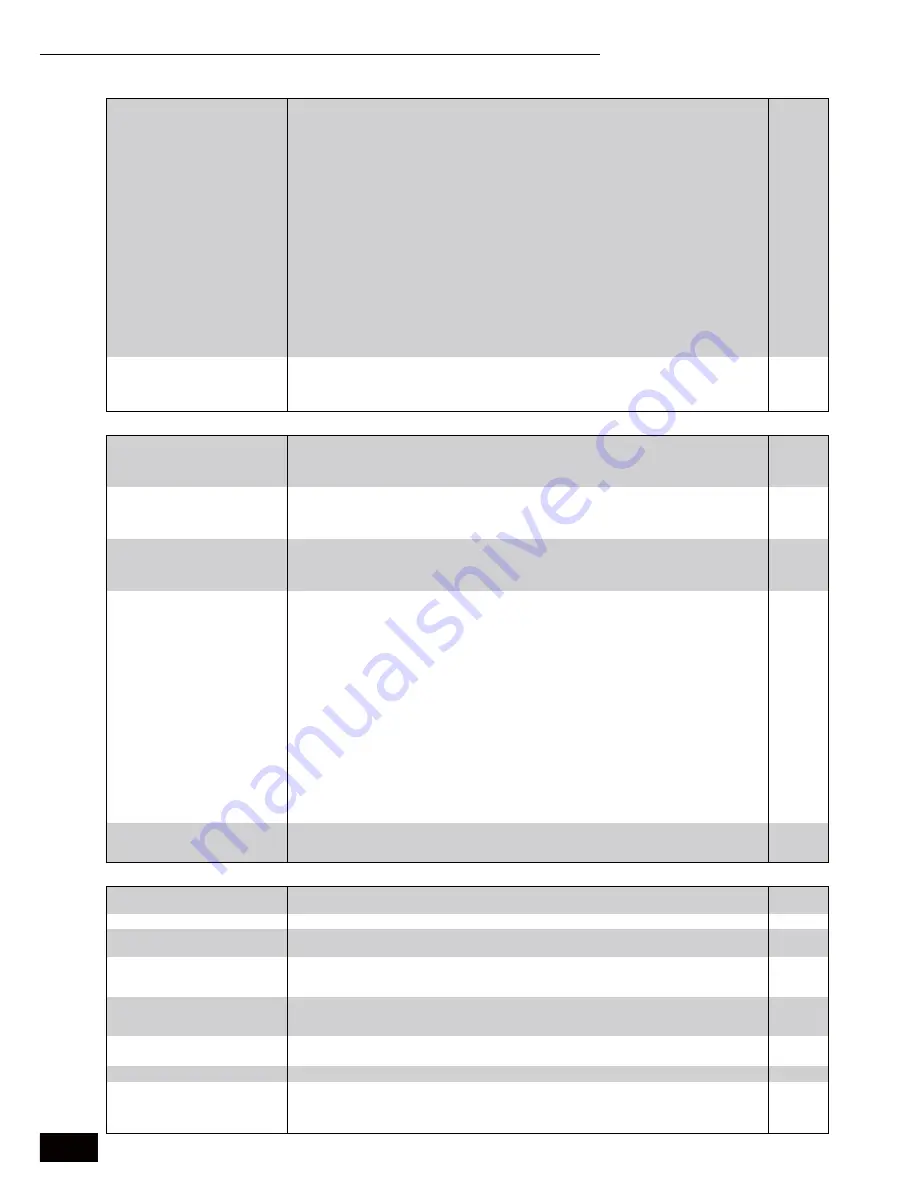
26
RQT8745
Sound
Page
HDMI connections
Other difficulties with playback
No sound.
Low volume.
Distorted sound.
Cannot hear the desired audio
type.
p
Check the connections and the “Digital Audio Output” settings. Check the input mode on
the amplifier/receiver if you have connected one.
p
Press [AUDIO] to select the audio.
p
Turn off V. Surround Sound in the following cases.
–When using discs that do not have surround sound effects such as Karaoke discs.
–When playing bilingual broadcast programs.
p
[DVD-A]
The disc may have restrictions on the method of audio output. With some multi-
channel discs, unless the number of connected speakers is the same as the disc’s channel
specification, audio will not be output properly. Refer to the disc’s jacket for more
information.
p
Set “Attenuator” in “Connection” tab to “On” if it causes distortion with AUDIO OUT
connections.
p
Match the speaker settings with the connected equipment. Change multi channel speaker
settings by selecting “Multi-channel” in “Speaker” of “Connection” tab.
p
The sound effects will not work when the bitstream signal is output from the HDMI AV OUT
terminal or the DIGITAL AUDIO OUT terminal.
p
If the audio track of the disc was recorded with Dolby TrueHD, it will be output as Dolby
Digital audio.
p
If the audio track of the disc was recorded with Dolby Digital Plus or Dolby True HD, Dolby
Digital audio will be output from the DIGITAL AUDIO OUT terminal.
p
If the audio track of the disc was recorded with DTS-HD, it will be output as DTS audio.
8–10,22
13
20
—
22
22
—
—
—
—
Cannot switch audio.
p
There are discs for which audio cannot be changed because of how the disc was created.
p
When connecting an amplifier/receiver using a coaxial cable, optical digital audio cable or
an HDMI cable, you cannot switch the audio if “Dolby Digital” is set to “Bitstream”. Set
“Dolby Digital” to “PCM” or connect using audio cables.
—
9, 10, 22
The images from this unit do
not appear on the television.
Picture is distorted.
p
To output video from a device connected with an HDMI cable, set “HDMI Video Mode” to
“On” in the Setup menu.
p
Picture may not be seen when more than 4 devices are connected with HDMI cables.
Reduce the number of connected devices.
23
—
The 4:3 aspect ratio picture
expands left and right.
Screen size is wrong.
p
Change “TV Aspect” type to “16:9”.
22
When playing DVD-Video using
progressive output, one part of
the picture momentarily
appears to be doubled up.
p
When you use the HDMI AV OUT terminal for video output, follow the steps below for setting.
1 Connect this unit to the TV with any cable except the HDMI cable
2 Set “HDMI Video Mode” to “Off” in the Setup menu
23
No sound.
Low volume.
Distorted sound.
Cannot hear the desired audio
type.
p
[DVD-A]
The disc may have a restriction on the method of audio output.
This unit cannot playback multi-channel discs that prevent down-mixing unless the unit is
connected with an HDMI cable to an amplifier/receiver supporting the HDCP. Refer to the
disc jacket for more information.
p
Audio may not be heard when more than 4 devices are connected with HDMI cables.
Reduce the number of connected devices.
p
The sound effects will not work when the bitstream signal is output from the HDMI AV OUT
terminal or the DIGITAL AUDIO OUT terminal.
p
To output audio from a device connected with an HDMI cable, set “HDMI Audio Output” to
“On” in the Setup menu.
p
If the unit is connected to a television with an HDMI cable and the audio from the 7.1ch
AUDIO OUT terminal is output as two channels only, set “HDMI Audio Output” to “Off” in the
Setup menu.
p
If the sound is distorted when the unit is connected to an amplifier/receiver with the HDMI
cable, adjust the settings in “Speaker” in the Setup menu to match the connection.
p
Depending on the connected equipment, the sound may be distorted if this unit is
connected with an HDMI cable.
p
The sound effects will not work when the bitstream signal is output from the HDMI AV OUT
terminal.
—
—
—
23
23
22
—
—
Cannot switch audio.
p
When connecting an amplifier/receiver using a coaxial cable, optical digital audio cable or
an HDMI cable, you cannot switch the audio if “Dolby Digital” is set to “Bitstream”. Set
“Dolby Digital” to “PCM” or connect using audio cables.
9, 10, 22
Audio and video momentarily
pause.
p
This occurs between playlist chapters.
—
DVD-Video is not played.
p
You have set a ratings level to limit DVD-Video play. Change this setting.
21
BD-Video is not played.
p
You have set a ratings level to limit BD-Video play. Change this setting.
p
Some BD-Video can only be output with HDMI.
21
—
Alternative soundtrack and
subtitles cannot be selected.
p
The languages are not recorded on the disc.
p
You may not be able to use the On-screen menu to change the soundtrack and subtitles on
some discs. Use the disc’s menus to make changes.
—
15
No subtitles.
p
Subtitles are not recorded on the disc.
p
Turn the subtitles on. Set “Subtitle” on the On-screen menu to “On”.
p
When progressive output is on, closed captions cannot be displayed.
—
19
—
The subtitles overlap closed
captions recorded on discs.
p
Clear the subtitles.
19
Angle cannot be changed.
p
Angles can only be changed during scenes where different angles are recorded.
—
The resume play function does
not work.
p
Memorized positions are canceled when
–
press
[
w
]
several times.
–
open the disc tray
.
–
[DVD-A] [CD] [VCD] [MP3]
:
turn off the power.
—
Reference
Troubleshooting guide