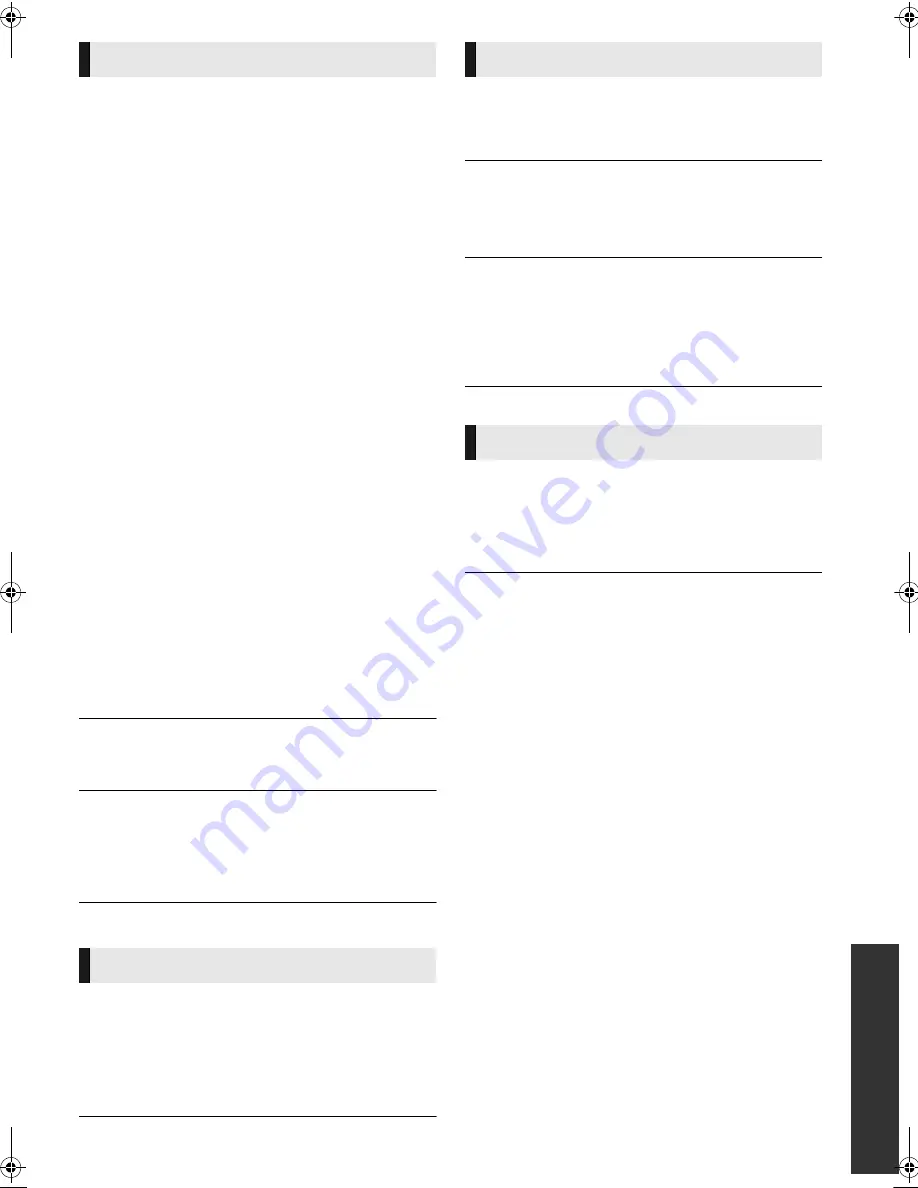
Referen
ce
29
VQT3B11
The images from this unit do not appear on
the television.
Picture is distorted.
¾
An incorrect resolution is selected in “HDMI Video
Format”. Reset the setting as follows:
1
While the unit is on, press and hold [OK], the yellow
button and the blue button on the remote control at the
same time for more than 5 seconds.
– “00 rEt” is displayed on the unit’s display.
2
Repeatedly press [
1
] (right) on the remote control or
[
Í
/I] on the unit until “04 PrG” is displayed on the unit’s
display.
3
Press and hold [OK] on the remote control or [
<
OPEN/
CLOSE] on the unit for at least 4 seconds.
Set the item again. (
26)
– When Dolby Digital Plus, Dolby TrueHD, and DTS-HD
audio are not output in bitstream, select “Yes” in “Default
Settings” and make proper settings. (
27)
¾
The unit and television are using different video
systems. Switch the setting as follows:
1
While the unit is on, press and hold [OK], the yellow
button and the blue button on the remote control at the
same time for more than 5 seconds.
– “00 rEt” is displayed on the unit’s display.
2
Repeatedly press [
1
] (right) on the remote control or
[
Í
/I] on the unit until “05 P/n” is displayed on the unit’s
display.
3
Press and hold [OK] on the remote control or [
<
OPEN/
CLOSE] on the unit for at least 4 seconds.
The system switches from PAL to
NTSC
or vice versa.
¾
The system used on the disc doesn’t match your television.
– PAL discs cannot be correctly viewed on an NTSC
television.
– This unit can convert NTSC signals to PAL60 for
viewing on a PAL television (“NTSC Contents Output”
in the “Picture”).
Video is not output in high-definition.
¾
Confirm that “HDMI Video Format” in the Setup menu
are set properly. (
26)
A black band is displayed around the edge
of the screen.
The aspect ratio of the screen is abnormal.
¾
Confirm the “TV Aspect” is set properly. (
26)
¾
Adjust the aspect setting on the television.
Cannot hear the desired audio type.
¾
Check the connections and the “Digital Audio Output”
settings.(
9 , 25)
¾
To output audio from a device connected with an HDMI
cable, set “HDMI Audio Output” to “On” in the Setup
menu. (
26)
Disc cannot be played.
¾
The disc is dirty. (
4)
¾
Check the region code. (
7)
Still pictures (JPEG) do not playback
normally.
¾
The images that were edited on the PC, such as
Progressive JPEG, etc., may not playback.
I can’t playback BD-Live.
¾
Confirm that this unit is connected to the broadband
Internet. (
9)
¾
Confirm the “BD-Live Internet Access” settings. (
24)
¾
Confirm a USB device is inserted into the USB port.
(
13)
I can’t connect to the network.
¾
Confirm the network connection and settings.
(
9, 11, 26)
¾
Check the operating instructions for each device and
connect accordingly.
Picture
Audio
Playback
Network
DMP-BD75GNGCGAGW-VQT3B11.book 29 ページ 2011年2月9日 水曜日 午後7時28分
Summary of Contents for DMP-BD75
Page 35: ...Reference 35 VQT3B11 MEMO...








































