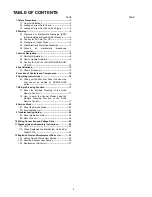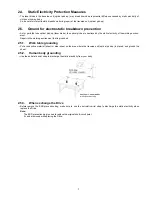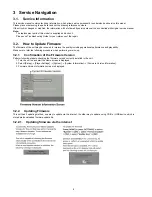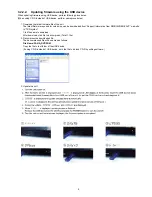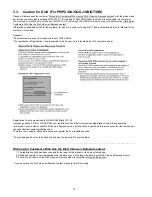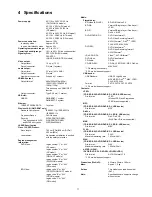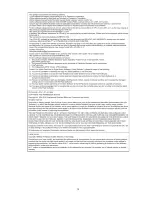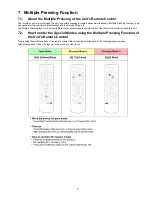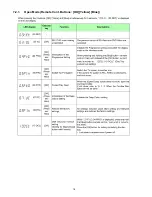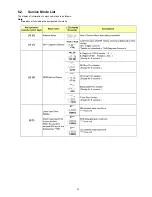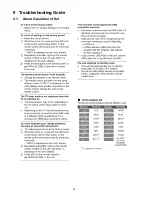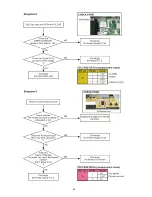11
4 Specifications
Power supply:
AC 110 to 240 V, 50/60 Hz
(PX/PU/GA/GJ models)
AC 120 V, 60 Hz (PH model)
AC 220 to 240 V, 50/60 Hz
(GC model)
AC 230 to 240 V, 50 Hz (GN model)
AC 110 V, 50/60 Hz (GT model)
AC 230 V, 50/60 Hz (GW model)
Power consumption:
Approx. 15 W
In standby mode:
Approx. 0.5 W
In quick start standby mode: Approx. 5 W
Operating temperature range:
+5
°
C to +35
°
C
Operating humidity range:
10 % to 80 % RH (no condensation)
Signal system:
NTSC (PX/PH/PU models)
PAL/NTSC
(GA/GC/GJ/GN/GT/GW models)
Video output:
Output level:
1.0 Vp-p (75
Ω
)
Output connector:
Pin jack (1 system)
Audio output:
Output level:
2 Vrms (1 kHz, 0 dB)
Output connector:
Pin jack
Number of connectors:
2 channel (1 system)
HDMI AV output:
Output format:
480p(525p)/576p(625p)/
1080i(1125i)/720p(750p)/
1080p(1125p)
This unit supports “HDMI CEC”
function.
Output connector:
TypeA (19 pin): 1 system
USB slot:
USB2.0:
DMB-BD87: 1 system
DMB-BD77: 2 system
Ethernet:
10BASE-T/100BASE-TX:
1 system
Wireless LAN: (DMP-BD87 only)
Standard Compliance:
IEEE802.11g / IEEE802.11b
/ IEEE802.11n
Frequency Range:
2.4GHz band
Security:
WPA2-PSK(TKIP/AES)
* This unit supports WPA
and WPA2 encryption
WPA-PSK(TKIP/AES)
WEP(64bit/128bit)
LASER Specification
Class 1 LASER Product:
Wave length:
790 nm (CDs)/658 nm (DVDs)/
405 nm (BDs)
Laser power:
No hazardous radiation is emitted
with the safety protection
Region management
information:
DVD-Video:
region number “1” or “ALL”
(PX model)
region number “2” or “ALL”
(GC model)
region number “3” or “ALL”
(GA/GJ/GT models)
region number “4” or “ALL”
(PH/PU/GN models)
region number “5” or “ALL”
(GW model)
BD-Video:
region code “A” or “ALL”
(PX/PH/PU/GA/GJ/GT models)
region code “B” or “ALL”
(GC/GN models)
region code “C” or “ALL”
(GW model)
Media:
Playable disc:
BD-Video (BD-LIVE):
BD-ROM Version 2.4
BD-RE:
Version3(Single Layer / Dual Layer),
JPEG
BD-R:
Version2(Single Layer / Dual Layer),
DivX
®*2
, MKV
DVD-R/DVD-R DL:
DVD-Video format*
1
,
DVD Video Recording format*
1
,
AVCHD format*
1
, DivX
®*2
, JPEG,
FLAC, MP3, MKV, WAV
DVD-RW:
DVD-Video format*
1
,
DVD Video Recording format*
1
,
AVCHD format*
1
+R/+RW/+R DL:
Video*
1
, AVCHD format*
1
DVD-Video:
DVD-Video format
CD-Audio:
CD-DA
CD-R/CD-RW:
CD-DA, JPEG, FLAC, MP3, DivX
®*2
,
MKV, WAV
*1 Finalizing is necessary.
*2 PX model does not support.
USB device:
USB Standard:
USB 2.0 High Speed
MP4,MPEG, DivX
®*2
, MKV, JPEG,
FLAC, MP3, WAV
Format:
FAT12, FAT16, FAT32, NTFS
*2 PX model does not support.
Contents:
JPEG:
(CD-R/CD-RW, DVD-R/DVD-R DL, BD-RE, USB device)
File format:
JPEG
(Motion JPEG and Progressive
JPEG are not supported.)
MP3:
(CD-R/CD-RW, DVD-R/DVD-R DL, USB device)
File format:
MP3
DivX
®*2
(CD-R/CD-RW, DVD-R/DVD-R DL, BD-R, USB device)
File format:
DivX, DivX HD
(DivX Plus HD is not supported.)
MKV:
(CD-R/CD-RW, DVD-R/DVD-R DL, BD-R, USB device)
File format:
MKV
FLAC:
(CD-R/CD-RW, DVD-R/DVD-R DL, USB device)
File format:
FLAC
Maximum sampling rate:
192 kHz/24 bit
WAV:
(CD-R/CD-RW, DVD-R/DVD-R DL, USB device)
File format:
WAV
Maximum sampling rate:
192 kHz/24 bit
AVCHD (H.264):
(DVD-R/DVD-R DL, DVD-RW, +R/+RW/+R DL)
File format:
AVCHD format V1.0
*2 PX model does not support.
Dimensions (WxHxD):
430mm x 36mm x 199mm
Mass:
Approx. 1.5 kg
Solder:
This model uses lead free solder
(PbF).
Note:
Specifications are subject to change
without notice.
Summary of Contents for DMP-BD87PX
Page 6: ...6 2 3 Precaution of Laser Diode ...
Page 12: ...12 4 1 Others Licenses ...
Page 13: ...13 ...
Page 14: ...14 ...
Page 18: ...18 7 2 1 Open Mode Remote Cont Buttons OK Yellow Blue ...
Page 22: ...22 ...
Page 23: ...23 ...
Page 24: ...24 9 Troubleshooting Guide 9 1 About Operation of Set ...
Page 25: ...25 9 2 About Circuit ...
Page 26: ...26 ...
Page 27: ...27 ...
Page 28: ...28 ...
Page 29: ...29 10 Wiring Connection and Voltage Data ...
Page 35: ...35 12 Exploded View and Replacement Parts List 12 1 Casing Parts Mechanism Section ...