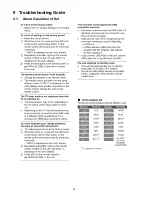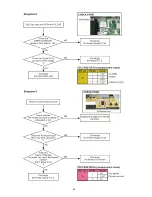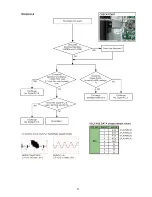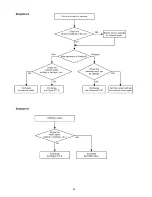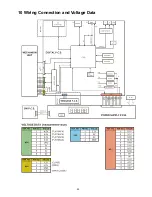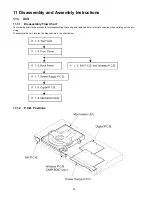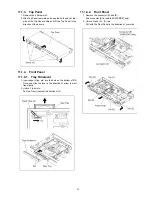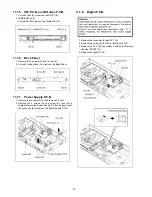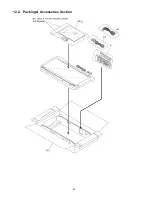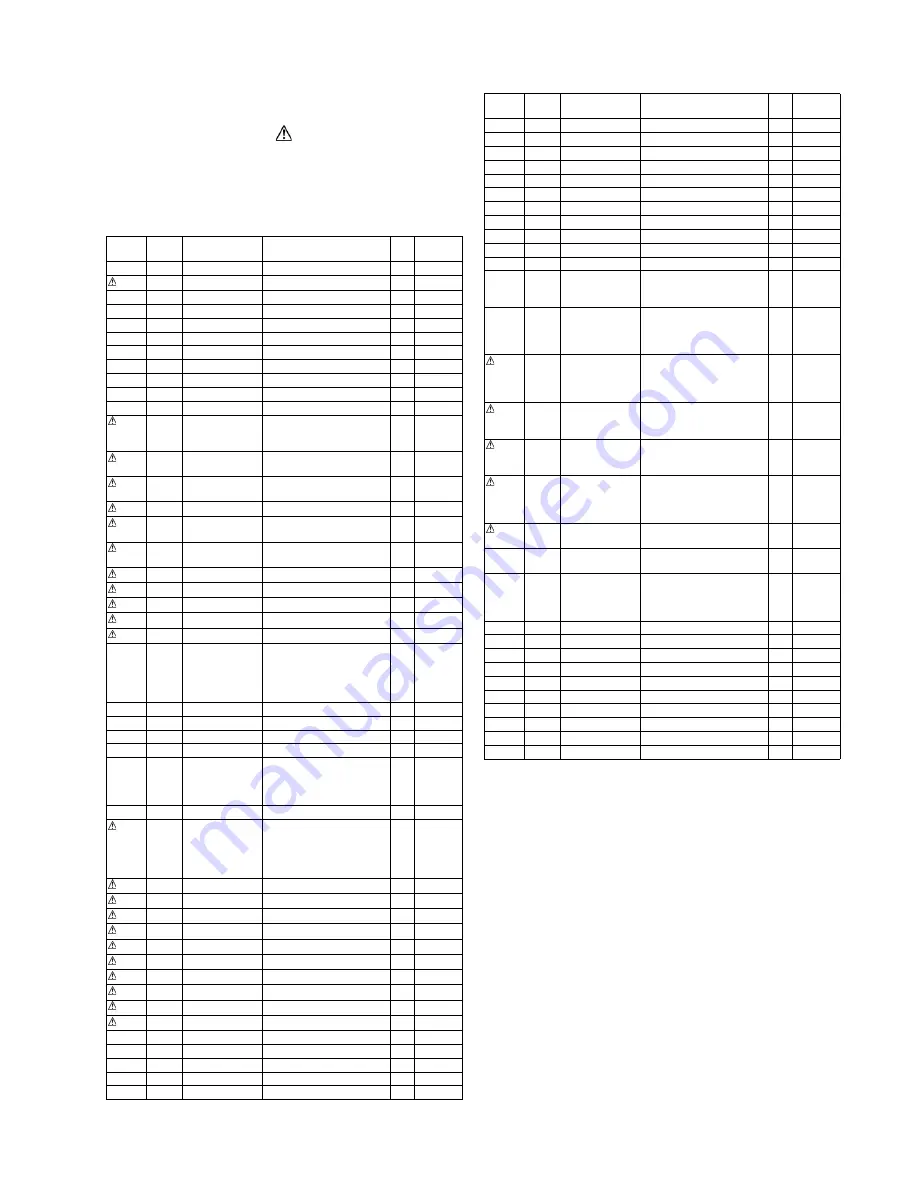
37
12.3. Replacement Parts List
Notes:
*Important safety notice:
Components identified by
mark have special character-
istics important for safety.
When replacing any of components, be sure to use only
manufacture’s specified parts shown in the parts list.
*All parts are supplied by ASPC.
Safety Ref.
No.
Part No.
Part Name &
Description
Pcs Remarks
1
VXY2156
MECHANISM UNIT
1
2
VEP73217A
DIGITAL P.C.B.
1 BD87PX
2
VEP73220A
DIGITAL P.C.B.
1 BD77PU
2
VEP73221A
DIGITAL P.C.B.
1 BD77PH
2
VEP73222A
DIGITAL P.C.B.
1 BD77GA
2
VEP73223A
DIGITAL P.C.B.
1 BD77GC
2
VEP73224A
DIGITAL P.C.B.
1 BD77GN
2
VEP73225A
DIGITAL P.C.B.
1 BD77GT
2
VEP73226A
DIGITAL P.C.B.
1 BD77GW
2
VEP73229A
DIGITAL P.C.B.
1 BD77GJ
3
VEP71279A
POWER SUPPLY P.C.B.
1 BD87PX,
BD77PU,
GA,GJ
3
VEP71278A
POWER SUPPLY P.C.B.
1 BD77PH,
GT
3
VEP71280A
POWER SUPPLY P.C.B.
1 BD77GC,
GN
3
VEP71281A
POWER SUPPLY P.C.B.
1 BD77GW
4
-
AC CORD
1 BD87PX,
BD77PH
4
-
AC CORD
1 BD77PU,
GA
4
K2CT3YY00064 AC CORD
1 BD77GC
4
K2CJ2YY00090 AC CORD
1 BD77GN
4
K2CP2YY00062 AC CORD
1 BD77GT
4
K2CA2YY00243 AC CORD
1 BD77GW
4
K2CP2YY00063 AC CORD
1 BD77GJ
5
VEK0T07
SW P.C.B.
1 BD87PX,
BD77PU,
PH,GA,
GC,GT,
GW,GJ
5
VEK0T08
SW P.C.B.
1 BD77GN
6
VEP70573A
WIRELESS P.C.B.
1 BD87PX
7
VEE1M14
WIRELESS P.C.B. CABLE
1 BD87PX
8
VGP6494
FRONT PANEL
1 BD87PX
8
VGP6495
FRONT PANEL
1 BD77PU,
PH,GA,
GC,GT,
GW,GJ
8
VGP6496
FRONT PANEL
1 BD77GN
9
VGP6499
TOP PANEL
1 BD87PX,
BD77PU,
PH,GA,
GC,GT,
GW,GJ
9
VGP6498
TOP PANEL
1 BD77GN
10
VGP6504
BACK PANEL
1 BD87PX
10
VGP6507
BACK PANEL
1 BD77PU
10
VGP6508
BACK PANEL
1 BD77PH
10
VGP6509
BACK PANEL
1 BD77GA
10
VGP6510
BACK PANEL
1 BD77GC
10
VGP6511
BACK PANEL
1 BD77GN
10
VGP6512
BACK PANEL
1 BD77GT
10
VGP6513
BACK PANEL
1 BD77GW
10
VGP6515
BACK PANEL
1 BD77GJ
11
VKU0610
BOTTOM CABINET
1
12
RGK2378-K
TRAY ORNAMENT
1
13
VHD2326
SCREW
1
14
VHD2326
SCREW
1
15
VHD2326
SCREW
1
16
VHD2326
SCREW
1
17
VHD2330
SCREW
1
18
VHD2328
SCREW
1
19
VHD2330
SCREW
1
20
VHD2330
SCREW
1
21
VHD2330
SCREW
1
22
VHD2330
SCREW
1
23
VHD2328
SCREW
1
24
VHD2330
SCREW
1
25
VHD2330
SCREW
1
26
VHD2328
SCREW
1
A1
N2QAYB000734 REMOTE CONTROLLER
1 BD87PX,
BD77PU,
PH
A1
N2QAYB000736 REMOTE CONTROLLER
1 BD77GA,
GC,GN,
GT,GW,
GJ
A2
VQT3V18
OPERATING
INSTRUCTIONS
(ENGLISH/
DIGEST SPANISH)
1 BD87PX
A2
VQT3V24
OPERATING
INSTRUCTIONS
(SPANISH)
1 BD77PU,
PH
A2
VQT3V42
OPERATING
INSTRUCTIONS
(ENGLISH)
1 BD77GA,
GC,GN,
GW,GJ
A2
VQT3V43
OPERATING
INSTRUCTIONS
(CHINESE
(TRADITIONAL))
1 BD77GA,
GT,GJ
A2
VQT3V44
OPERATING
INSTRUCTIONS (ARABIC)
1 BD77GC
A3
K2KYYYY00218 AUDIO VIDEO CABLE
1 BD77GN,
GT
A4
K1HY19YYA009 HDMI CABLE
1 BD77PU,
PH,GA,
GC,GW,
GJ
PC1
RPG9965
PACKING CASE
1 BD87PX
PC1
RPG9962
PACKING CASE
1 BD77PU
PC1
RPG9961
PACKING CASE
1 BD77PH
PC1
RPG9968
PACKING CASE
1 BD77GA
PC1
RPG9964
PACKING CASE
1 BD77GC
PC1
RPG9963
PACKING CASE
1 BD77GN
PC1
RPG9966
PACKING CASE
1 BD77GT
PC1
RPG9967
PACKING CASE
1 BD77GW
PC1
RPG9959
PACKING CASE
1 BD77GJ
Safety Ref.
No.
Part No.
Part Name &
Description
Pcs Remarks
Summary of Contents for DMP-BD87PX
Page 6: ...6 2 3 Precaution of Laser Diode ...
Page 12: ...12 4 1 Others Licenses ...
Page 13: ...13 ...
Page 14: ...14 ...
Page 18: ...18 7 2 1 Open Mode Remote Cont Buttons OK Yellow Blue ...
Page 22: ...22 ...
Page 23: ...23 ...
Page 24: ...24 9 Troubleshooting Guide 9 1 About Operation of Set ...
Page 25: ...25 9 2 About Circuit ...
Page 26: ...26 ...
Page 27: ...27 ...
Page 28: ...28 ...
Page 29: ...29 10 Wiring Connection and Voltage Data ...
Page 35: ...35 12 Exploded View and Replacement Parts List 12 1 Casing Parts Mechanism Section ...