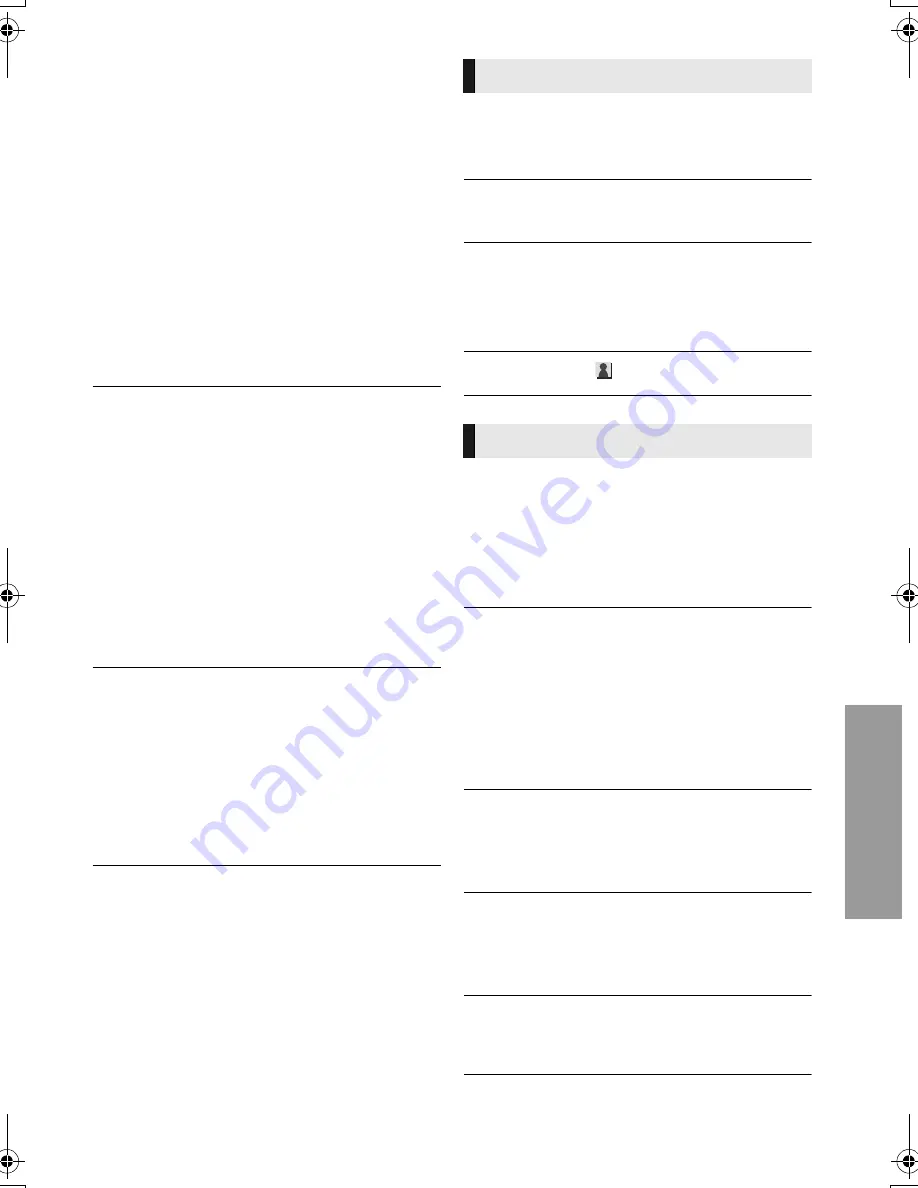
31
VQT4V26
S
e
tt
ings
∫
PCM Down Conversion
Select how to output audio with a sampling
frequency of 96 kHz for the PCM output from the
OPTICAL.
≥
If “On” is selected, the signals that are
converted to 48 kHz are output.
≥
If “Off” is selected, and the connected
equipment does not support 96 kHz, the sound
will not be output normally.
≥
Signals are converted to 48 kHz despite the
settings in the following cases:
– when the signals have a sampling frequency
of 192 kHz
– when the disc has copy protection
– when “BD-Video Secondary Audio” is set to
“On”
∫
Downmix
Select the downmix system of multi-channel to
2-channel sound.
≥
Select “Surround encoded”, when the
connected equipment supports the virtual
surround function.
≥
The downmix effect is not available when
“Digital Audio Output” is set to “Bitstream”.
≥
The audio will be output in “Stereo” in the
following cases:
– AVCHD playback
– Playback of secondary audio (including the
button click sound).
∫
DTS Neo:6
2ch (2.1ch) audio is expanded to 7ch (7.1ch)
before it is output.
≥
Audio expansion is enabled in the following
cases:
– When you have selected “PCM” in “Digital
Audio Output”.
– When outputting audio by using an HDMI
cable.
∫
3D BD-Video Playback
Select the playback method of 3D compatible
video software.
∫
3D AVCHD Output
Select the output method of 3D AVCHD videos.
∫
3D Playback Precautions
Set to display or hide the 3D viewing warning
screen when playing back the 3D compatible
video software.
∫
Pop-Out Level
(
>
28)
∫
Audio Language
Choose the language for audio.
≥
If “Original” is selected, the original language of
each disc will be selected.
≥
Enter a code (
>
42) when you select “Other
¢¢¢¢
”.
∫
Subtitle Language
Choose the language for the subtitle.
≥
If “Auto” is selected and the language selected
for “Audio Language” is not available, subtitles
of that language will automatically appear if
available on that disc.
≥
Enter a code (
>
42) when you select “Other
¢¢¢¢
”.
∫
Menu Language
Choose the language for the disc menus.
≥
Enter a code (
>
42) when you select “Other
¢¢¢¢
”.
∫
Subtitle Text
Select a suitable item according to the language
used for MKV subtitles text.
≥
This item is displayed only after playing back a file.
∫
On-screen Language
Choose the language for menus and on-screen
messages.
3D
Language
DMP-BDT330_230_VQT4V26_eng.book 31 ページ 2012年12月27日 木曜日 午前11時13分















































