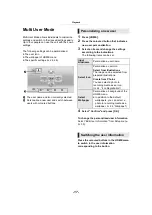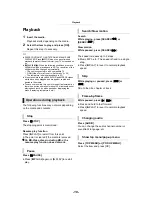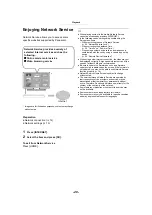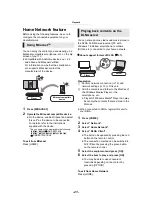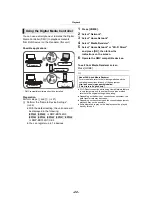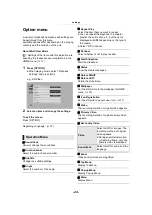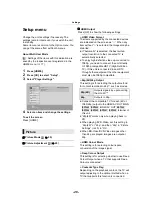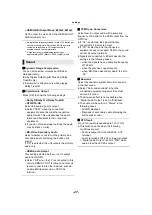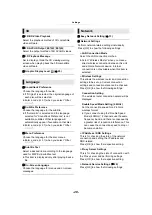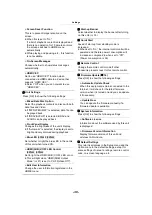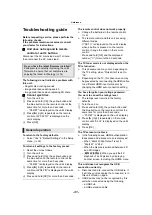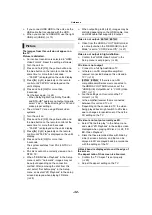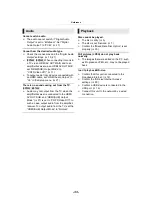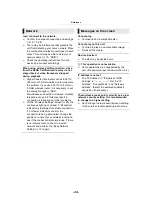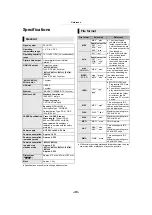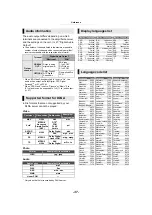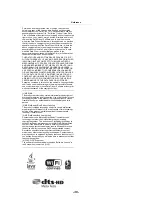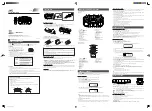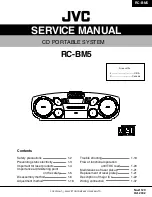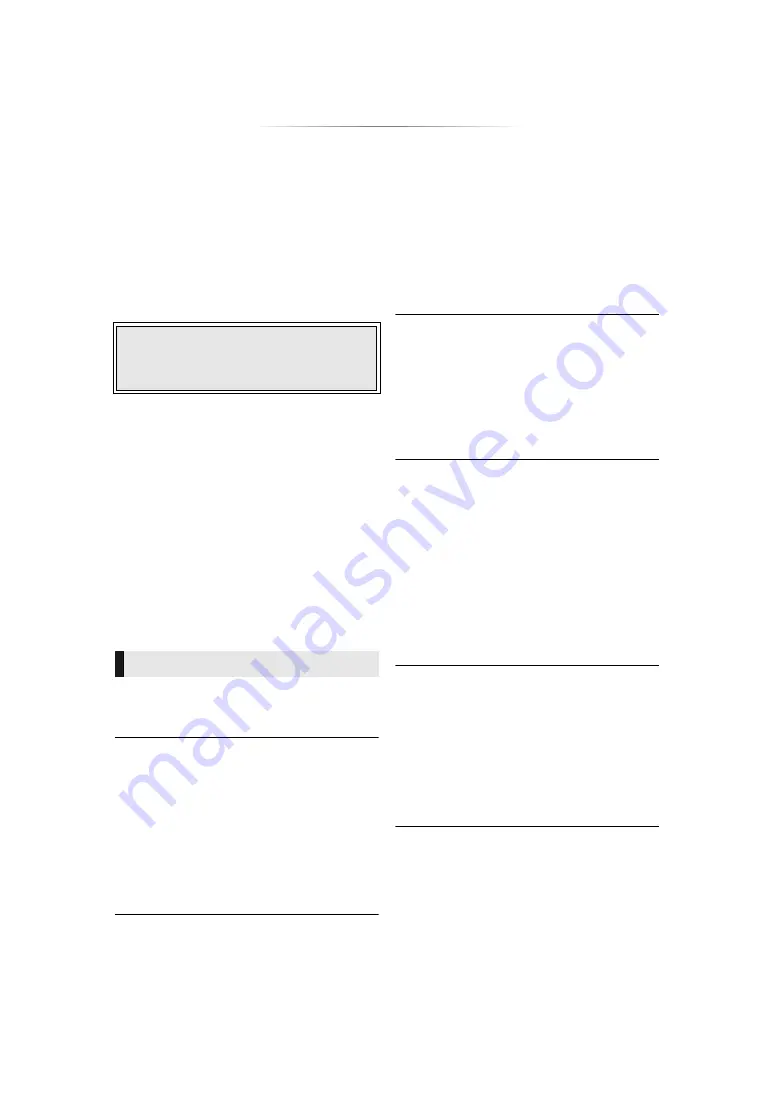
- 31 -
Reference
Troubleshooting guide
Before requesting service, please perform the
following checks.
If the problem remains unresolved, consult
your dealer for instructions.
∫
Unit does not respond to remote
control or unit’s buttons.
Disconnect the AC mains lead, wait 1 minute,
then reconnect the AC mains lead.
The following do not indicate a problem with
this unit:
– Regular disc rotating sounds.
– Image disturbance during search.
∫
Cannot eject disc.
1
Turn the unit on.
2
Press and hold [OK], the yellow button and
the blue button on the remote control at the
same time for more than 5 seconds.
4
Press [OK].
To return to the factory defaults.
¾
Select “Yes” in “Default Settings” in the Setup
menu. (
To return all settings to the factory preset.
¾
Reset the unit as follows:
1
Turn the unit on.
2
Press and hold [OK], the yellow button and
the blue button on the remote control at the
same time for more than 5 seconds.
4
Press and hold [OK] for more than 5 seconds.
The remote control does not work properly.
¾
Change the batteries in the remote control.
(
¾
The remote control and this unit are using
different codes.
Press and hold [OK] and the displayed
number (“
”) for more than 5 seconds.
The TV tuner mode is not displayed when the
TV is turned on.
¾
This phenomenon may occur, depending on
the TV setting, when “Quick Start” is set to
“On”.
¾
Depending on the TV, this phenomenon may
be prevented by reconnecting the HDMI cable
to a different HDMI input terminal or by
changing the HDMI auto connection setting.
You have forgotten your ratings password.
You want to cancel the ratings level.
¾
The ratings level returns to the factory
defaults.
1
Turn the unit on.
2
Press and hold [OK], the yellow button and
the blue button on the remote control at the
same time for more than 5 seconds.
4
Press [OK].
The TV screen turns black.
¾
In the following cases, HDMI authentication
takes place and a black screen is displayed:
– When “24p(4K)/24p Output” is set to
“24p(4K)” or “24p”.
– When the display is switched between 2D
and 3D images.
–
[BDT465] [BDT460]
When you quit the 4K
playback of a still picture by displaying
another screen, including the HOME menu.
This unit does not recognize the USB
connection correctly.
¾
Disconnect and re-connect the USB cable. If
it still does not recognize the connection, turn
this unit off and on again.
¾
USB devices may not be recognized by this
unit when connected using the following :
– a USB hub
Do you have the latest firmware installed?
Panasonic is constantly improving the unit’s
firmware to ensure that our customers are
enjoying the latest technology. (
– Image disturbance when replacing 3D discs.
– “00 RET” is displayed on the unit’s display.
3
Press [
1
] (right) repeatedly on the remote
control until “06 FTO” is displayed on the
unit’s display.
General operation
– “00 RET” is displayed on the unit’s display.
3
Press [
1
] (right) repeatedly on the remote
control until “08 FIN” is displayed on the unit’s
display.
If “SET
” is displayed on the unit’s display
when a button is pressed on the remote
control, change the code on the remote
control.
– “00 RET” is displayed on the unit’s display.
3
Press [
1
] (right) repeatedly on the remote
control until “03 VL” is displayed on the unit’s
display.
– a USB extension cable