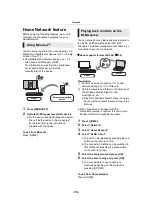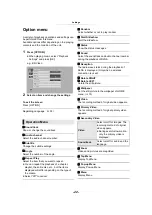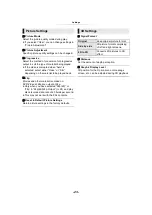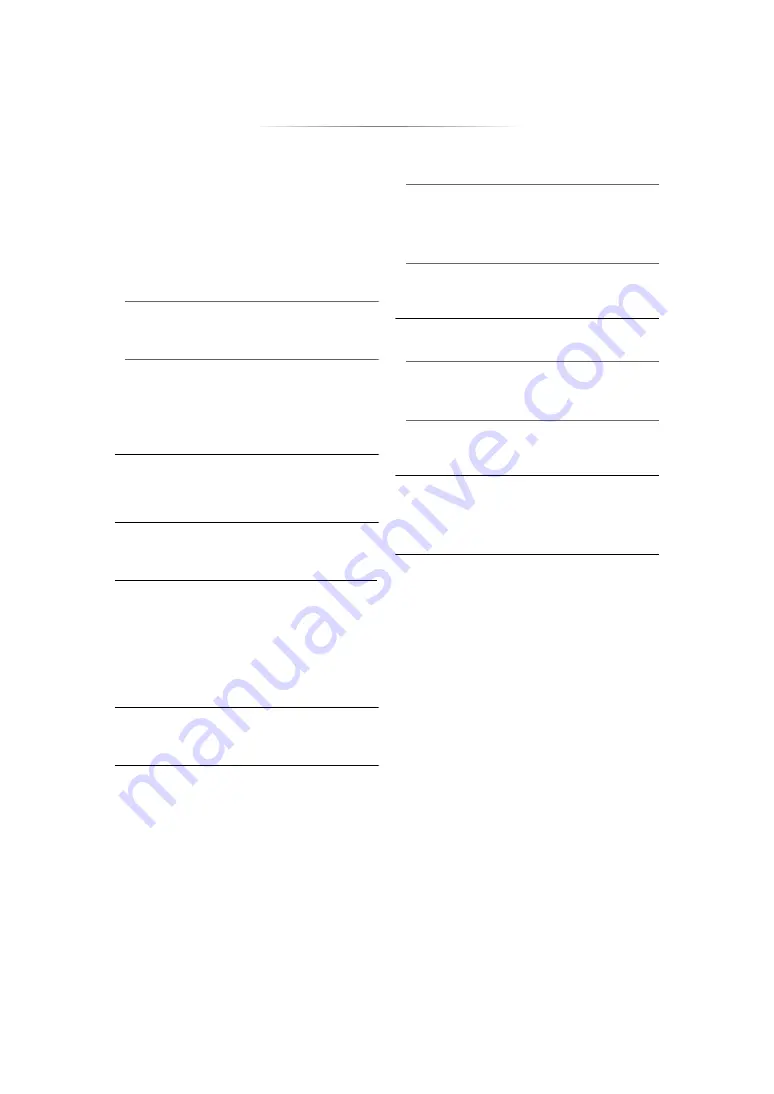
- 28 -
¾
Screen Saver Function
This is to prevent image retention on the
screen.
≥
When this is set to “On”:
If a list of playback content is displayed and
there is no operation for 10 minutes or more,
the screen switches to HOME menu
automatically.
≥
While playing and pausing, etc., this function
is not available.
¾
On-Screen Messages
Choose whether to show status messages
automatically.
¾
HDMI CEC
≥
Select “Off” when you do not want to use
“HDMI CEC”.
∫
Front Panel Display
Changes the brightness of the unit’s display.
≥
If “Automatic” is selected, the display is set to
bright and only dimmed during playback.
∫
Quick Start
Speed of start-up from standby mode is
increased.
≥
When set to “On”, the internal control unit will be
powered and in Network standby mode. The
idle power consumption will increase so
compared to when set to “Off”.
(Power consumption
∫
Remote Control
Change the remote control code if other
Panasonic products react to this remote control.
∫
Firmware Update (
Press [OK] to show the following settings:
¾
Automatic Update Check
When this equipment remains connected to the
Internet, it will check for the latest firmware
version when it is turned on and you can update
it if necessary.
¾
Update Now
You can update the firmware manually if a
firmware update is available.
∫
System Information
Press [OK] to show the following settings:
¾
Software Licence
Information about the software used by this unit
is displayed.
¾
Firmware Version Information
Display firmware version of this unit and
wireless LAN module.
∫
Default Settings
Set to use “HDMI CEC” function when
connected via HDMI cable to a device that
supports “HDMI CEC”.
∫
Start-up Banner
Select whether to display the banner after turning
on this unit. (
This returns all values in the Setup menu and the
Option menu to the default settings, except for
some settings of network, ratings, remote control
code, on-screen language, etc.