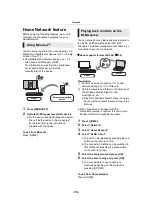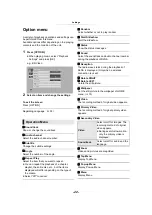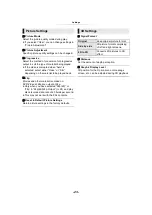- 24 -
Setup menu
Change the unit’s settings if necessary. The
settings remain intact even if you switch the unit
to standby.
Some items are common to the Option menu. You
can get the same effect with both menus.
1
Press [HOME].
2
Press [OK] to select “Setup”.
3
Select “Player Settings”.
4
Select an item and change the settings.
To exit the screen
Press [HOME].
∫
Picture Mode (
∫
Picture Adjustment (
∫
HDMI Output
Press [OK] to show the following settings:
¾
HDMI Video Format
The items supported by the connected devices
are indicated on the screen as “
¢
”. When any
item without “
¢
” is selected, the images may be
distorted.
≥
If “Automatic” is selected, the best suited
output resolution to the connected TV is
automatically selected.
≥
To enjoy high-definition video up-converted to
1080p, you need to connect the unit directly
to 1080p compatible HDTV (High Definition
TV). If this unit is connected to an HDTV
through other equipment, the other equipment
must also be 1080p compatible.
¾
HDMI Colour Mode
This setting is for selecting colour-space
conversion of the image signal.
¾
Deep Colour Output
This setting is for selecting whether to use Deep
Colour Output when a TV that supports Deep
Colour is connected.
¾
Contents Type Flag
Depending on the playback content, the TV will
output adjusting to the optimal method when a
TV that supports this function is connected.
∫
Dynamic Range Compression
You can listen at low volumes but still hear
dialogue clearly.
(Dolby Digital, Dolby Digital Plus and Dolby
TrueHD only)
Picture
OK
RETURN
Player Settings
System
Ratings
Network
Language
3D
Sound
Picture
HDMI Output
Picture Adjustment
Picture Mode
Normal
¾
24p(4K)/24p Output
This setting is for selecting the output method
for content recorded in 24p*
1
, such as movies.
24p(4K)
Outputs signals by upconverting
them to 4K*
2
.
24p
Outputs in 24p.
≥
Connect the compatible TV for each (4K or
1080/24p) output to the HDMI AV OUT
terminal of this unit.
≥
“24p(4K)” works only when playing back in
2D.
≥
When playing DVD-Video, set this setting to
“24p(4K)” or “24p”, and then “24p” in “Picture
Settings” (
23) to “On”.
≥
When BD-Video/DVD-Video images other
than 24p are played, images are output at
60p.
*1
A progressive image recorded at a rate of 24 frames per
second (motion-picture film). Many BD-Video movie
contents are recorded in 24 frames/second in
accordance with the film materials.
*2
A high resolution image/display technology of
approximately 4000 (width)
k
2000 (height) pixels.
Sound
≥
“Automatic” is effective only when playing
Dolby TrueHD.