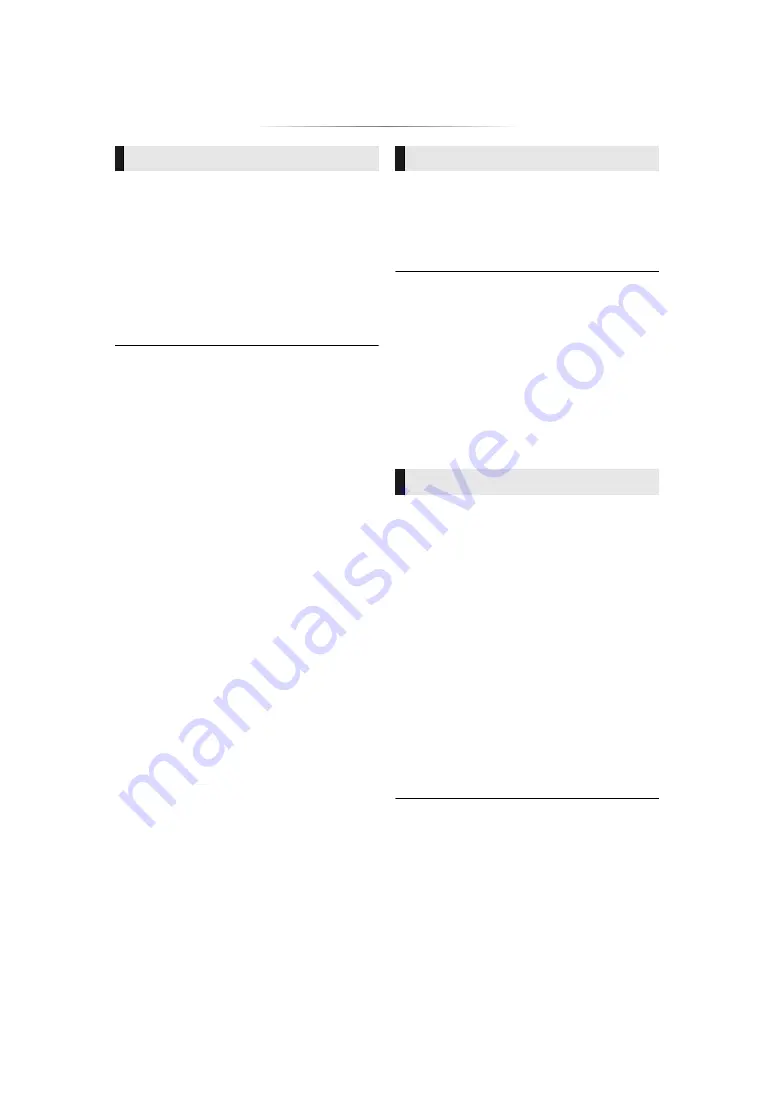
- 21 -
You can enjoy the playback of Ultra HD Blu-ray
discs with this unit.
Preparation
≥
For 4K/HDR viewing, connect to a device and
terminals that support HDCP2.2*
1
, 4K/60p
(4:4:4) and HDR signals that meet Ultra HD
Blu-ray standards. (
Due to copyright restrictions, it may not be
possible to play back certain discs unless this
unit is connected to the Internet.
≥
When connected to a device or terminal that does not
support HDCP2.2*
1
, this unit applies Dynamic Range
Conversion*
2
to HDR signals to output them in 2K
resolution. In addition, depending on the disc, it may not be
possible to perform playback correctly.
≥
When connected to a device or terminal that supports 4K/
60p (4:2:0/8 bit) and lower, this unit plays back 60p content
by applying Dynamic Range Conversion*
2
to its HDR
signals to output them.
≥
When connected to a device or terminal that does not
support 4K resolution, this unit applies Dynamic Range
Conversion*
2
to HDR signals to output them in 2K
resolution.
≥
When connected to a device or terminal that does not
support HDR, this unit applies Dynamic Range
Conversion*
2
to HDR signals to output them. In addition,
depending on the disc, it may not be possible to output
content in 2K resolution or perform playback correctly.
*1
HDCP is a technology designed to prevent illegal copying.
“2.2” represents a version.
*2
Dynamic Range Conversion is a function that converts
HDR video signals into video signals suited to TVs that do
not support HDR input.
Preparation
Connect this unit to a 3D compatible TV. (
≥
Perform the necessary preparations for the TV.
≥
Play back following the instructions displayed
on the screen.
≥
≥
Please refrain from viewing 3D images if you do not feel
well or are experiencing visual fatigue.
In the event that you experience dizziness, nausea, or
other discomfort while viewing 3D images, discontinue use
and rest your eyes.
≥
3D video might not output the way it is set in “Resolution”
and “24p Output” (
≥
When playing back 3D photos from “Photos” screen, select
from the “3D” list. (Still pictures in “2D” are played back in
2D.)
If “2D” and “3D” indications are not displayed, press the
yellow button on the remote control to switch the view of
playback contents.
With
“
BD-Live
”
discs, you can enjoy bonus
contents that use Internet access.
For this BD-Live function, connection of a USB
device is necessary along with Internet
connection.
1
Perform network connection and settings.
(
2
Connect a USB device with 1 GB or more
free space.
≥
The USB device is used as the local
storage.
3
Insert the disc.
∫
Deleting data on the USB device
Select “BD-Video Data Erase” in the HOME
menu (
19) and press [OK].
≥
The usable functions and the operating method may vary
with each disc, please refer to the instructions on the disc
and/or visit their website.
≥
“BD-Live Internet Access” may need to be changed for
certain discs. (
Enjoying Ultra HD Blu-ray
Enjoying 3D video and photos
Enjoying BD-Live
















































