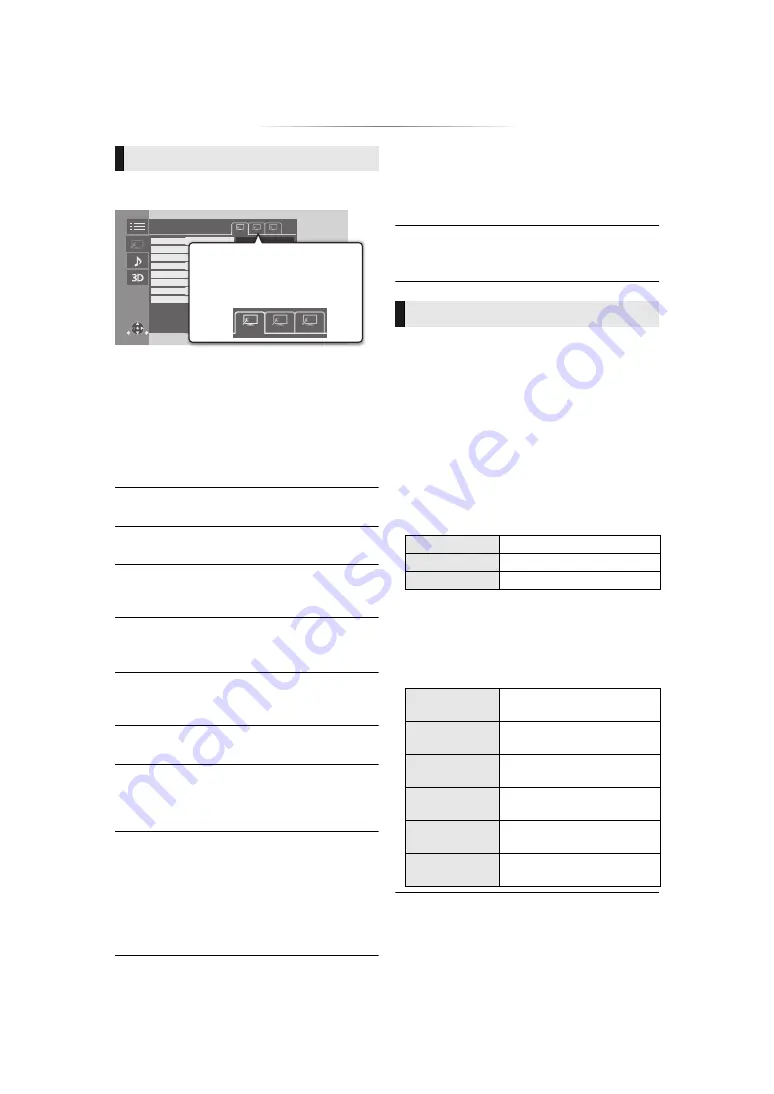
- 27 -
These settings are also displayed by pressing
[VIDEO SETTING].
Switch “Set 1”, “Set 2” or “Standard” by using
[
2
,
1
].
≥
You can register desired settings to “Set 1” and
“Set 2”. Settings for BD Video playback and
settings for the playback of other types of media
are registered separately.
(The default settings for “Set 1”/“Set 2” are the
same as the settings for “Standard”.)
≥
You cannot change the “Standard” settings.
∫
Display
Select a setting suitable for your screen.
∫
Picture Type
Select the picture quality mode during play.
∫
Sharpness Adjustment
Adjust the sharpness of images. The greater the
value is, the sharper images will be.
∫
Noise Reduction
Reduce unnecessary noise in videos. The
greater the value is, the less noise will appear.
∫
Luminance/Color Adjustment
Adjust the contrast, brightness, tone curve (white/
black), color saturation and hue.
∫
Bandwidth Limitation
Adjust the bandwidth limitations.
∫
Dynamic Range Adjustment (HDR Setting)
Set the brightness of the entire screen when
outputting HDR (High Dynamic Range) video to a
connected HDR-compatible TV.
∫
Dynamic Range Conversion Adjustment
When this unit is connected to a TV that does not
support HDR (High Dynamic Range) input, HDR
video is output converting to a SDR (Standard
Dynamic Range) video signal. If you set a smaller
value, their contrast will be reproduced more
faithfully, but the entire screen will appear darker.
To increase the brightness, set a larger value.
∫
Progressive
Select the method of conversion for progressive
output to suit the type of material being played.
≥
When the content is distorted, change the
settings from “Auto” to “Video”.
∫
Reset to Default Video Settings
Return “Video Settings” of the selected tab
(“Set 1” or “Set 2”) to the factory preset.
∫
Sound Effects
Select the sound effect.
≥
Night Surround :
Enjoy a movie with powerful sound even when
the volume is kept low at night. The audio is set
in such a way that it can be heard easily.
[UB400]
≥
Remaster :
This feature gives you brighter sound by
increasing the high frequency portion of the
audio.
(Upsampling up to 192 kHz/32 bit is possible.)
Recommended setting
[UB400]
≥
Digital Tube Sound :
This feature gives you a warm sound, like that
produced by a vacuum tube amplifier.
(Upsampling up to 192 kHz/32 bit is possible.)
Recommended setting
Video Settings
Video Settings
Luminance/Color Adjustment
Noise Reduction
Sharpness Adjustment
Display
Bandwidth Limitation
Normal
Normal
Picture Type
Progressive
Set 1
Reset to Default Video Settings
ju
stment
ent
t
n
Normal
Normal
Normal
Normal
Normal
Set 1
eo
o Sett
ings
Set 1
During BD-Video playback,
these icons switch to the ones
for BD Video content.
Audio Settings
Remaster 1
Pop and rock
Remaster 2
Jazz
Remaster 3
Classical
Digital Tube
Sound 1
A crisp, delicate sound
Digital Tube
Sound 2
A tight, hi-fi sound
Digital Tube
Sound 3
A soft, rich sound
Digital Tube
Sound 4
A clear, powerful sound
Digital Tube
Sound 5
A distinctive mid-range
sound
Digital Tube
Sound 6
A soft, enveloping sound
















































