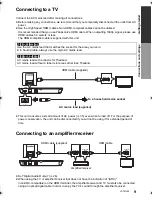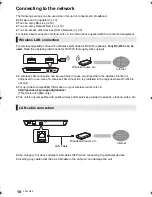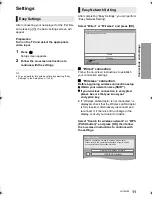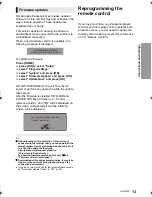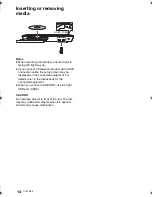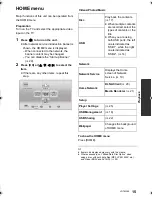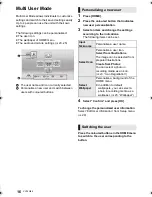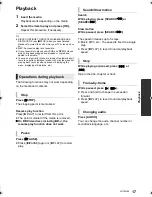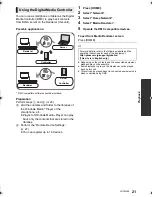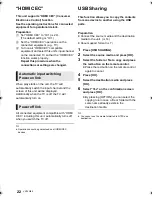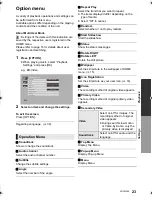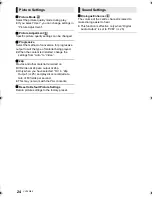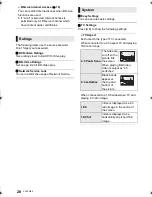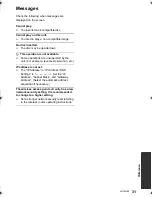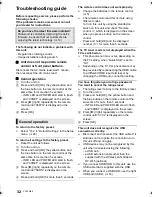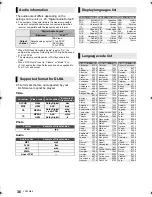22
VQT4W89
“HDMI CEC”
This unit supports “HDMI CEC” (Consumer
Electronics Control) function.
See the operating instructions for connected
equipment for operational details.
Preparation
1
Set “HDMI CEC” to “On” (
>
29).
(The default setting is “On”.)
2
Set the “HDMI CEC” operations on the
connected equipment (e.g., TV).
3
Turn on all “HDMI CEC” compatible
equipment and select this unit’s input channel
on the connected TV so that the “HDMI CEC”
function works properly.
Repeat this procedure when the
connections or settings are changed.
When play starts on the unit, the TV will
automatically switch the input channel and the
screen of this unit will be displayed.
Additionally when the TV is off, the TV will
automatically turn on.
All connected equipment compatible with “HDMI
CEC”, including this unit, automatically turns off
when you switch the TV off.
≥
Operation cannot be guaranteed on all HDMI CEC
devices.
Automatic input switching
Power on link
Power off link
USB Sharing
This function allows you to copy the contents
from one device to another using the USB
ports.
Preparation
≥
Connect the source media and the destination
media to the unit. (
>
14)
≥
About support format (
>
7)
1
Press [USB SHARING].
2
Select the source media and press [OK].
3
Select the folder or file to copy and press
the red button on the remote control.
≥
Press the red button on the remote control
again to cancel.
4
Press [OK].
5
Select the destination media and press
[OK].
6
Select “Yes” on the confirmation screen
and press [OK].
≥
By pressing [OPTION], you can select the
copying rule in case a file or folder with the
same name already exists in the
destination media.
≥
You cannot use the media formatted to NTFS as a
destination.
DMP-BD79_EG-VQT4V15_mst.book 22 ページ 2013年1月17日 木曜日 午後2時36分