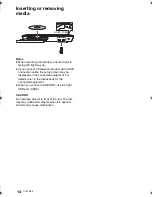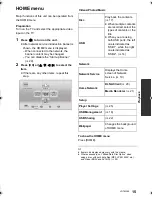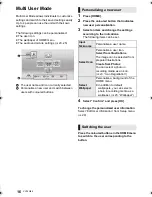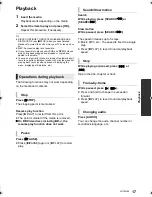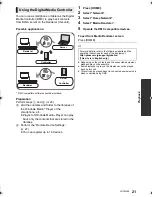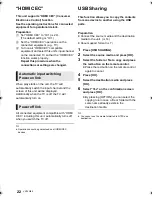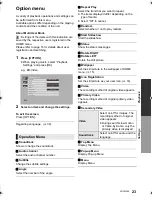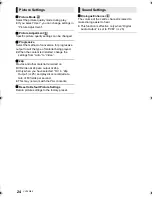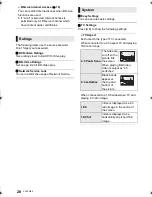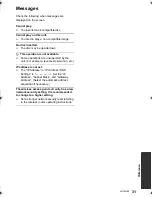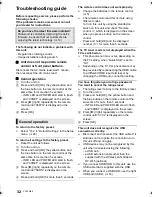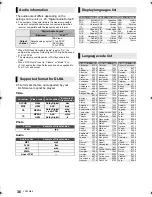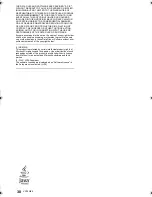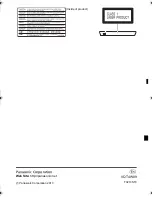28
VQT4W89
¾
BD-Live Internet Access (
>
18)
You can restrict Internet access when BD-Live
functions are used.
≥
If “Limit” is selected, Internet access is
permitted only for BD-Live contents which
have content owner certificates.
The following items use the same password.
Don’t forget your password.
∫
DVD-Video Ratings
Set a ratings level to limit DVD-Video play.
∫
BD-Video Ratings
Set an age limit of BD-Video play.
∫
Easy Settings
You can execute basic settings.
∫
TV Settings
Press [OK] to show the following settings:
¾
TV Aspect
Set to match the type of TV connected.
When connected to a 4:3 aspect TV and playing
16:9 ratio image:
When connected to a 16:9 widescreen TV and
playing 4:3 ratio image:
Ratings
∫
Network Service Lock
You can restrict the usage of Network Service.
System
4:3 Pan & Scan
The sides are
cut off so the
picture fills
the screen.
When playing BD-Video,
video is output as “4:3
Letterbox”.
4:3 Letterbox
Black bands
appear at
the top and
bottom of
the picture.
16:9
Video is displayed as a 4:3
ratio image in the centre of
the screen.
16:9 full
Video is displayed as a
horizontally stretched 16:9
image.
DMP-BD79_EG-VQT4V15_mst.book 28 ページ 2013年1月17日 木曜日 午後2時36分