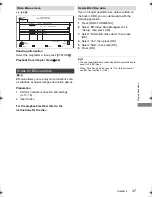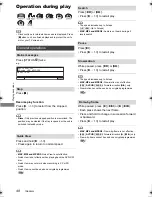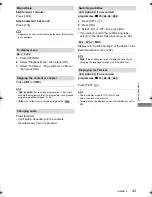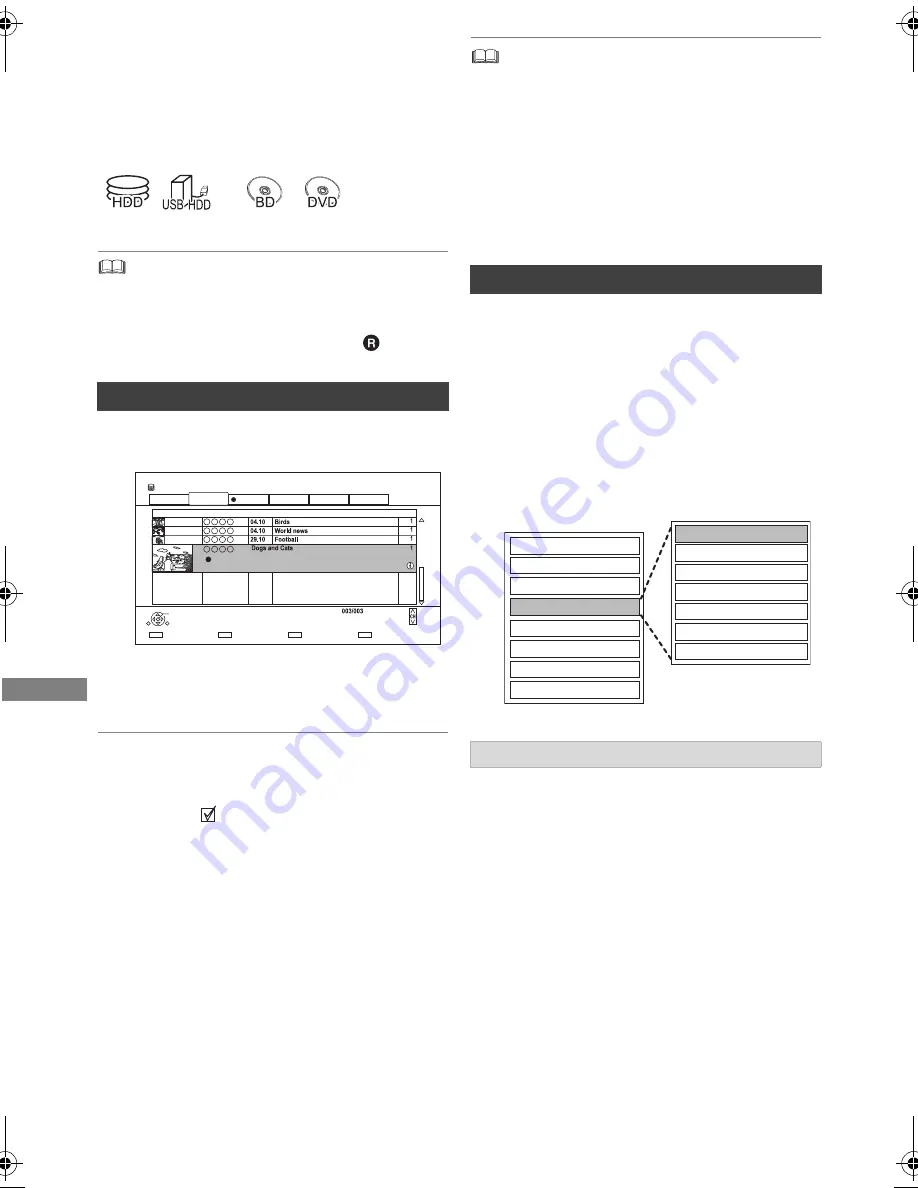
Edit
ing video
TQBS0024
54
Deleting/Editing
programmes
Once deleted, divided or partially deleted,
content cannot be restored to its original
state. Make certain before proceeding.
§
“For recorded programmes (
>
23)” only
• If the disc is protected, release the protection. (
>
81, Disc
Protection)
[BCT765]
[BCT760]
• PIN is required to edit the programmes with
in some
functions. (
>
43)
1
On the Video Menu screen:
Select the programme.
2
Press the red button.
3
Select “Delete”, then press [OK].
Multiple selection
Select the programme, then press the yellow
button.
A check mark
is displayed. Repeat this step.
• Press the yellow button again to cancel.
• Available disc space after deleting:
-
[HDD]
[USB_HDD]
[BD-RE]
[RAM]
The space deleted becomes available for recording.
-
[BD-R]
[DVD-R]
[+R]
Available space does not increase even after the contents
are deleted.
-
[DVD-RW]
[+RW]
Available recording space increases only when the last
recorded programme is deleted.
• If the programme is contents protected, you may
not perform editing other than deleting. (
>
10)
1
On the Video Menu screen:
Select the programme.
• Multiple selection (
>
left)
2
Press [OPTION].
1
Select “Enter Programme Name” in “Edit”,
then press [OK].
2
Refer to “Entering text”. (
>
83)
Deleting recorded programmes
Editing video
§
Time Remaining 45:54 (DR)
HDD
Page
Select
Copy
Grouped Programmes
Duration
Play
RETURN
Social/Economic
AVCHD
Movie
Not Viewed
Video Menu
Channel
Date
Programme Name
All
Keyword Record
Delete
Page Up
Page Down
Movie
9:00
29.10
0:01(DR)
Editing recorded programmes
3
Select the item, then press [OK].
e.g.,
Entering programme name
Set up Protection
Cancel Protection
Partial Delete
Divide Programme
Picture Quality Change
Enter Programme Name
Delete Programme
Playback
Information
Chapter View
Create Group
Release Grouping
Edit
All Programmes
Programme Decryption
DMR-BST&BCT765&760EG_eng.book 54 ページ 2017年3月2日 木曜日 午後6時35分