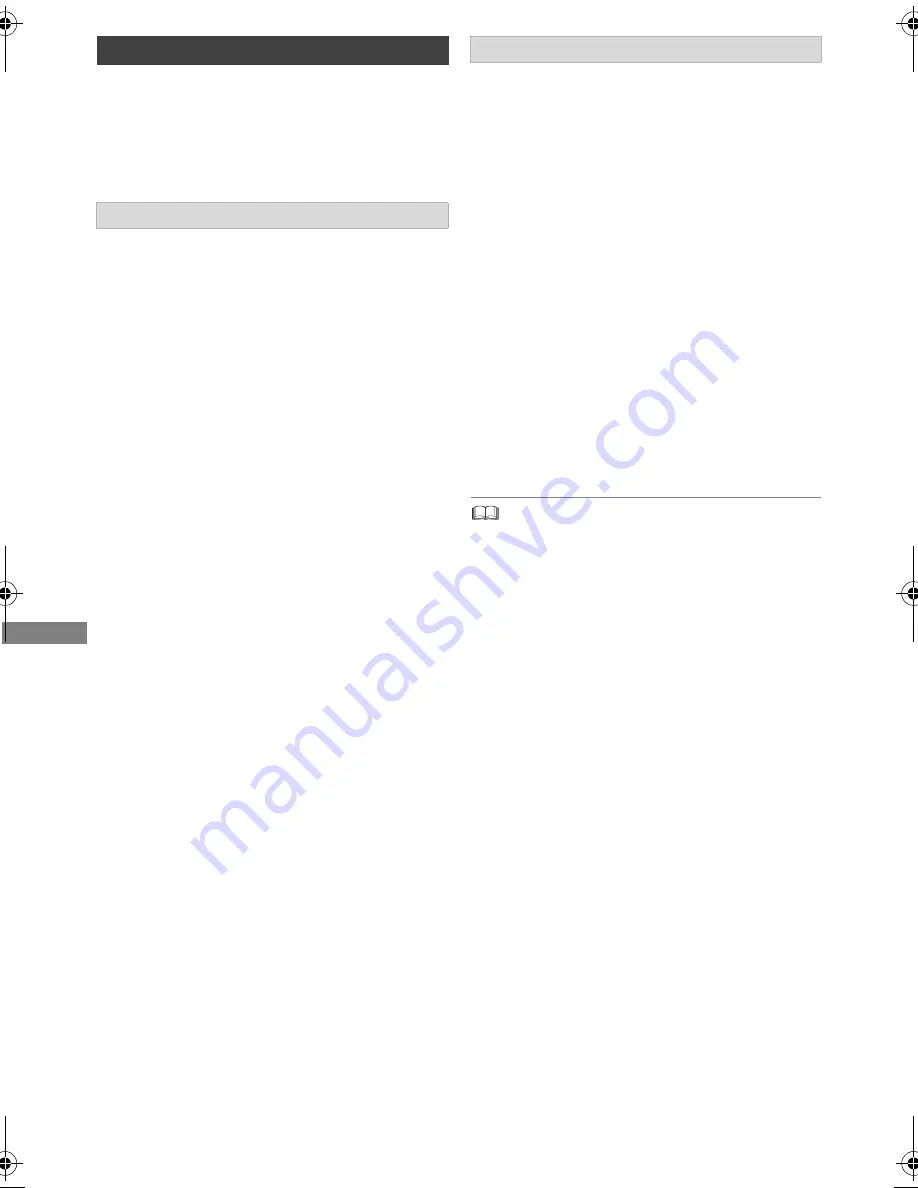
Playing back video
TQBS0024
50
Preparation
Connect 3D compatible TV to this unit. (
>
11, 12)
• Perform the necessary preparations for the TV.
Play back following the instructions displayed
on the screen.
3D BD-Video Playback
It is also possible to play back 3D discs in 2D
(conventional video). (
>
88)
3D AVCHD Output
If 2D AVCHD video is recognised as 3D video and
cannot be played back correctly, you may be able
to play it by changing the setting. (
>
91)
3D Playback Message
Hide the 3D viewing warning screen. (
>
91)
Change this setting when the screen is not
correctly displayed for 3D compatible
programmes.
1
Press [OPTION].
2
Select “Playback Settings” in “Playback
Menu”, then press [OK].
3
Select “3D Settings”, then press [OK].
4
Select the item below, then press [OK].
Signal Format
- Original:
Keep original picture format.
- Side by side:
3D picture format comprising of left and right
screens.
Graphic Display Level
Adjust the 3D position for the playback menu or
message screen etc.
• Please refrain from viewing 3D images if you do not feel
well or are experiencing visual fatigue.
In the event that you experience dizziness, nausea, or other
discomfort while viewing 3D images, discontinue use and
rest your eyes.
• Depending on the connected TV, the video being played
back might switch to 2D video due to changes in resolution
etc. Check the 3D setting on the TV.
• 3D video might not output the way it is set in “Video Format”
(
>
91) and “24p Output” (
>
92).
• It may display as Side-by-Side (2 screen structure) when
playback of the 3D video is started. Select “Side by side” in
“Signal Format”. (
>
above)
• This unit only guarantees the playback of the Frame
Sequential and the Side-by-Side (Half) programme types.
3D video playback
Preparatory 3D settings
3D settings during playback
DMR-BST&BCT765&760EG_eng.book 50 ページ 2017年3月2日 木曜日 午後6時35分
















































