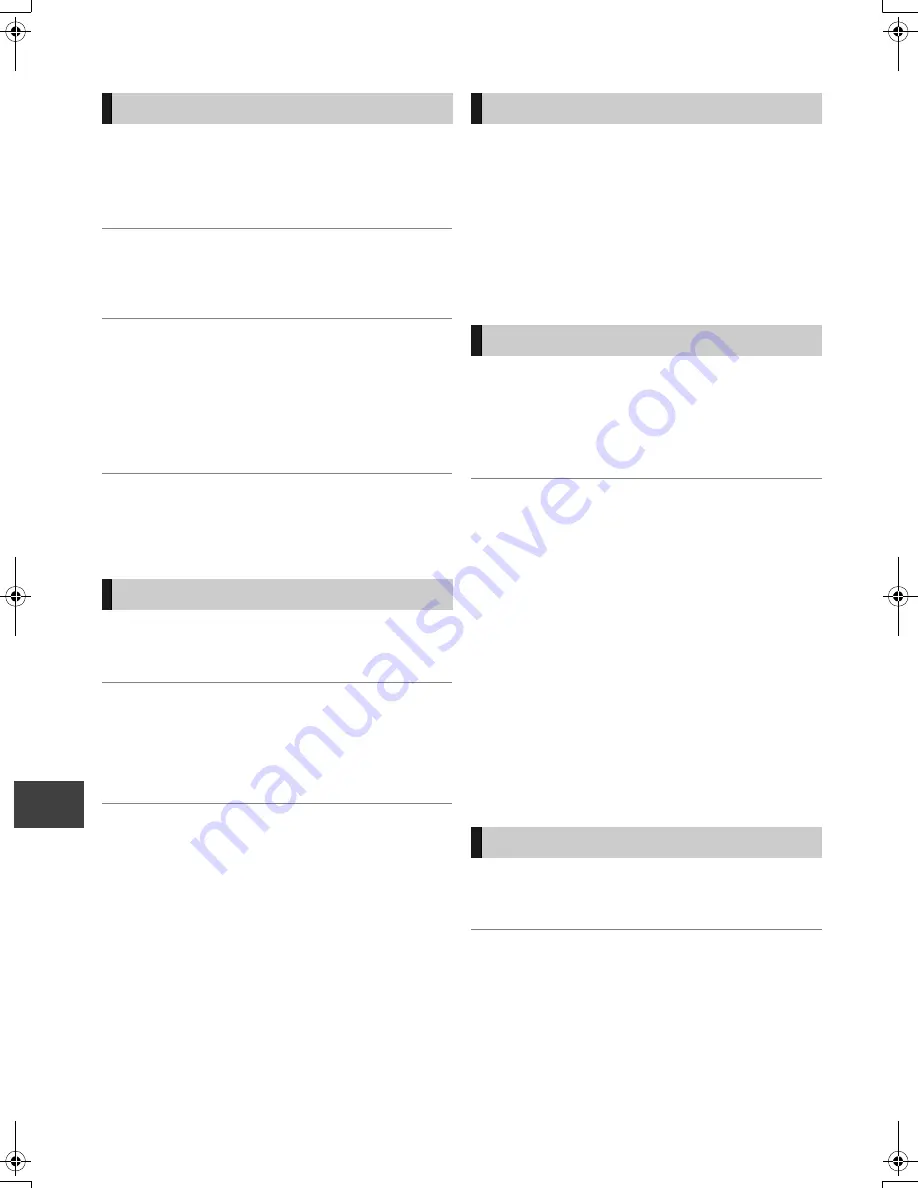
Tr
o
ubl
es
hoot
ing
VQT3C14
100
Troubleshooting guide
The TV Guide System does not receive any
data.
¾
If signal quality is bad (ghost images or limited
reception), the TV Guide system may not be able to
receive any data.
The empty field is displayed for some or all
channels.
¾
Some channels are not supported by the TV Guide
system.
The TV Guide information is not displayed
properly.
¾
Set the clock correctly. (
>
90)
¾
There was a programme change, or TV Guide
information from a broadcast station was possibly not
correctly transmitted.
Check the current programme, e.g. on the Web site for
the TV Guide system provider or station provider.
The TV Guide data transfer was interrupted.
¾
The TV Guide system shows the data that was received
up to the interruption.
¾
The programme information may be incomplete.
Picture regularly breaks up on some
channels.
¾
Adjust the aerial reception with “Manual Tuning”. (
>
80)
Picture very infrequently breaks up on some
or all channels.
¾
Electrical atmospheric interference caused by local or
distant lightning storms or heavy rain with wind in “leafy”
locations may cause pictures to break up and audio to
mute or distort momentarily.
After the Auto Setup, there are channels that
cannot be seen.
¾
The Auto Setup was started and interrupted.
Do Auto Setup again. (
>
79)
VIERA Link doesn’t work.
¾
Some functions may not work depending on the version
of “HDAVI Control” of the connected equipment. This unit
supports “HDAVI Control 5” functions.
¾
If the connection for the equipment connected with HDMI
was changed, or if there was a power failure or the plug
was removed from the household mains socket, “HDAVI
Control” may not work.
In this case, change TV (VIERA) setting for “HDAVI
Control” again.
You cannot access this unit from DLNA
compatible equipment on the network.
¾
Check the network connection and the network settings.
(
>
14, 21, 74, 75, 87)
¾
It may not be possible to connect depending on the types
of the equipment or the status of the equipment.
When using Wireless LAN connection, video
from the DLNA Certified media server is not
played back or video frames are dropped
during playback.
¾
Higher transfer rate router such as 802.11n (2.4 GHz or
5 GHz) Wireless router may solve the problem. If you use
802.11n (2.4 GHz or 5 GHz) Wireless router, it is
necessary to set the encryption type to “AES”.
Simultaneous use with a microwave, cordless telephone
etc. at 2.4 GHz may result in connection interruptions or
other problems.
¾
On the “Wireless Settings” screen (
>
87), the continuous
lighting of at least 4 “Reception” indicators is the target
for a stable connection. If 3 or fewer indicators are lit or
the connection is being interrupted, change the position
or angle of your Wireless router and see if the connection
state improves. If there is no improvement, connect to a
wired network and perform the “Network Easy Settings”
(
>
21) again.
To return all the settings to the factory preset
¾
Perform “Shipping Condition” or “Default Settings”.
(
>
90)
To reset the rating level settings
¾
While the disc tray is open, press [DRIVE SELECT] to
select the BD drive, then press and hold [REC
¥
] and
[PLAY/
a
1.3
1
] on the main unit at the same time for 5 or
more seconds.
TV Guide
Broadcast
VIERA Link
Network
To reset this unit
DMRBWT800&700GL_eng.book 100 ページ 2011年2月14日 月曜日 午後3時50分








































