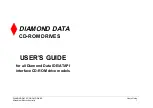Mu
si
c
VQT3C14
62
Playing music/Copying music to HDD
Music
To play other music (track)
Select the item, then press [OK].
To stop copying
Press and hold [RETURN
] for 3 seconds.
≥
The track/artist name will be displayed if the information is contained in
ID3 tag of the MP3 file.
≥
If there is a large amount of photo data etc. within a MP3 file, play may
not be possible.
≥
While copying, no other operations can be performed. Timer recordings
will not proceed.
≥
The maximum number of tracks on HDD: 40000
(Depends on the remaining capacity.)
≥
[BWT800]
When “Pure Sound mode” is set to “On”, some functions
(Gracenote
®
Database, Copy music to HDD, etc.) are unusable during
playback music CD. (
>
81)
∫
About the Gracenote
®
Database
≥
If the title is not in the built-in database, it is possible to
acquire the title automatically by connecting to the network
via the Internet. (
>
14, 21)
≥
If there are music CDs with very similar title information,
then the incorrect title information may be obtained. If no
title suggestions are found, it is displayed as “Unknown
Artist”, “Unknown Album”.
In these cases, enter the music CD title information
manually, after recording to the HDD has completed.
1
While the Track List is displayed
Press [OPTION].
2
Select “Select Folder”, then press [OK].
3
Select the folder, then press [OK].
[-R] [-R]DL] [CD]
[USB]
≥
Music CD: All tracks in the CD will be recorded.
≥
MP3: All tracks in the folder will be recorded.
(Cannot record track-by-track.)
≥
It will be recorded as 1 album to the HDD in 1 recording.
While stopped
∫
Music CD
Insert a disc.
The unit starts accessing the Gracenote
®
Database and searches for the title information.
≥
If search results indicate that multiple titles
were found
Select the appropriate title, then press [OK].
Playback will automatically start.
∫
MP3
1
Insert a disc or USB
memory.
≥
[-R] [-R]DL] [CD]
Playback will automatically
start if only MP3 is recorded.
2
Select “Play / Copy Music
( MP3 )”, then press [OK].
Playback will start.
∫
To copy music to HDD
1
Press the “Blue” button.
2
Select “Copy”, then press
[OK].
Copying starts.
P O W E R E D B Y
e.g.,
[USB]
USB
OK
RETURN
USB device is inserted.
View Photos
Play Video
Play / Copy Music ( MP3 )
Copy Video ( MPEG2 )
Copy Video ( AVCHD )
Copy New Photos
To find a folder (MP3 only)
Slideshow
Copy All
to HDD
DIRECT NAVIGATOR
0.09
4.30
OK
RETURN
No.
Track Name
Artist
Track List
OPTION
0001
0002
0003
0004
0005
CD ( MP3 )
Playing track
e.g., MP3
DIRECT NAVIGATOR
CD ( MP3 )
Select Folder
0.09
RETURN
F
OK
5 / 12
Selected folder No. /Total folder
If the folder has no track, “– –” is displayed as
folder number.
DMRBWT800&700GL_eng.book 62 ページ 2011年2月14日 月曜日 午後3時50分