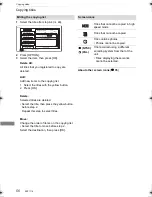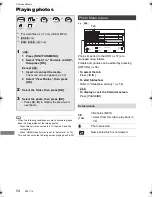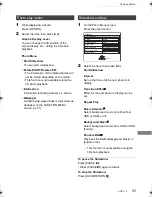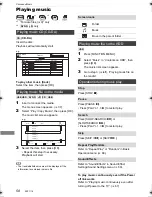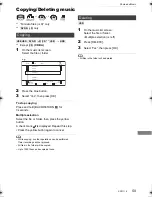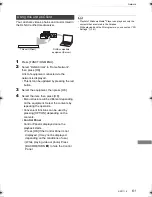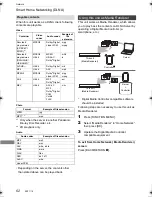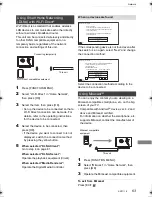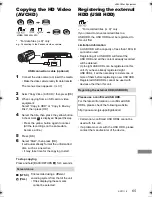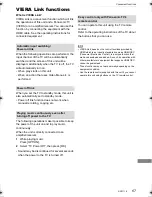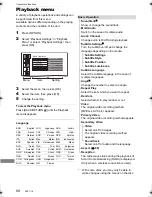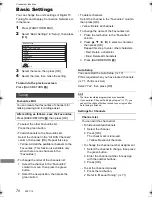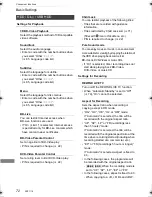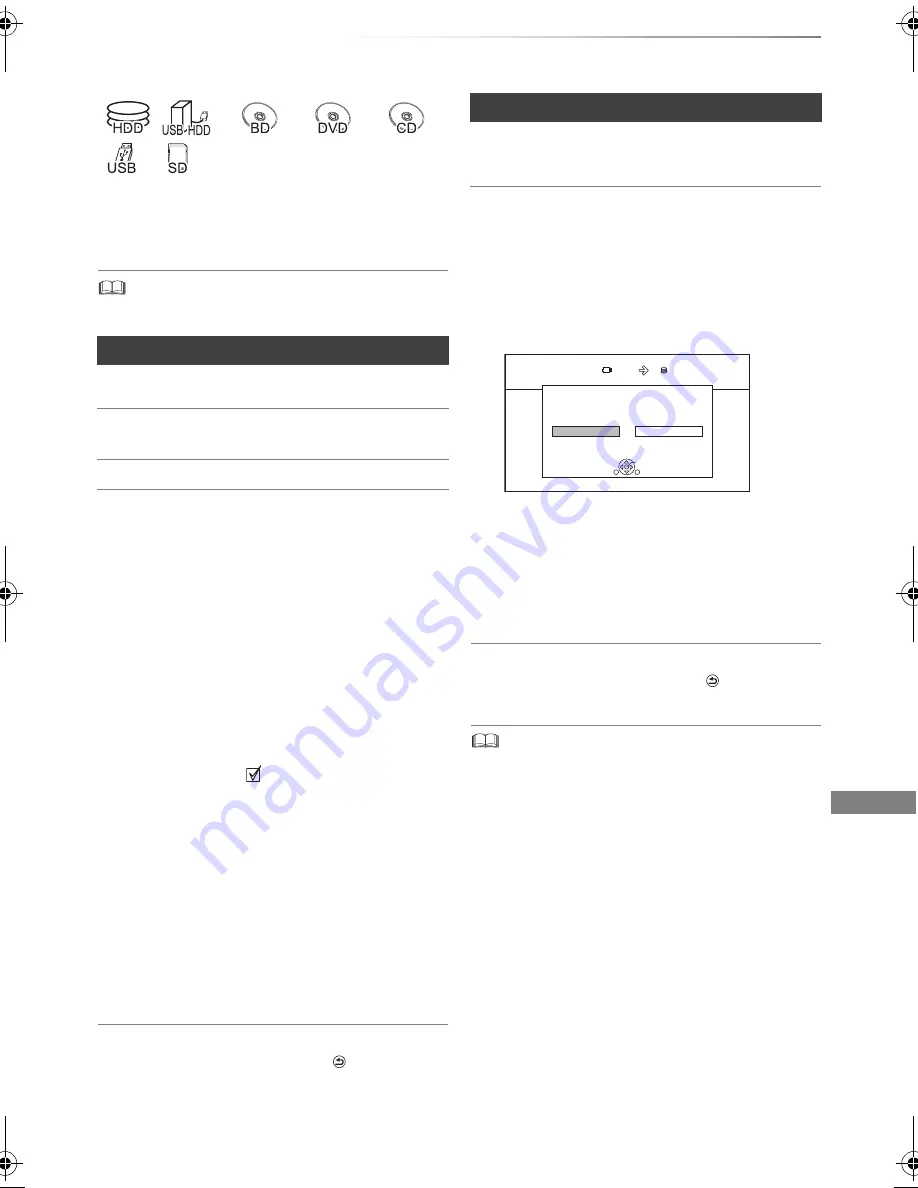
Photo and Music
SQT1119
57
Copying photos
§
1
“For data files (
>
9)” only (JPEG, MPO)
§
2
[BD-RE]
only
§
3
[RAM]
[DVD-R]
[+R]
only
• The name of the copied photos will be changed.
If the copy destination selection screen is
displayed:
Select the copying destination, then press
[OK].
To stop copying
Press and hold [BACK/RETURN
] for
3 seconds.
Newly added photos will automatically be copied
to the HDD.
4
Once the copy is completed, select “Yes” or
“No”, then press [OK].
To stop copying
Press and hold [BACK/RETURN
] for
3 seconds.
• Photos without shooting date will be categorised using the
creation date.
Selecting and copying the photos
[HDD]
>
[BD-RE]
[RAM]
[SD]
[BD-RE]
[RAM]
[DVD-R]
[+R]
[CD]
>
[HDD]
[SD]
[USB_HDD]
[USB]
[SD]
>
[HDD]
[BD-RE]
[RAM]
1
On the Photo Menu screen:
To copy the folder:
Select the folder, then press the blue button.
To copy the photo:
1
Select the folder, then press [OK].
2
Select the photos to copy, then press the
blue button.
• To select multiple folders or photos
Press the yellow button when selecting the
folder or photo.
A check mark
is displayed. Repeat this
step.
• Press the yellow button again to cancel.
2
Select “Yes”, then press [OK].
Copying starts.
§
2
§
3
§
1
Copying automatically
[USB_HDD]
[BD-RE]
[RAM]
[DVD-R]
[+R]
[CD]
[USB]
[SD]
>
[HDD]
1
Insert the media.
The menu screen appears. (
>
37)
2
Select “Copy New Photos”, then press [OK].
e.g.,
[USB]
3
Select “Yes”, then press [OK].
Copying starts.
Yes
No
Start copying ?
Copy New Photos
OK
RETURN
HDD
USB
DMR-BWT850EB_eng.book 57 ページ 2015年9月11日 金曜日 午後5時40分