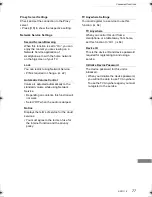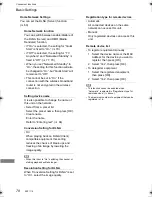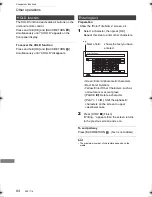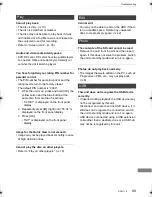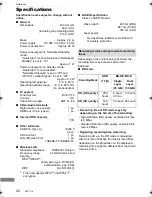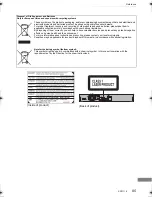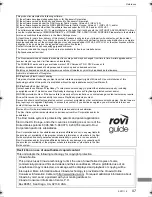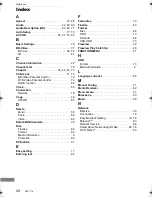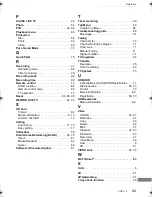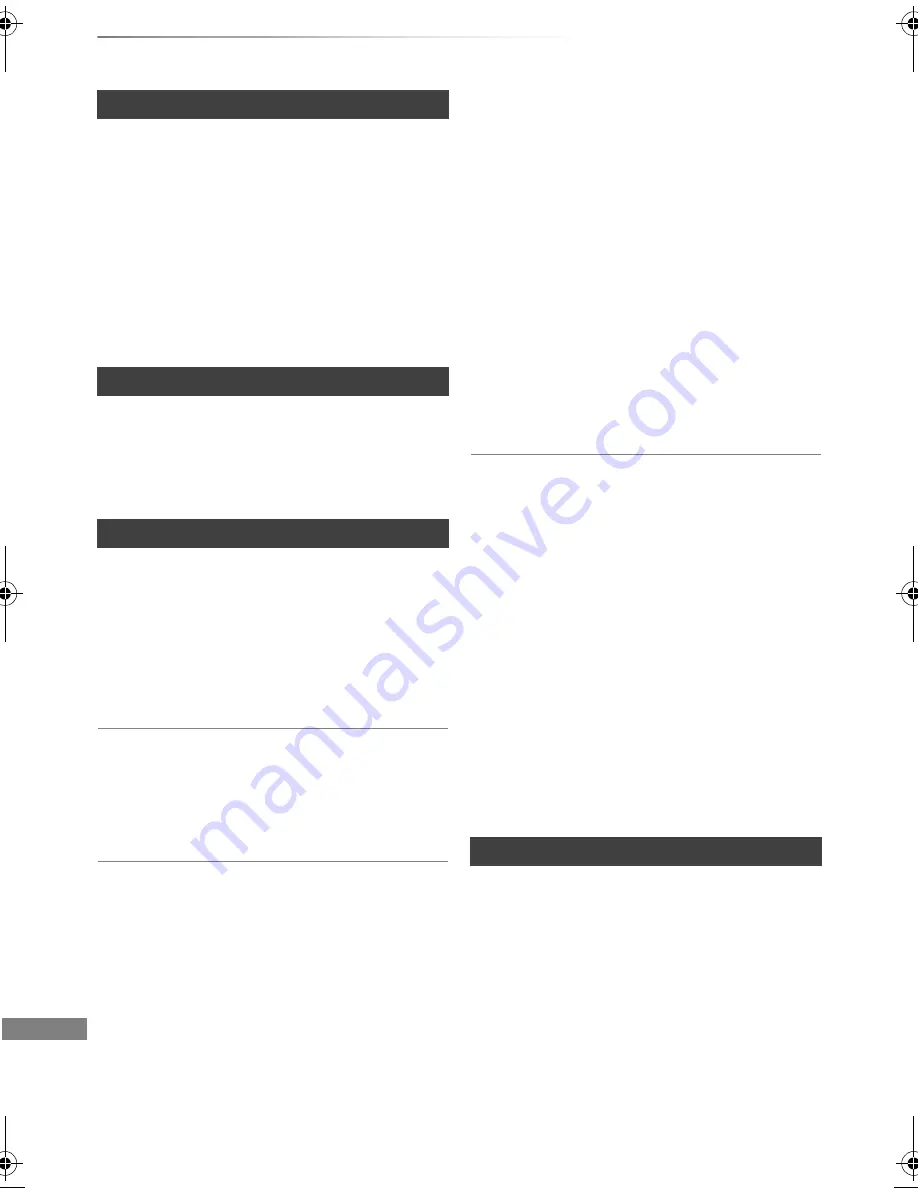
Troubleshooting
SQT1119
90
Troubleshooting guide
The TV Guide information is not displayed
properly.
• Set the clock correctly. (
>
80, Clock)
• There was a programme change, or TV Guide
information from a broadcast station was
possibly not correctly transmitted.
• If signal quality is bad, the TV Guide may not be
able to receive any data.
• It may take time until the TV Guide screen is
displayed correctly. Wait for about a day.
Picture regularly breaks up on some
channels.
• Adjust the reception with “Manual Tuning”.
(
>
71)
You cannot access this unit from DLNA
compatible equipment on the network.
• Check the network connection and the network
settings. (
>
16, 19)
• It may not be possible to connect depending on
the types of the equipment or the status of the
equipment.
When using this unit as a server, video frames
are dropped.
• Change the following settings:
- Conversion Setting for DLNA (
>
78)
- Resolution Setting for DLNA (
>
78)
To return all the settings to the factory preset
Perform “Shipping Condition” or “Default
Settings”. (
>
80)
TV Guide
Broadcast
Network
You cannot play contents properly from DLNA
compatible equipment on the network.
• There may be some video that cannot be played
back on DLNA compatible equipment
depending on the equipment.
• Following titles may not be played back:
- A title with access restriction
- A title with incompatible format
• Playback via DLNA compatible equipment may
not be performed when this unit is in the
following conditions:
- While playing back a BD-Video
- While simultaneously performing High speed
copy and recording
- While displaying the Basic Settings menu
- While executing functions using a network,
such as Network Service
• If the DLNA compatible equipment is not
capable of outputting HE-AAC audio format,
etc., sound may not be played back.
• When “Automatic” is set for “Audio Description”
(
>
23), some parts of Home Network function
cannot be used.
Set “Audio Description” to “Off”.
When using Wireless LAN connection, video
from the DLNA Certified media server is not
played back or video frames are dropped
during playback.
• Use 802.11n (2.4 GHz or 5 GHz) Wireless
router.
Simultaneous use with a microwave, cordless
telephone etc. at 2.4 GHz may result in
connection interruptions or other problems.
• On the “Wireless Settings” screen (
>
76), the
continuous lighting of at least four “Reception”
indicators is the target for a stable connection. If
three or fewer indicators are lit or the connection is
being interrupted, change the position or angle of
your Wireless router. If there is no improvement,
connect to a wired network and perform the “Easy
Network Setting” (
>
19, 76) again.
Reset
DMR-BWT850EB_eng.book 90 ページ 2015年9月11日 金曜日 午後5時40分