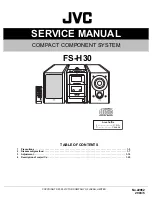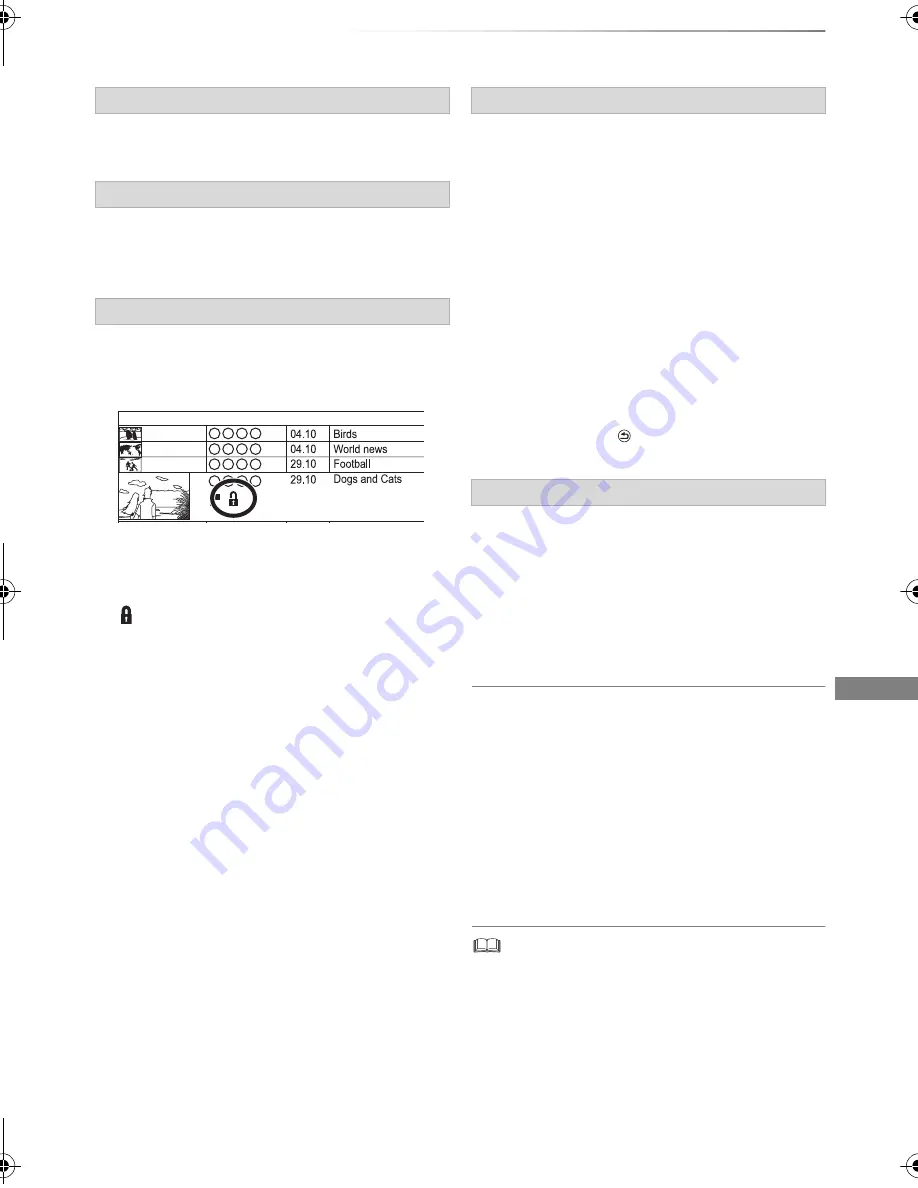
Editing video
SQT0291
45
1
Select “Delete Title”, then press [OK].
2
Select “Delete”, then press [OK].
1
Select “Enter Title Name” in “Edit”, then press
[OK].
2
Refer to “Entering text”. (
>
94)
[HDD]
[USB_HDD]
[BD-RE]
[BD-R]
[RAM]
[+R]
[+RW]
Protection setting prevents the title from
accidental deletion.
1
Select “Set up Protection” or “Cancel
Protection” in “Edit”, then press [OK].
2
Select “Yes”, then press [OK].
appears when setting the protection.
[HDD]
[USB_HDD]
[BD-RE]
[BD-R]
[RAM]
1
Select “Partial Delete” in “Edit”, then press
[OK].
2
Press [OK] at the start point and end point to
delete.
• You can find the desired point by using play,
search, etc. (
>
41)
3
Select “Continue”, then press [OK].
• Select “Next”, then press [OK] to delete other
sections. Up to 20 sections can be set.
(
>
go to step 2)
4
Select “Delete”, then press [OK].
• Chapter Mark is generated in the scene that
was partially deleted.
5
Press [RETURN
].
[HDD]
[USB_HDD]
[BD-RE]
[BD-R]
[RAM]
1
Select “Divide Title” in “Edit”, then press [OK].
2
Press [OK] at the point to divide the title.
• You can find the desired point by using play,
search, etc. (
>
41)
3
Select “Continue”, then press [OK].
4
Select “Divide”, then press [OK].
To confirm the division point
After performing step 2.
Select “Preview”, then press [OK].
• The unit plays 10 seconds before and after the
division point.
To change the division point
After performing step 2.
Restart play and select “Divide”, then press [OK]
at the division point.
•
[HDD]
[USB_HDD]
Divided titles will become a group of titles.
Deleting
Entering title name
Setting protection
Start Time
Prog.Type:
Rec time
Channel
Date
Title Name
Movies
9:00 AM
Partial deleting
Dividing title
DMRBWT945GL_eng.book 45 ページ 2014年7月18日 金曜日 午前11時31分