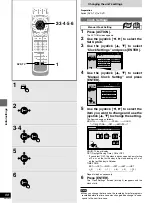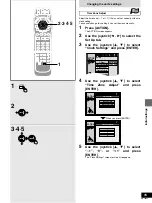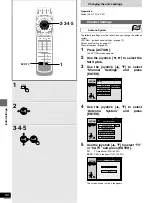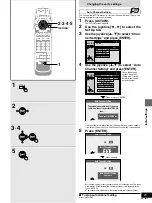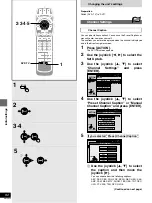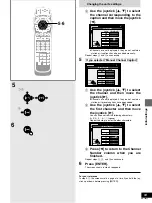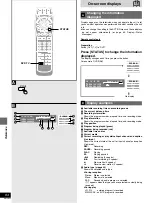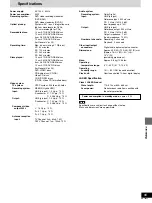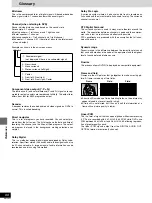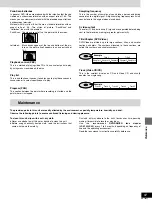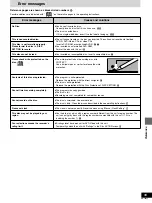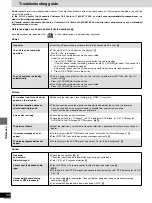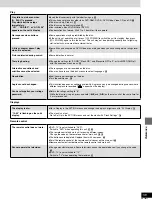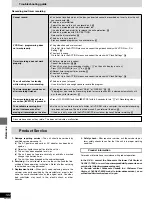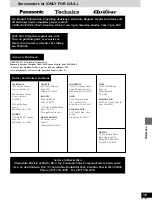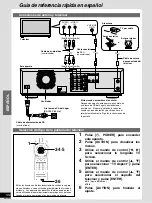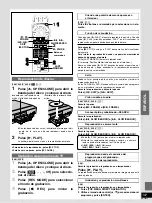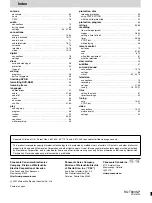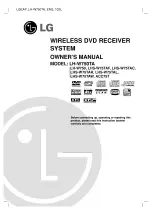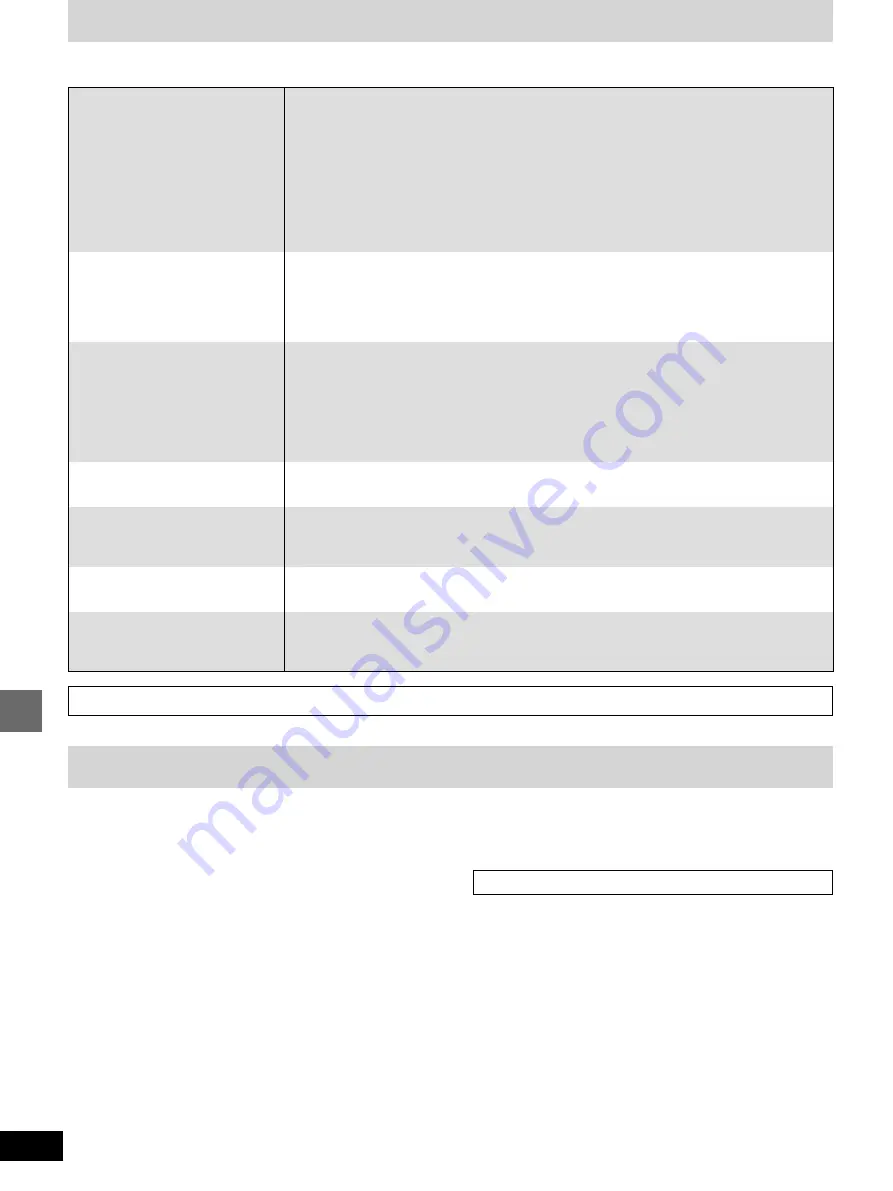
RQT6035
Reference
102
Troubleshooting guide
Recording and timer recording
³
You haven’t inserted a disc or the disc you inserted cannot be recorded on. Insert a disc the unit
can record onto.
6
³
The disc is unformatted.
Format the disc so this unit can record on it.
f
³
The disc is protected with the write-protect tab.
Use a ballpoint pen or similar to release the write protection.
´
³
The disc is protected with DISC SETTING.
Release the disc protection.
e
³
The disc is full or nearly full.
Erase unneeded programs or use another disc.
j
³
The guide channels are incorrect.
Go to Set Up in the ACTION menus and correct the guide channels with “VCR Plus
i
CH
Setting”.
C
³
The clock is wrong.
Go to Set Up in the ACTION menus and correct the clock with “Clock Settings”.
¨
³
The timer program is incorrect.
Correct the program.
]
,
_
³
The unit is not on timer recording standby. (“
ç
” on the unit’s display is not on.)
Press [
ê
/I, POWER] to turn “
ç
” on.
\
,
_
³
Different timer program times overlap.
`
³
The clock is wrong.
Go to Set Up in the ACTION menus and correct the clock with “Clock Settings”.
¨
³
The disc runs out of space.
Use a disc that has enough space to record the program.
³
The program remains if you select “DAILY” or “WEEKLY”.
]
,
^
The program also remains if recording failed for some reason, but is cleared automatically at 4
a.m. the day after tomorrow.
`
³
Press [
ê
/I, POWER] and then [
º
, STOP] within 5 seconds to turn “
ç
” off. Recording stops.
³
As this unit is unable to erase data written to DVD-RAM with a computer, the available recording
time does not increase. The data will be erased if you reformat the disc.
f
If the disc is dirty, wipe with the DVD-RAM/PD disc cleaner (optional) before formatting.
³
Cannot record.
VCR Plus
H
programming does
not work properly.
Timer recording does not work
properly.
The unit switches to standby
while making a timer recording.
The timer program remains even
after recording finishes.
Timer recording does not stop
even when [
º
, STOP] is pressed.
The available recording time
doesn’t increase even after
erasing all recordings on the disc.
Discs make sounds as they rotate. This does not indicate a malfunction.
4. Safety check
—After repairs or service, ask the servicer to per-
form safety checks to confirm that the unit is in proper working
condition.
Product information
For product information or assistance with product operation:
In the U.S.A., contact the Panasonic Customer Call Center at
1-800-211-7262, or e-mail consumerproducts@panasonic.com,
or web site (http://www.panasonic.com).
In Canada, contact Panasonic Canada Inc. Customer Care
Centre at 1-800-561-5505, web site (www.panasonic.ca), or an
authorized Servicentre closest to you.
1. Damage requiring service
—The unit should be serviced by
qualified service personnel if:
(a) The AC power supply cord or AC adaptor has been dam-
aged; or
(b) Objects or liquids have gotten into the unit; or
(c) The unit has been exposed to rain; or
(d) The unit does not operate normally or exhibits a marked
change in performance; or
(e) The unit has been dropped or the cabinet damaged.
2. Servicing
—Do not attempt to service the unit beyond that de-
scribed in these operating instructions. Refer all other servicing
to authorized servicing personnel.
3. Replacement parts
—When parts need replacing ensure the
servicer uses parts specified by the manufacturer or parts that
have the same characteristics as the original parts. Unauthor-
ized substitutes may result in fire, electric shock, or other
hazards.
Product Service