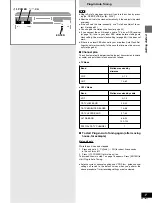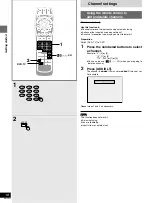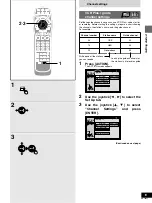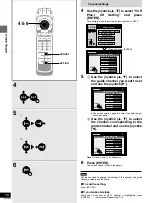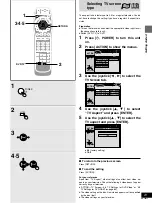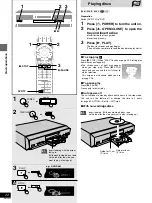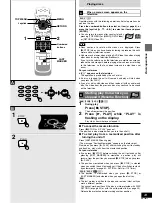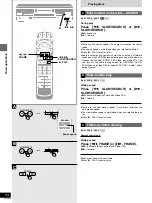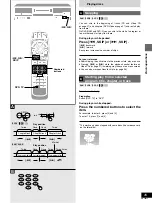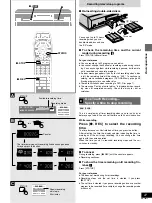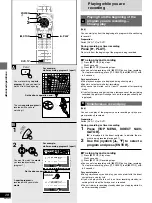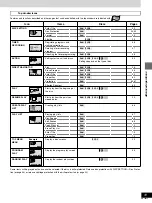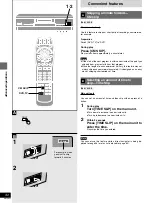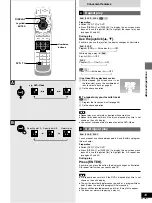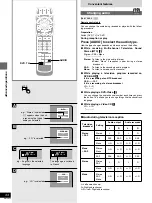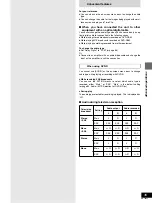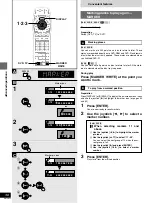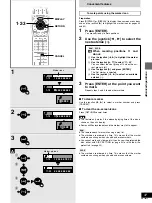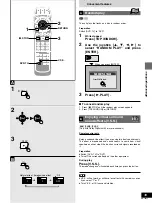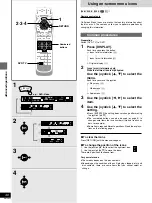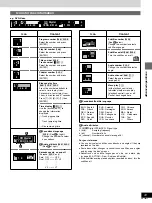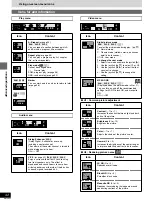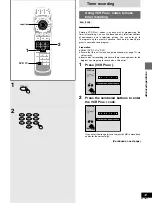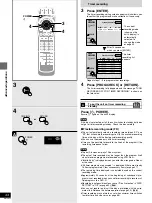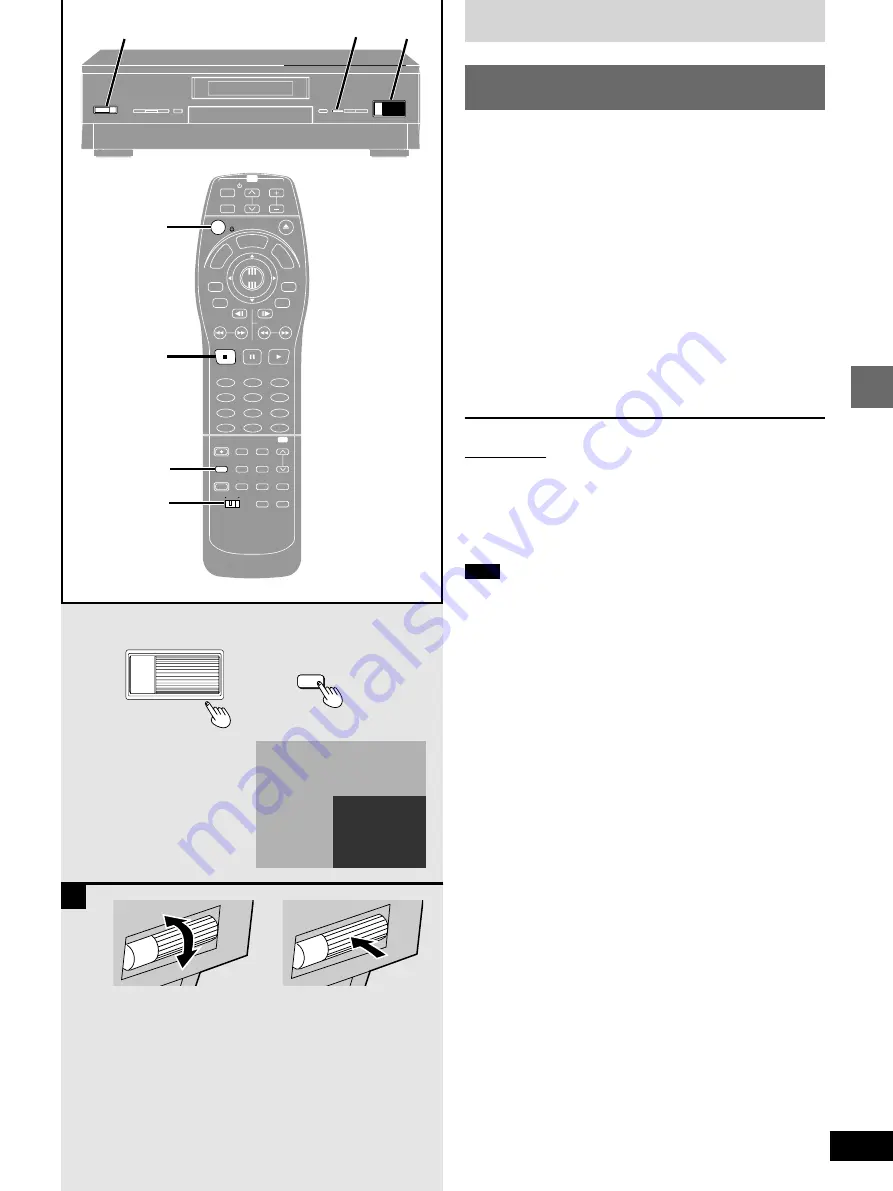
29
RQT6035
Advanced operations
A
TIME SLIP
TOP
WINDOW
ENTER
RETURN
TIME SLIP
∫
CH
TV/AV
PROG / CHECK
TOP WINDOW
FRAME
SKIP
STOP
VCR Plus +
REC
TIME SLIP
CM SKIP
V.S.S.
ACTION
TV
DVD
AUDIO
ADD/DLT
REC MODE CANCEL
INPUT
SELECT
LAST
MARKER
MARKER
WRITE
CH
DVD
1
2
3
4
5
6
7
8
9
0
PAUSE
PLAY
SLOW/SEARCH
STATUS
RETURN
ENTER
VOL
POWER
POWER
OPEN/CLOSE
T
C
E
R
I
D
R
O
T
A
G
I
V
A
N
TO
P
M
EN
U
M
E
N
U
DISPLAY
T
SI
L
Y
A
L
P
100
TV
TIME SLIP
DVD, TV
TIME SLIP
1
2
Í
/I,POWER
∫
, STOP
POWER
Í
Playing while you are recording
Reviewing the recorded images
while recording (Time Slip)
[RAM]
You can play the program being recorded to check that it is being
recorded correctly. You can also check parts that were recorded
previously.
Preparation
Switch [DVD, TV] to “DVD”.
While recording or timer recording
Press [TIME SLIP].
Play starts from 30 seconds previous.
The play images are shown for 5 seconds as a picture-in-picture
with the recording images, then they are shown in full.
º
To continue to show both the recording and play
images
Press and hold [TIME SLIP] for about 3 seconds.
º
To change the part being played
[A]
Main unit only
Turn [TIME SLIP] on the main unit.
³
Turn down to increase in one-minute units.
³
Turn up to decrease in one-minute units.
Press [TIME SLIP] on the main unit within 5 seconds to enter the
time.
Play starts from the time you entered.
Note
You cannot change the position being played with the remote
control.
º
To stop play and recording
Press [
º
, STOP]. Play stops.
Wait 2 seconds.
Press [
º
, STOP]. Recording stops.
³
You cannot stop recording with [
º
, STOP] during timer recording.
To stop timer recording, press [
ê
, POWER], then [
º
, STOP] with-
in 5 seconds.
For your reference
³
If you fast-forward, rewind, or skip during Time Slip, only the play
images are shown.
³
The sound for the images being played is heard during Time Slip.
³
The length of the recording determines the amount of time you can
select for time slip. As the recording progresses, the amount of
time you can time slip also increases.
Current recording
Play images
(30 seconds
before)
or