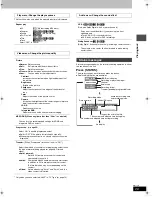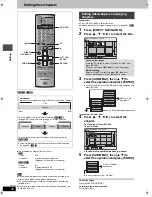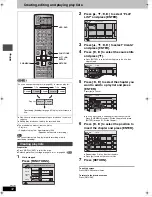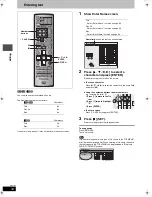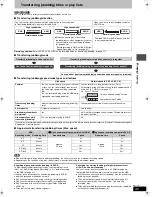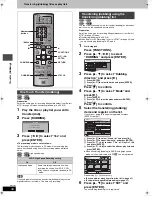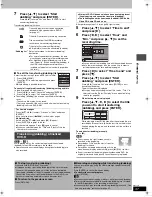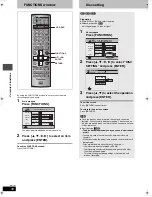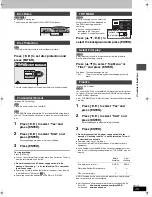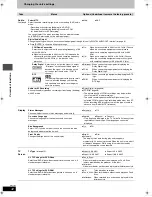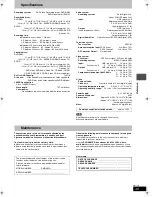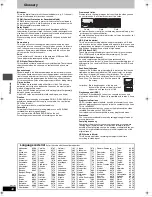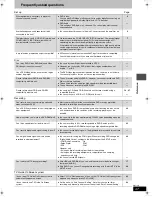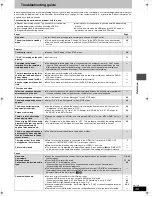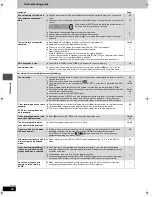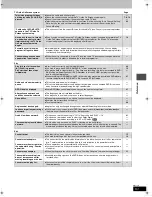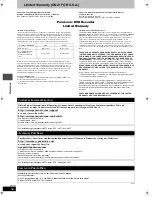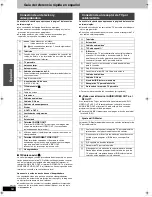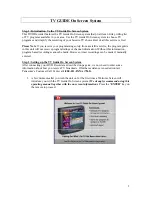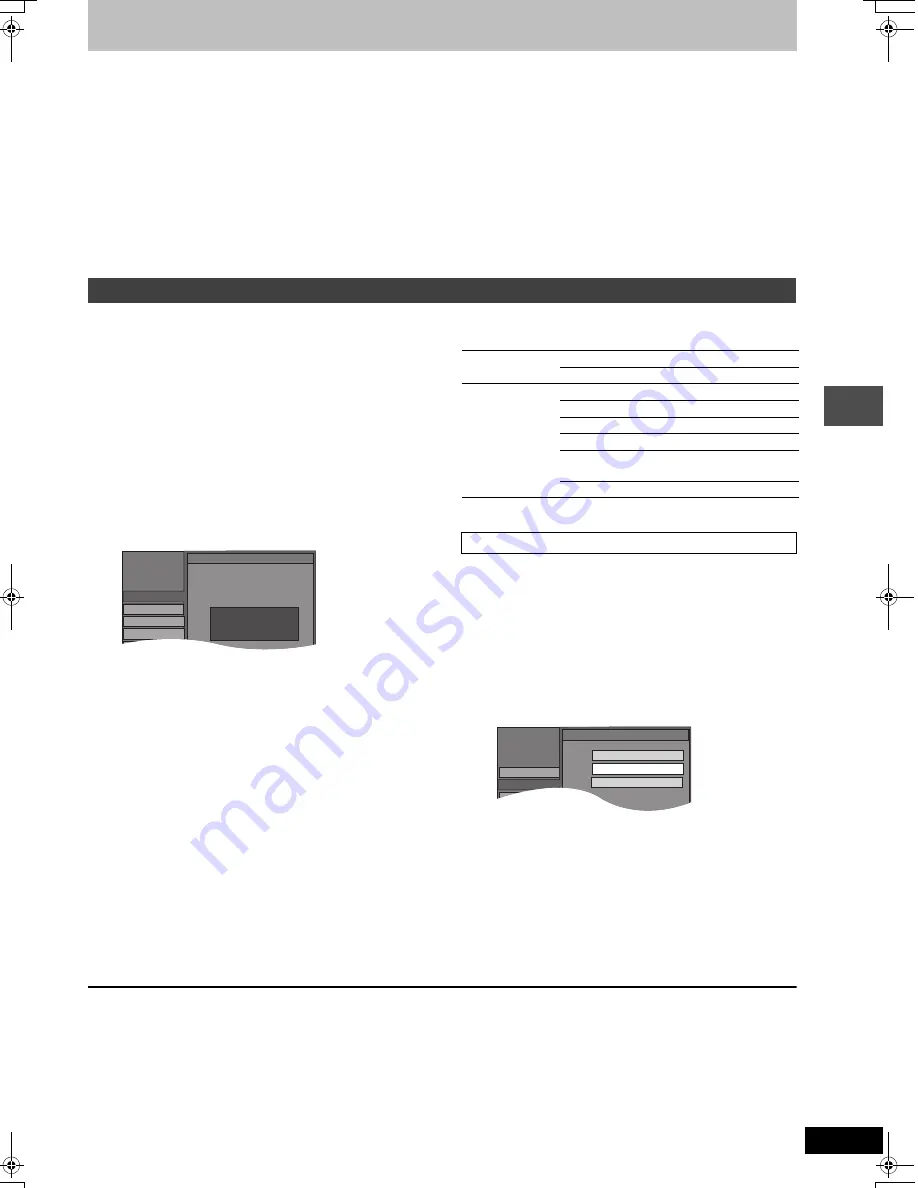
43
RQT7305
Con
v
e
n
ie
n
t func
tions
Channel/Clock settings when TV Guide On Screen system is not used
Refer to the control reference on page 40.
Preparation:
If the television program list has already been downloaded, return the unit to the factory preset condition using the steps indicated below.
When the unit is on and stopped
1
Press and hold [
X
CH] and [
W
CH] on the main unit for about five seconds.
The unit turns off.
2
Press [
Í
DVD POWER] to turn the unit on.
3
Complete the TV Guide On Screen system setup (until [ENTER] is pressed after the “Watch TV” message screen is displayed).
[Note]
You can set timer recording only manually after you set the unit with “Auto Channel Setting”.
1
Press [SETUP].
2
Press [
3
,
4
] to select “Channel” and
press [
1
].
3
Press [
3
,
4
] to select “Auto Channel
Setting” and press [ENTER].
4
Press [
2
,
1
] to select “Yes” and
press [ENTER].
5
Press [ENTER].
Auto Channel Setting starts. This takes a few minutes.
The unit then proceeds with Auto Clock Setting. The time is
displayed when finished.
≥
DST, Daylight Saving Time, shows the summertime setting.
≥
TIME ZONE shows the time difference from Greenwich
meantime (GMT).
EST (Eastern Standard Time)
l
GMT
j
5
CST (Central Standard Time)
l
GMT
j
6
MST (Mountain Standard Time)
l
GMT
j
7
PST (Pacific Standard Time)
l
GMT
j
8
AST (Alaska Standard Time)
l
GMT
j
9
HST (Hawaii Standard Time)
l
GMT
j
10
For other areas: xx hr
≥
If the Auto Clock Setting does not start automatically, select
“Auto Clock Setting” from the “Set Up” tab.
≥
If the time was not set correctly, use manual clock setting
(
➡
page 11) or time zone adjust.
6
Press [ENTER].
≥
The unit configures channels according to the Antenna
System settings as follows.
Adjust the time zone (
j
1 or
i
1) if it was not set correctly with auto
clock setting.
You cannot change this setting if you set the clock manually.
1
Press [SETUP].
2
Press [
3
,
4
] to select “Set Up” and
press [
1
].
3
Press [
3
,
4
] to select “Time Zone
Adjust” and press [ENTER].
4
Press [
3
,
4
] to select “
s
1” or “
r
1”
and press [ENTER].
To exit the screen
Press [SETUP].
To return to the previous screen
Press [RETURN].
Auto channel/clock settings
SETUP
Disc
Video
Audio
Auto Clock Setting
Auto Clock Setting is complete.
4/4/2002 12:15 AM
DST............. ON
TIME ZONE.... CST
Channel
Set Up
Antenna system
Band
Channel
TV
VHF
2–13
UHF
14–69
CATV
VHF
2–13
CATV LOW BAND
95–99
CATV MID/SUPER BAND
14–36
CATV HYPER BAND
37–65
ULTRA BAND
66–94
100–125
SPECIAL CATV CHANNEL
1
Time Zone Adjust
SETUP
Disc
Video
Set Up
Time Zone Adjust
j
1
0
i
1
Channel
7305en.book 43 ページ 2004年3月4日 木曜日 午後7時39分